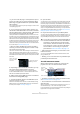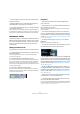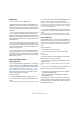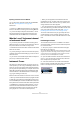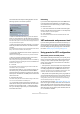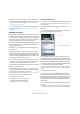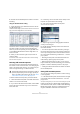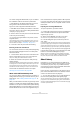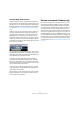User manual
Table Of Contents
- Table of Contents
- Part I: Getting into the details
- About this manual
- VST Connections: Setting up input and output busses
- The Project window
- Playback and the Transport panel
- Recording
- Fades, crossfades and envelopes
- The Arranger track
- The Transpose functions
- The mixer
- Control Room (Cubase only)
- Audio effects
- VST Instruments and Instrument tracks
- Surround sound (Cubase only)
- Automation
- Audio processing and functions
- The Sample Editor
- The Audio Part Editor
- The Pool
- The MediaBay
- Working with Track Presets
- Track Quick Controls
- Remote controlling Cubase
- MIDI realtime parameters and effects
- Using MIDI devices
- MIDI processing and quantizing
- The MIDI editors
- Introduction
- Opening a MIDI editor
- The Key Editor - Overview
- Key Editor operations
- The In-Place Editor
- The Drum Editor - Overview
- Drum Editor operations
- Working with drum maps
- Using drum name lists
- The List Editor - Overview
- List Editor operations
- Working with System Exclusive messages
- Recording System Exclusive parameter changes
- Editing System Exclusive messages
- VST Expression
- The Logical Editor, Transformer and Input Transformer
- The Project Logical Editor
- Editing tempo and signature
- The Project Browser
- Export Audio Mixdown
- Synchronization
- Video
- ReWire
- File handling
- Customizing
- Key commands
- Part II: Score layout and printing
- How the Score Editor works
- The basics
- About this chapter
- Preparations
- Opening the Score Editor
- The project cursor
- Playing back and recording
- Page Mode
- Changing the Zoom factor
- The active staff
- Making page setup settings
- Designing your work space
- About the Score Editor context menus
- About dialogs in the Score Editor
- Setting key, clef and time signature
- Transposing instruments
- Printing from the Score Editor
- Exporting pages as image files
- Working order
- Force update
- Transcribing MIDI recordings
- Entering and editing notes
- About this chapter
- Score settings
- Note values and positions
- Adding and editing notes
- Selecting notes
- Moving notes
- Duplicating notes
- Cut, copy and paste
- Editing pitches of individual notes
- Changing the length of notes
- Splitting a note in two
- Working with the Display Quantize tool
- Split (piano) staves
- Strategies: Multiple staves
- Inserting and editing clefs, keys or time signatures
- Deleting notes
- Staff settings
- Polyphonic voicing
- About this chapter
- Background: Polyphonic voicing
- Setting up the voices
- Strategies: How many voices do I need?
- Entering notes into voices
- Checking which voice a note belongs to
- Moving notes between voices
- Handling rests
- Voices and Display Quantize
- Creating crossed voicings
- Automatic polyphonic voicing - Merge All Staves
- Converting voices to tracks - Extract Voices
- Additional note and rest formatting
- Working with symbols
- Working with chords
- Working with text
- Working with layouts
- Working with MusicXML
- Designing your score: additional techniques
- Scoring for drums
- Creating tablature
- The score and MIDI playback
- Tips and Tricks
- Index
178
VST Instruments and Instrument tracks
You cannot change the default folder, but you can add fur-
ther subfolders inside the instrument’s preset folder.
• Under Windows, the default preset folder is in the fol-
lowing location: Boot drive\Documents and Set-
tings\<user name>\Application data\VST3 Presets.
• Under Mac OS, the default preset folder is in the follow-
ing location: /Users/<user name>/Library/Audio/Presets/
<company>/<plug-in name>.
2. Enter a name for the new preset in the File name field
in the lower part of the dialog.
• If you wish to assign attributes to the preset, click the
Tag Editor button.
Click in the Value column to select an appropriate “tag” for one or sev-
eral of the available categories in the Attributes column. Tagging is de-
scribed in detail in the chapter “The MediaBay” on page 273.
3. Click OK to store the preset and exit the dialog.
Extracting sounds from Track Presets
You can extract a sound from a Track preset (disregarding
any track/channel settings) and save it as a VST preset.
Proceed as follows:
1. Click the button “Extract sound from Track Preset” be-
low the Output Routing pop-up menu in the Inspector.
This opens a dialog where all Track Presets are shown.
2. Select an instrument track preset or VST preset by
double-clicking it.
The VST Instrument and the settings (but no inserts, EQs or modifiers) of
the existing track are overwritten using the data of the track preset. The
previous VST Instrument for this instrument track is removed and the
new VST Instrument with its settings is set up for the instrument track.
Track Presets are described in detail in the chapter
“Working with Track Presets” on page 288.
About earlier VST Instrument presets
You can use any VST 2.x Instrument plug-ins in Cubase. In-
stalling VST Instrument plug-ins works the same way as for
audio effects – see “Installing additional VST plug-ins” on
page 166.
When you install a VST 2 instrument, any previously stored
presets for it will be of the old FX program/bank (.fxp/.fxb)
standard. You can import such files, but the preset handling
will be slightly different. You will not be able to use the new
features like the Preview function or the Tag Editor until you
have converted the old “.fxp/.fxb” presets to VST 3 presets.
If you save new presets for a VST 2 plug-in these will auto-
matically be saved in the new “.vstpreset” format in the de-
fault location.
Importing and converting FXB/FXP files
To import .fxp/.fxb files, proceed as follows:
1. Load any VST 2 instrument you may have installed, and
click on the VST Sound button to open the Preset Ma-
nagement pop-up menu.
2. Select “Import FXB/FXP” from the pop-up menu.
This menu item is only available for VST 2 instrument plug-ins.
3. In the file dialog that opens, locate the .fxp file and
click “Open”.
If you load a bank (.fxb), it will replace the current set of all effect programs.
If you load a single program, it will replace the currently selected effect pro-
gram only. Note that such files exist only if you created your own .fxp/fxb
presets with a previous program version (or any other VST 2 application).
• After importing, you can convert the current program list
to VST presets by selecting “Convert Program List to VST
Presets” from the Preset Management pop-up.
When the presets are converted, they will be available in the Presets
browser, and you can use the Tag Editor to add attributes and audition
the presets. The presets will be stored in the VST3 Preset folder.
About latency
Depending on your audio hardware and its ASIO driver,
the latency (the time it takes for the instrument to produce
a sound when you press a key on your MIDI controller)
may simply be too high to allow comfortable realtime VST
Instrument playback from a keyboard.
If this is the case, a workaround is to play and record your
parts with another MIDI sound source selected, and then
switch to the VST Instrument for playback.
Ö You can check the latency for your audio hardware in
the Device Setup dialog (VST Audio System page).
The input and output latency values are shown below the ASIO Driver
pop-up menu. For live VST Instrument playing, these values should ide-
ally be a few milliseconds (although the limit for “comfortable” live playing
is a matter of personal taste).