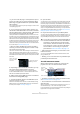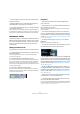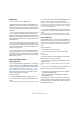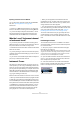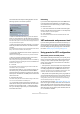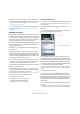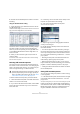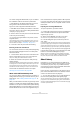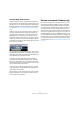User manual
Table Of Contents
- Table of Contents
- Part I: Getting into the details
- About this manual
- VST Connections: Setting up input and output busses
- The Project window
- Playback and the Transport panel
- Recording
- Fades, crossfades and envelopes
- The Arranger track
- The Transpose functions
- The mixer
- Control Room (Cubase only)
- Audio effects
- VST Instruments and Instrument tracks
- Surround sound (Cubase only)
- Automation
- Audio processing and functions
- The Sample Editor
- The Audio Part Editor
- The Pool
- The MediaBay
- Working with Track Presets
- Track Quick Controls
- Remote controlling Cubase
- MIDI realtime parameters and effects
- Using MIDI devices
- MIDI processing and quantizing
- The MIDI editors
- Introduction
- Opening a MIDI editor
- The Key Editor - Overview
- Key Editor operations
- The In-Place Editor
- The Drum Editor - Overview
- Drum Editor operations
- Working with drum maps
- Using drum name lists
- The List Editor - Overview
- List Editor operations
- Working with System Exclusive messages
- Recording System Exclusive parameter changes
- Editing System Exclusive messages
- VST Expression
- The Logical Editor, Transformer and Input Transformer
- The Project Logical Editor
- Editing tempo and signature
- The Project Browser
- Export Audio Mixdown
- Synchronization
- Video
- ReWire
- File handling
- Customizing
- Key commands
- Part II: Score layout and printing
- How the Score Editor works
- The basics
- About this chapter
- Preparations
- Opening the Score Editor
- The project cursor
- Playing back and recording
- Page Mode
- Changing the Zoom factor
- The active staff
- Making page setup settings
- Designing your work space
- About the Score Editor context menus
- About dialogs in the Score Editor
- Setting key, clef and time signature
- Transposing instruments
- Printing from the Score Editor
- Exporting pages as image files
- Working order
- Force update
- Transcribing MIDI recordings
- Entering and editing notes
- About this chapter
- Score settings
- Note values and positions
- Adding and editing notes
- Selecting notes
- Moving notes
- Duplicating notes
- Cut, copy and paste
- Editing pitches of individual notes
- Changing the length of notes
- Splitting a note in two
- Working with the Display Quantize tool
- Split (piano) staves
- Strategies: Multiple staves
- Inserting and editing clefs, keys or time signatures
- Deleting notes
- Staff settings
- Polyphonic voicing
- About this chapter
- Background: Polyphonic voicing
- Setting up the voices
- Strategies: How many voices do I need?
- Entering notes into voices
- Checking which voice a note belongs to
- Moving notes between voices
- Handling rests
- Voices and Display Quantize
- Creating crossed voicings
- Automatic polyphonic voicing - Merge All Staves
- Converting voices to tracks - Extract Voices
- Additional note and rest formatting
- Working with symbols
- Working with chords
- Working with text
- Working with layouts
- Working with MusicXML
- Designing your score: additional techniques
- Scoring for drums
- Creating tablature
- The score and MIDI playback
- Tips and Tricks
- Index
177
VST Instruments and Instrument tracks
8. Double-click the desired preset to select it and close
the dialog.
Using the “Browse Sounds” dialog
1. Open the Project menu–Add Track submenu and se-
lect “Browse Sounds…”.
The Browse Sounds dialog is opened. It contains the same sections as the
Apply Track Presets dialog (Browser, Viewer and Filter).
The Viewer section of the Browse Sounds dialog displays
all preset sounds for all track types and all VST Instru-
ments. To preview the presets, you have play MIDI notes
on your MIDI keyboard because at this stage there is no
track connected.
2. When you have found the right sound, click OK to
close the dialog.
An instrument track is created with all track and/or instrument settings
that were saved in the preset.
Selecting VST Instrument presets
The previous sections focussed on selecting presets for
the creation of new instrument tracks, or for changing the
setup of an existing track. However, you can also use pre-
sets to change the settings of a VST Instrument.
To select a VST Instrument preset, proceed as follows:
1. Load a VST Instrument (either in the VST Instruments
window or via an instrument track).
2. If you use the VST Instruments window, select a MIDI
track routed to the instrument. If you use an instrument
track, select this.
3. If necessary, click on the track name at the top of the
Inspector to open the basic track settings.
4. Click in the Programs field in the Inspector.
The Presets browser is opened.
5. Step through the presets during playback to find the
sound you are looking for.
6. Double-click the desired preset to load it and close
the Presets browser.
• You can also open the Presets browser by clicking in
the preset name field in the control panel of a VST Instru-
ment or by clicking the button next to the Preset name in
the control panel and selecting “Load Preset…” from the
pop-up menu.
• Selecting another preset in the Presets browser will
load it directly, replacing the previous preset.
• When the Presets browser is open, you can still use
Project window key commands, allowing you to start/stop
playback or locate to different positions in the project.
• Clicking the Reset button below the Viewer will reload
the last loaded preset.
Saving VST Instrument presets
You can save your settings as presets for further use (e.g.
in other projects):
1. In the VST Instrument panel, click the button to the right
of the preset name and select “Save Preset…” from the
pop-up menu.
This opens a dialog where you can save the current settings as a preset.
Presets are saved into a default folder named VST3 Pre-
sets. Within this folder, there is a folder called “Steinberg
Media Technologies” where the included presets are ar-
ranged in subfolders named after each instrument.
!
Note that the following refers to the selection of VST 3
presets (.vstpreset). If you want to apply .fxp/.fxb pre-
sets to your VST 2 instruments in this way, see “About
earlier VST Instrument presets” on page 178.