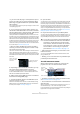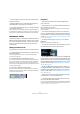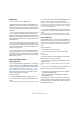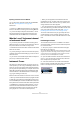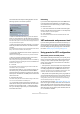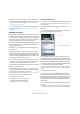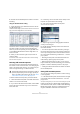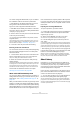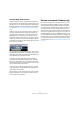User manual
Table Of Contents
- Table of Contents
- Part I: Getting into the details
- About this manual
- VST Connections: Setting up input and output busses
- The Project window
- Playback and the Transport panel
- Recording
- Fades, crossfades and envelopes
- The Arranger track
- The Transpose functions
- The mixer
- Control Room (Cubase only)
- Audio effects
- VST Instruments and Instrument tracks
- Surround sound (Cubase only)
- Automation
- Audio processing and functions
- The Sample Editor
- The Audio Part Editor
- The Pool
- The MediaBay
- Working with Track Presets
- Track Quick Controls
- Remote controlling Cubase
- MIDI realtime parameters and effects
- Using MIDI devices
- MIDI processing and quantizing
- The MIDI editors
- Introduction
- Opening a MIDI editor
- The Key Editor - Overview
- Key Editor operations
- The In-Place Editor
- The Drum Editor - Overview
- Drum Editor operations
- Working with drum maps
- Using drum name lists
- The List Editor - Overview
- List Editor operations
- Working with System Exclusive messages
- Recording System Exclusive parameter changes
- Editing System Exclusive messages
- VST Expression
- The Logical Editor, Transformer and Input Transformer
- The Project Logical Editor
- Editing tempo and signature
- The Project Browser
- Export Audio Mixdown
- Synchronization
- Video
- ReWire
- File handling
- Customizing
- Key commands
- Part II: Score layout and printing
- How the Score Editor works
- The basics
- About this chapter
- Preparations
- Opening the Score Editor
- The project cursor
- Playing back and recording
- Page Mode
- Changing the Zoom factor
- The active staff
- Making page setup settings
- Designing your work space
- About the Score Editor context menus
- About dialogs in the Score Editor
- Setting key, clef and time signature
- Transposing instruments
- Printing from the Score Editor
- Exporting pages as image files
- Working order
- Force update
- Transcribing MIDI recordings
- Entering and editing notes
- About this chapter
- Score settings
- Note values and positions
- Adding and editing notes
- Selecting notes
- Moving notes
- Duplicating notes
- Cut, copy and paste
- Editing pitches of individual notes
- Changing the length of notes
- Splitting a note in two
- Working with the Display Quantize tool
- Split (piano) staves
- Strategies: Multiple staves
- Inserting and editing clefs, keys or time signatures
- Deleting notes
- Staff settings
- Polyphonic voicing
- About this chapter
- Background: Polyphonic voicing
- Setting up the voices
- Strategies: How many voices do I need?
- Entering notes into voices
- Checking which voice a note belongs to
- Moving notes between voices
- Handling rests
- Voices and Display Quantize
- Creating crossed voicings
- Automatic polyphonic voicing - Merge All Staves
- Converting voices to tracks - Extract Voices
- Additional note and rest formatting
- Working with symbols
- Working with chords
- Working with text
- Working with layouts
- Working with MusicXML
- Designing your score: additional techniques
- Scoring for drums
- Creating tablature
- The score and MIDI playback
- Tips and Tricks
- Index
176
VST Instruments and Instrument tracks
All VST 2 instruments can import “.fxb/.fxp” files and also
convert them to the VST 3 standard. Once converted, you
can use all VST 3 features. See “About earlier VST Instru-
ment presets” on page 178.
Ö For further information on Track presets and VST pre-
sets, see the chapter “Working with Track Presets” on
page 288.
Browsing for sounds
One important and often time-consuming aspect of music
creation is the search for the right sounds. You might spend
a huge amount of time trying out the presets for a particular
instrument only to find out later that the preset for another
instrument contains the sound you were looking for.
This is why Cubase features extensive browsing possibili-
ties, allowing you to preview all available presets without
having to load them first!
In addition, you can filter your search by specifying cate-
gory, style, etc.
For example, if you are looking for a bass sound, simply
select the Bass category and you can browse and preview
all bass sounds for all instruments. If you know you want a
synth bass sound, select Synth Bass as sub-category and
all synth bass sounds will be shown, etc.
You can also browse and preview track presets for instru-
ment tracks, i.e. instrument sounds plus all track settings
and all channel insert effect settings for this track.
These features combined speed up the process of finding
the right sound immensely.
• When creating your own presets, it is always a good
idea to set up attributes for them, as it allows you to fully
use the browsing features for your files, too.
This is described in detail in the chapter “The MediaBay” on page 273.
There are two ways of browsing for sounds:
• Using the Presets browser.
This will apply preset settings to an existing track.
• Using the Browse Sounds dialog.
Use this dialog if you have not set up a track yet.
Using the Presets browser
1. Create an instrument track and select it in the Track list.
You do not have to assign an instrument to the track, but make sure to
specify a MIDI input.
2. Make sure that the track settings are shown in the
Inspector.
3. Click in the Track Preset field in the Inspector (the text
field currently reads “No Track Preset”).
4. The Presets browser is opened. It contains three sec-
tions (Browser, Search & Viewer and Filter). By default, only
the Search & Viewer section is shown. Note that it may take
a moment before all available sounds appear in the Viewer.
• The Viewer section to the right displays all track presets
for instrument tracks and all VST 3 presets.
Track presets for audio tracks, MIDI tracks or “multi” track setups are not
displayed. The preset icon to the left of the file name indicates the type of
preset.
5. Select a preset in the list.
6. Play a few notes on your MIDI keyboard to hear the
preset sound. You can switch between presets and hear
the sound when you play. You can also play back/loop a
MIDI part on a track. Each time you select a preset, all as-
sociated track and/or instrument settings are automati-
cally loaded.
7. Use the Filter section to search for specific attributes if
you wish.
You can click on the attributes in the respective column (Category, Style
etc.), to filter out all presets that do not match the selected attribute(s).
Click here…
…to open the Presets browser.