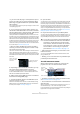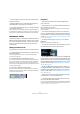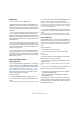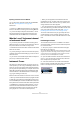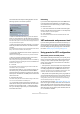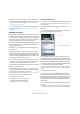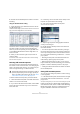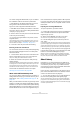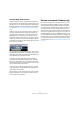User manual
Table Of Contents
- Table of Contents
- Part I: Getting into the details
- About this manual
- VST Connections: Setting up input and output busses
- The Project window
- Playback and the Transport panel
- Recording
- Fades, crossfades and envelopes
- The Arranger track
- The Transpose functions
- The mixer
- Control Room (Cubase only)
- Audio effects
- VST Instruments and Instrument tracks
- Surround sound (Cubase only)
- Automation
- Audio processing and functions
- The Sample Editor
- The Audio Part Editor
- The Pool
- The MediaBay
- Working with Track Presets
- Track Quick Controls
- Remote controlling Cubase
- MIDI realtime parameters and effects
- Using MIDI devices
- MIDI processing and quantizing
- The MIDI editors
- Introduction
- Opening a MIDI editor
- The Key Editor - Overview
- Key Editor operations
- The In-Place Editor
- The Drum Editor - Overview
- Drum Editor operations
- Working with drum maps
- Using drum name lists
- The List Editor - Overview
- List Editor operations
- Working with System Exclusive messages
- Recording System Exclusive parameter changes
- Editing System Exclusive messages
- VST Expression
- The Logical Editor, Transformer and Input Transformer
- The Project Logical Editor
- Editing tempo and signature
- The Project Browser
- Export Audio Mixdown
- Synchronization
- Video
- ReWire
- File handling
- Customizing
- Key commands
- Part II: Score layout and printing
- How the Score Editor works
- The basics
- About this chapter
- Preparations
- Opening the Score Editor
- The project cursor
- Playing back and recording
- Page Mode
- Changing the Zoom factor
- The active staff
- Making page setup settings
- Designing your work space
- About the Score Editor context menus
- About dialogs in the Score Editor
- Setting key, clef and time signature
- Transposing instruments
- Printing from the Score Editor
- Exporting pages as image files
- Working order
- Force update
- Transcribing MIDI recordings
- Entering and editing notes
- About this chapter
- Score settings
- Note values and positions
- Adding and editing notes
- Selecting notes
- Moving notes
- Duplicating notes
- Cut, copy and paste
- Editing pitches of individual notes
- Changing the length of notes
- Splitting a note in two
- Working with the Display Quantize tool
- Split (piano) staves
- Strategies: Multiple staves
- Inserting and editing clefs, keys or time signatures
- Deleting notes
- Staff settings
- Polyphonic voicing
- About this chapter
- Background: Polyphonic voicing
- Setting up the voices
- Strategies: How many voices do I need?
- Entering notes into voices
- Checking which voice a note belongs to
- Moving notes between voices
- Handling rests
- Voices and Display Quantize
- Creating crossed voicings
- Automatic polyphonic voicing - Merge All Staves
- Converting voices to tracks - Extract Voices
- Additional note and rest formatting
- Working with symbols
- Working with chords
- Working with text
- Working with layouts
- Working with MusicXML
- Designing your score: additional techniques
- Scoring for drums
- Creating tablature
- The score and MIDI playback
- Tips and Tricks
- Index
174
VST Instruments and Instrument tracks
Exporting instrument tracks as MIDI file
You can also export instrument tracks as standard MIDI
files, see “Exporting MIDI files” on page 464.
Please note:
• As there is no MIDI patch information in an instrument
track, this information is missing in the resulting MIDI file.
• If you activate “Export Inspector Volume/Pan”, volume
and pan information of the VST Instrument will be con-
verted and written into the MIDI file as controller data.
What do I need? Instrument channel
or Instrument track?
• If you need a particular sound without knowing which
VST Instrument to use, create an instrument track and use
the preview features to find the sound you want.
• Do likewise if the Instrument track restrictions described
above do not matter.
• If you are planning to create an instrument track preset,
complete with inserts and EQ settings, you have to use an
instrument track.
• If you need to use multitimbral parts and/or multiple out-
puts, set up a VST Instrument channel.
Instrument Freeze
Like all plug-ins, VST Instruments may require a lot of pro-
cessor power. If you are using a moderately powerful com-
puter or if you are using a large number of VST Instruments,
you may come to a point where your computer cannot han-
dle all VST Instruments playing back in realtime (the CPU
overload indicator in the VST Performance window lights
up, you get crackling sounds, etc.).
Enter the Instrument Freeze function! This is how it works:
• When you freeze a VST Instrument, the program renders
an audio file of the instrument output (taking into account
all unmuted MIDI parts routed to that VST Instrument). This
file is placed in the “Freeze” folder within the Project folder.
• All MIDI tracks routed to the VST Instrument, or the in-
strument track associated with the VST Instrument, are
muted and locked (the controls for these tracks will ap-
pear “grayed-out” in the Track list and Inspector).
• When you start playback, the rendered audio file is
played back from an “invisible” audio track, routed to the
VST Instrument’s mixer channel. Thus, any effects, EQ or
mixing automation will still be applied.
• You can also freeze the mixer channel of the VST Instru-
ment. This freezes any pre-fader insert effects for the chan-
nels, just as when freezing audio tracks (see “Freezing
(rendering) insert effects for a track” on page 156).
The result of the Freeze is that you get exactly the same
sound as before, but the computer processor does not
have to calculate the sound of the VST Instrument in real-
time.
Performing the freeze
The instrument freeze function is available in the VST In-
struments window, and in the Track list and the Inspector
for instrument tracks.
1. Set up the project so that the VST Instrument plays
back the way you want it to.
This includes editing the MIDI tracks routed to the VST Instrument, or ed-
iting the instrument track, and making parameter settings for the VST In-
strument itself. If you have automated parameter changes for the VST
Instrument, make sure the Read (R) button is activated.
2. Open the VST Instruments window from the Devices
menu, or, if you are using an instrument track, select the
track and open the top Inspector tab.
3. Click the Freeze button for the VST Instrument (the
button to the left of the VST Instrument slot), or the Freeze
button in the Inspector for the instrument track.
The Freeze button in the
VST Instruments window…
…and in the Inspector.