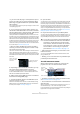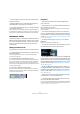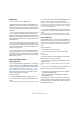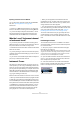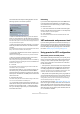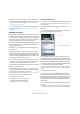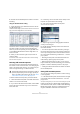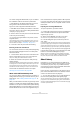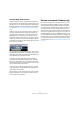User manual
Table Of Contents
- Table of Contents
- Part I: Getting into the details
- About this manual
- VST Connections: Setting up input and output busses
- The Project window
- Playback and the Transport panel
- Recording
- Fades, crossfades and envelopes
- The Arranger track
- The Transpose functions
- The mixer
- Control Room (Cubase only)
- Audio effects
- VST Instruments and Instrument tracks
- Surround sound (Cubase only)
- Automation
- Audio processing and functions
- The Sample Editor
- The Audio Part Editor
- The Pool
- The MediaBay
- Working with Track Presets
- Track Quick Controls
- Remote controlling Cubase
- MIDI realtime parameters and effects
- Using MIDI devices
- MIDI processing and quantizing
- The MIDI editors
- Introduction
- Opening a MIDI editor
- The Key Editor - Overview
- Key Editor operations
- The In-Place Editor
- The Drum Editor - Overview
- Drum Editor operations
- Working with drum maps
- Using drum name lists
- The List Editor - Overview
- List Editor operations
- Working with System Exclusive messages
- Recording System Exclusive parameter changes
- Editing System Exclusive messages
- VST Expression
- The Logical Editor, Transformer and Input Transformer
- The Project Logical Editor
- Editing tempo and signature
- The Project Browser
- Export Audio Mixdown
- Synchronization
- Video
- ReWire
- File handling
- Customizing
- Key commands
- Part II: Score layout and printing
- How the Score Editor works
- The basics
- About this chapter
- Preparations
- Opening the Score Editor
- The project cursor
- Playing back and recording
- Page Mode
- Changing the Zoom factor
- The active staff
- Making page setup settings
- Designing your work space
- About the Score Editor context menus
- About dialogs in the Score Editor
- Setting key, clef and time signature
- Transposing instruments
- Printing from the Score Editor
- Exporting pages as image files
- Working order
- Force update
- Transcribing MIDI recordings
- Entering and editing notes
- About this chapter
- Score settings
- Note values and positions
- Adding and editing notes
- Selecting notes
- Moving notes
- Duplicating notes
- Cut, copy and paste
- Editing pitches of individual notes
- Changing the length of notes
- Splitting a note in two
- Working with the Display Quantize tool
- Split (piano) staves
- Strategies: Multiple staves
- Inserting and editing clefs, keys or time signatures
- Deleting notes
- Staff settings
- Polyphonic voicing
- About this chapter
- Background: Polyphonic voicing
- Setting up the voices
- Strategies: How many voices do I need?
- Entering notes into voices
- Checking which voice a note belongs to
- Moving notes between voices
- Handling rests
- Voices and Display Quantize
- Creating crossed voicings
- Automatic polyphonic voicing - Merge All Staves
- Converting voices to tracks - Extract Voices
- Additional note and rest formatting
- Working with symbols
- Working with chords
- Working with text
- Working with layouts
- Working with MusicXML
- Designing your score: additional techniques
- Scoring for drums
- Creating tablature
- The score and MIDI playback
- Tips and Tricks
- Index
173
VST Instruments and Instrument tracks
Restrictions
• Instrument tracks have no MIDI Sends.
• MIDI volume and pan cannot be controlled (there is no
“MIDI fader” tab in the Inspector); instead, the VST Instru-
ment volume and pan are used (via the “Channel” tab in the
Inspector). This applies also to the respective automation
parameters.
Ö Due to there being only one volume and pan control for
the instrument track, the Mute button will mute the com-
plete track including the VST Instrument. (As opposed to a
MIDI track with an assigned VST Instrument, for which mut-
ing the MIDI track still allows you to monitor and record the
VST Instrument.)
• Instrument tracks always have one stereo output chan-
nel only. This means that VST Instruments that do not pro-
vide a stereo output as their first output channel cannot be
used with instrument tracks, and must be loaded via the
VST Instruments window.
• Due to the limitation to one output channel, instrument
tracks play only the first voice of a multi-timbral VST In-
strument. If you want to use all voices, you have to load the
instrument via the VST Instruments window and set up a
MIDI channel to play it.
Import and export options
Importing MIDI loops
You can import “MIDI loops” (file extension “*.midiloop”) in
Cubase. These files contain MIDI Part information (MIDI
notes, controllers, etc.) as well as all the settings that are
saved in Instrument track presets (see “About track pre-
sets and VST presets” on page 175). This way, you can
easily reuse instrument patterns you really like in other
projects or applications for example.
Proceed as follows:
1. Open the MediaBay window via the Media menu.
2. In the Filter section, activate the “Show MIDI Loops”
button.
This is not necessary, but will help you locate your MIDI loops more quickly.
3. In the Viewer section, select the desired MIDI loop and
drag it in an empty section in the Project window.
An Instrument track is created and the Instrument part is inserted at the
position where you dragged the file. The Inspector will reflect all settings
saved in the MIDI loop, e.g. the VST instrument that was used, applied
Insert effects, Track parameters, etc.
Ö You can also drag MIDI loops onto existing Instrument
or MIDI tracks. However, this will only import the part infor-
mation.
This means this part will only contain the MIDI data (notes, controllers)
saved in the MIDI loop, but no inspector settings or instrument parameters.
Exporting MIDI loops
Exporting MIDI loops is a great way of saving a MIDI part
together with its instrument and e.g. effect settings. This
allows you to easily reproduce patterns you once created
without having to search for the correct sound, style or
effect.
Proceed as follows:
1. Select the desired Instrument part.
2. On the File menu–Export submenu, select “MIDI
Loop…”.
A file dialog opens.
3. Enter the desired name for the MIDI loop in the Name
field in the lower section of the dialog.
• If you want to save attributes for the MIDI loop, click the
Tag Editor button.
This lets you specify e.g. a category and a sub category for your MIDI
loop.
4. Click OK to close the dialog and save the MIDI loop.
MIDI Loop files are saved in the following folder:
• Windows: \Documents and Settings\<user name>\Applica-
tion Data\Steinberg\MIDI Loops
• Mac: /Users/<user name>/Library/Application Support/
Steinberg/MIDI Loops/
This default folder cannot be changed, you can however
create subfolders within this folder to organize your MIDI
loops. Simply click the “Create New Folder” button in the
Save MIDI Loop dialog.