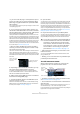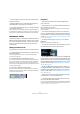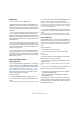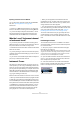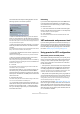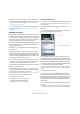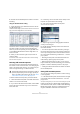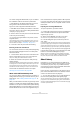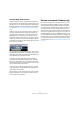User manual
Table Of Contents
- Table of Contents
- Part I: Getting into the details
- About this manual
- VST Connections: Setting up input and output busses
- The Project window
- Playback and the Transport panel
- Recording
- Fades, crossfades and envelopes
- The Arranger track
- The Transpose functions
- The mixer
- Control Room (Cubase only)
- Audio effects
- VST Instruments and Instrument tracks
- Surround sound (Cubase only)
- Automation
- Audio processing and functions
- The Sample Editor
- The Audio Part Editor
- The Pool
- The MediaBay
- Working with Track Presets
- Track Quick Controls
- Remote controlling Cubase
- MIDI realtime parameters and effects
- Using MIDI devices
- MIDI processing and quantizing
- The MIDI editors
- Introduction
- Opening a MIDI editor
- The Key Editor - Overview
- Key Editor operations
- The In-Place Editor
- The Drum Editor - Overview
- Drum Editor operations
- Working with drum maps
- Using drum name lists
- The List Editor - Overview
- List Editor operations
- Working with System Exclusive messages
- Recording System Exclusive parameter changes
- Editing System Exclusive messages
- VST Expression
- The Logical Editor, Transformer and Input Transformer
- The Project Logical Editor
- Editing tempo and signature
- The Project Browser
- Export Audio Mixdown
- Synchronization
- Video
- ReWire
- File handling
- Customizing
- Key commands
- Part II: Score layout and printing
- How the Score Editor works
- The basics
- About this chapter
- Preparations
- Opening the Score Editor
- The project cursor
- Playing back and recording
- Page Mode
- Changing the Zoom factor
- The active staff
- Making page setup settings
- Designing your work space
- About the Score Editor context menus
- About dialogs in the Score Editor
- Setting key, clef and time signature
- Transposing instruments
- Printing from the Score Editor
- Exporting pages as image files
- Working order
- Force update
- Transcribing MIDI recordings
- Entering and editing notes
- About this chapter
- Score settings
- Note values and positions
- Adding and editing notes
- Selecting notes
- Moving notes
- Duplicating notes
- Cut, copy and paste
- Editing pitches of individual notes
- Changing the length of notes
- Splitting a note in two
- Working with the Display Quantize tool
- Split (piano) staves
- Strategies: Multiple staves
- Inserting and editing clefs, keys or time signatures
- Deleting notes
- Staff settings
- Polyphonic voicing
- About this chapter
- Background: Polyphonic voicing
- Setting up the voices
- Strategies: How many voices do I need?
- Entering notes into voices
- Checking which voice a note belongs to
- Moving notes between voices
- Handling rests
- Voices and Display Quantize
- Creating crossed voicings
- Automatic polyphonic voicing - Merge All Staves
- Converting voices to tracks - Extract Voices
- Additional note and rest formatting
- Working with symbols
- Working with chords
- Working with text
- Working with layouts
- Working with MusicXML
- Designing your score: additional techniques
- Scoring for drums
- Creating tablature
- The score and MIDI playback
- Tips and Tricks
- Index
172
VST Instruments and Instrument tracks
• Click the Edit (“e”) button to open the control panel for
the VST Instrument.
• Below the Edit button is a small LED that will light up
when MIDI data is received by the instrument.
• The rightmost button allows you to activate the desired
output for the instrument.
This is useful when you are using VST Instruments that have a large num-
ber of audio busses, which may be confusing. Click one of the entries in
the pop-up list to activate/deactivate output busses for this instrument.
Instrument tracks
An instrument track is a combination of a VST Instrument, a
MIDI track, and a VST Instrument channel, in other words:
it is a track coupled with a sound – it allows you to think in
terms of sounds rather than in terms of track and instru-
ment settings.
Adding Instrument tracks
To open and use an Instrument track, proceed as follows:
1. Open the Project menu and select Instrument from the
Add Track submenu.
You can also right-click in the Track list and select “Add Instrument
Track” on the context menu.
2. The Add Instrument Track dialog is opened.
You can select an instrument for the track from the pop-up (but you can
also leave this until later if you wish). Specify the number of instrument
tracks you wish to create in the “count” field. If you click the “Browse
Presets” button, the dialog expands to show the Presets browser, where
you can browse for sounds.
3. Click OK to add the Instrument track.
When you select an Instrument in the Add Track dialog, the new track
will get the name of the instrument. When no instrument is selected, the
track is named “Instrument track”.
An instrument track in the Track list
Properties
• Each Instrument track has a corresponding channel
strip in the mixer.
• In the Inspector, you can select a VST Instrument from
the Instrument pop-up menu.
When you select an instrument from this pop-up, its control panel will
open automatically.
• You can also exchange the “sound” of an instrument
track (i.e. the VST Instrument and its settings) by extract-
ing these data from another instrument track or a VST pre-
set, see “Extracting sound from an instrument track or VST
preset” on page 292.
• On the Input Routing pop-up menu, you can select a
MIDI input.
Instrument tracks have only one MIDI input.
• To open the control panel for the VST Instrument, click
the “Edit Instrument” button in the Inspector.
• As with MIDI tracks, you can perform the usual MIDI edit-
ing procedures on the instrument track, like duplicate, split
repeat or lock the track, use the In-Place Editor, drag and
drop the MIDI parts of an instrument track etc. For more in-
formation, see the chapter “MIDI realtime parameters and
effects” on page 305.
• As with the MIDI track inspector and track controls, you
can adjust track delay, choose MIDI input, work with VST
Instrument panels, choose drum maps etc. For more infor-
mation, see the chapter “MIDI realtime parameters and ef-
fects” on page 305.
• Instrument tracks have all options that VST Instrument
channels have, i.e. Inserts, Sends, EQ, etc.
Ö VST Instruments used in Instrument tracks do not ap-
pear in the VST Instruments window.
For an overview of all used VST Instruments, open the Plug-in Information
window via the Devices menu. For further information, see the section “The
Plug-in Information window” on page 167.