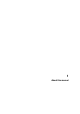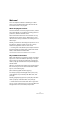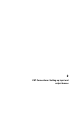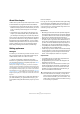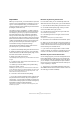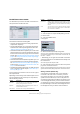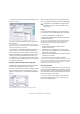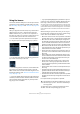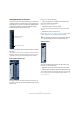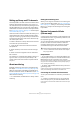User manual
Table Of Contents
- Table of Contents
- Part I: Getting into the details
- About this manual
- VST Connections: Setting up input and output busses
- The Project window
- Playback and the Transport panel
- Recording
- Fades, crossfades and envelopes
- The Arranger track
- The Transpose functions
- The mixer
- Control Room (Cubase only)
- Audio effects
- VST Instruments and Instrument tracks
- Surround sound (Cubase only)
- Automation
- Audio processing and functions
- The Sample Editor
- The Audio Part Editor
- The Pool
- The MediaBay
- Working with Track Presets
- Track Quick Controls
- Remote controlling Cubase
- MIDI realtime parameters and effects
- Using MIDI devices
- MIDI processing and quantizing
- The MIDI editors
- Introduction
- Opening a MIDI editor
- The Key Editor - Overview
- Key Editor operations
- The In-Place Editor
- The Drum Editor - Overview
- Drum Editor operations
- Working with drum maps
- Using drum name lists
- The List Editor - Overview
- List Editor operations
- Working with System Exclusive messages
- Recording System Exclusive parameter changes
- Editing System Exclusive messages
- VST Expression
- The Logical Editor, Transformer and Input Transformer
- The Project Logical Editor
- Editing tempo and signature
- The Project Browser
- Export Audio Mixdown
- Synchronization
- Video
- ReWire
- File handling
- Customizing
- Key commands
- Part II: Score layout and printing
- How the Score Editor works
- The basics
- About this chapter
- Preparations
- Opening the Score Editor
- The project cursor
- Playing back and recording
- Page Mode
- Changing the Zoom factor
- The active staff
- Making page setup settings
- Designing your work space
- About the Score Editor context menus
- About dialogs in the Score Editor
- Setting key, clef and time signature
- Transposing instruments
- Printing from the Score Editor
- Exporting pages as image files
- Working order
- Force update
- Transcribing MIDI recordings
- Entering and editing notes
- About this chapter
- Score settings
- Note values and positions
- Adding and editing notes
- Selecting notes
- Moving notes
- Duplicating notes
- Cut, copy and paste
- Editing pitches of individual notes
- Changing the length of notes
- Splitting a note in two
- Working with the Display Quantize tool
- Split (piano) staves
- Strategies: Multiple staves
- Inserting and editing clefs, keys or time signatures
- Deleting notes
- Staff settings
- Polyphonic voicing
- About this chapter
- Background: Polyphonic voicing
- Setting up the voices
- Strategies: How many voices do I need?
- Entering notes into voices
- Checking which voice a note belongs to
- Moving notes between voices
- Handling rests
- Voices and Display Quantize
- Creating crossed voicings
- Automatic polyphonic voicing - Merge All Staves
- Converting voices to tracks - Extract Voices
- Additional note and rest formatting
- Working with symbols
- Working with chords
- Working with text
- Working with layouts
- Working with MusicXML
- Designing your score: additional techniques
- Scoring for drums
- Creating tablature
- The score and MIDI playback
- Tips and Tricks
- Index
17
VST Connections: Setting up input and output busses
1. Select the surround bus in the list and right-click on it.
A pop-up menu appears.
2. Select a channel configuration from the “Add Child
Bus” submenu.
As you can see, you can create stereo child busses (routed to various
speaker channel pairs in the surround bus) or other surround bus formats
(with fewer channels than the “parent bus”).
The child bus you created will be available for direct rout-
ing in the mixer. It is a part of the parent surround bus,
which means there will be no separate channel strip for it.
Although child busses are probably most useful in output
busses, you can also create child busses within a sur-
round input bus – for example if you want to record a ste-
reo channel pair (e.g. front left-right) in the surround bus
to a separate stereo track.
Setting the Main Mix bus (the default output bus)
The Main Mix is the output bus that each new channel in
the mixer will be assigned to when it is created.
Any of the output busses in the VST Connections window
can be the default output bus. By right-clicking on the
name of an output bus, you can set this bus as the Main
Mix bus.
Setting the default output bus in the VST Connections window.
When creating new audio, group or FX channels in the
mixer, they will automatically be routed to the default bus.
Presets
On the Inputs and Outputs tabs, you will find a Presets
menu. Here you can find three different types of presets:
• A number of standard bus configurations.
• Automatically created presets tailored to your specific
hardware configuration.
On each startup, Cubase will analyze the physical inputs and outputs
provided by your audio hardware and create a number of hardware-
dependent presets with the following possible configurations:
• one stereo bus
• various combinations of stereo and mono busses
• a number of mono busses
• Cubase only: one 5.1 bus (if you have 6 or more inputs)
• Cubase only: various combinations of 5.1 and stereo busses
(if you have 6 or more inputs)
• Cubase only: various combinations of 5.1 and mono busses (if
you have 6 or more inputs)
• You can also save your own setups as presets.
To store the current configuration as a preset, click the Store “+” button
and enter a name for the preset. You can then select the stored configu-
ration directly from the Presets pop-up menu at any time. To remove a
stored preset, select it and click the “-” button.
Other bus operations
• To change the port assignment for a bus, you proceed
as when you added it: Make sure the channels are visible
(by clicking the “+” button next to the bus, or by clicking
the “+ All” button at the top of the window) and click in the
Device Port column to select ports.
• To remove a bus you do not need, select it in the list,
right-click and select “Remove Bus” from the pop-up
menu, or press [Backspace].
!
The default bus is indicated by an orange colored
speaker icon next to its name in the VST Connec-
tions window.