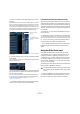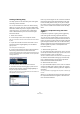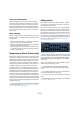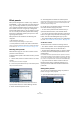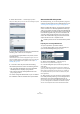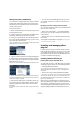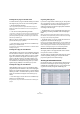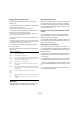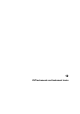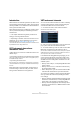User manual
Table Of Contents
- Table of Contents
- Part I: Getting into the details
- About this manual
- VST Connections: Setting up input and output busses
- The Project window
- Playback and the Transport panel
- Recording
- Fades, crossfades and envelopes
- The Arranger track
- The Transpose functions
- The mixer
- Control Room (Cubase only)
- Audio effects
- VST Instruments and Instrument tracks
- Surround sound (Cubase only)
- Automation
- Audio processing and functions
- The Sample Editor
- The Audio Part Editor
- The Pool
- The MediaBay
- Working with Track Presets
- Track Quick Controls
- Remote controlling Cubase
- MIDI realtime parameters and effects
- Using MIDI devices
- MIDI processing and quantizing
- The MIDI editors
- Introduction
- Opening a MIDI editor
- The Key Editor - Overview
- Key Editor operations
- The In-Place Editor
- The Drum Editor - Overview
- Drum Editor operations
- Working with drum maps
- Using drum name lists
- The List Editor - Overview
- List Editor operations
- Working with System Exclusive messages
- Recording System Exclusive parameter changes
- Editing System Exclusive messages
- VST Expression
- The Logical Editor, Transformer and Input Transformer
- The Project Logical Editor
- Editing tempo and signature
- The Project Browser
- Export Audio Mixdown
- Synchronization
- Video
- ReWire
- File handling
- Customizing
- Key commands
- Part II: Score layout and printing
- How the Score Editor works
- The basics
- About this chapter
- Preparations
- Opening the Score Editor
- The project cursor
- Playing back and recording
- Page Mode
- Changing the Zoom factor
- The active staff
- Making page setup settings
- Designing your work space
- About the Score Editor context menus
- About dialogs in the Score Editor
- Setting key, clef and time signature
- Transposing instruments
- Printing from the Score Editor
- Exporting pages as image files
- Working order
- Force update
- Transcribing MIDI recordings
- Entering and editing notes
- About this chapter
- Score settings
- Note values and positions
- Adding and editing notes
- Selecting notes
- Moving notes
- Duplicating notes
- Cut, copy and paste
- Editing pitches of individual notes
- Changing the length of notes
- Splitting a note in two
- Working with the Display Quantize tool
- Split (piano) staves
- Strategies: Multiple staves
- Inserting and editing clefs, keys or time signatures
- Deleting notes
- Staff settings
- Polyphonic voicing
- About this chapter
- Background: Polyphonic voicing
- Setting up the voices
- Strategies: How many voices do I need?
- Entering notes into voices
- Checking which voice a note belongs to
- Moving notes between voices
- Handling rests
- Voices and Display Quantize
- Creating crossed voicings
- Automatic polyphonic voicing - Merge All Staves
- Converting voices to tracks - Extract Voices
- Additional note and rest formatting
- Working with symbols
- Working with chords
- Working with text
- Working with layouts
- Working with MusicXML
- Designing your score: additional techniques
- Scoring for drums
- Creating tablature
- The score and MIDI playback
- Tips and Tricks
- Index
168
Audio effects
Managing and selecting VST plug-ins
To display all available VST plug-ins, open the “VST
PlugIns” tab.
• To enable a plug-in (make it available for selection), put
a check mark in the left column.
Only the enabled plug-ins will appear on the effect menus.
• The Instances column indicates how many instances of
the plug-in are currently used in Cubase.
Clicking in this column for a plug-in which is already in use produces a
pop-up showing exactly where each use occurs.
Ö A plug-in may be in use even if it is not enabled in the
left column.
You might for example have opened a project containing effects that are
currently disabled on the menu. The left column only determines whether
or not the plug-in will be visible on the effect menus.
• All columns can be resized by dragging the divider in
the column header.
The other columns show the following information about
each plug-in:
Update button
Clicking this button will make Cubase re-scan the desig-
nated VST folders for updated plug-in information.
VST 2.x Plug-in Paths button
This opens a dialog where you can see the current paths
to where VST 2.x plug-ins are located. You can add/re-
move folder locations by using the corresponding buttons.
If you click “Add”, a file dialog is opened, where you can
select a folder location.
About the “shared” plug-ins folder (Windows and VST
2.x only)
You can designate a “shared” VST 2.x plug-ins folder.
This will allow VST 2.x plug-ins to be used by other pro-
grams that support this standard.
You designate a shared folder by selecting a folder in the
list and clicking the “Set As Shared Folder” button in the
VST 2.x Plug-in Paths dialog.
Exporting plug-in information files
You can also save plug-in information as an .xml file, e.g.
for archiving purposes or troubleshooting. The Export func-
tion is available for VST, MIDI and Audio Codec plug-ins.
Proceed as follows:
1. Right-click on the desired tab in the Plug-in Information
window to open the context menu and select “Export”.
A file dialog opens.
2. In the dialog, specify a name and location for the Plug-
in Information export file and click OK to export the file.
• The Plug-in Information file contains information on the
currently installed/available plug-ins, their version, vendor,
etc.
• The .xml file can then be opened in any editor applica-
tion supporting the xml format.
Column Description
Name The name of the plug-in.
Vendor The manufacturer of the plug-in.
File This shows the complete name of the plug-in (with extension).
Category This indicates the category of each plug-in (such as VST In-
struments, Surround Effects, etc.).
Version Shows the version of the plug-in.
SDK Shows with which version of the VST protocol a plug-in is
compatible.
Latency This shows the delay (in samples) that will be introduced if the
effect is used as an Insert. This is automatically compensated
for by Cubase.
Side-
Chain
Inputs
Shows the number of side-chain inputs for a plug-in.
I/O This column shows the number of inputs and outputs for each
plug-in.
Path The path and name of the folder in which the plug-in file is
located.