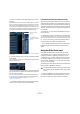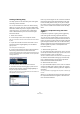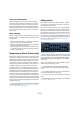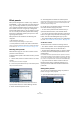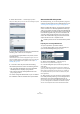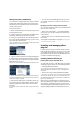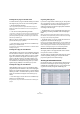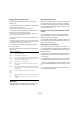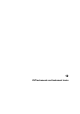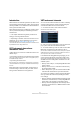User manual
Table Of Contents
- Table of Contents
- Part I: Getting into the details
- About this manual
- VST Connections: Setting up input and output busses
- The Project window
- Playback and the Transport panel
- Recording
- Fades, crossfades and envelopes
- The Arranger track
- The Transpose functions
- The mixer
- Control Room (Cubase only)
- Audio effects
- VST Instruments and Instrument tracks
- Surround sound (Cubase only)
- Automation
- Audio processing and functions
- The Sample Editor
- The Audio Part Editor
- The Pool
- The MediaBay
- Working with Track Presets
- Track Quick Controls
- Remote controlling Cubase
- MIDI realtime parameters and effects
- Using MIDI devices
- MIDI processing and quantizing
- The MIDI editors
- Introduction
- Opening a MIDI editor
- The Key Editor - Overview
- Key Editor operations
- The In-Place Editor
- The Drum Editor - Overview
- Drum Editor operations
- Working with drum maps
- Using drum name lists
- The List Editor - Overview
- List Editor operations
- Working with System Exclusive messages
- Recording System Exclusive parameter changes
- Editing System Exclusive messages
- VST Expression
- The Logical Editor, Transformer and Input Transformer
- The Project Logical Editor
- Editing tempo and signature
- The Project Browser
- Export Audio Mixdown
- Synchronization
- Video
- ReWire
- File handling
- Customizing
- Key commands
- Part II: Score layout and printing
- How the Score Editor works
- The basics
- About this chapter
- Preparations
- Opening the Score Editor
- The project cursor
- Playing back and recording
- Page Mode
- Changing the Zoom factor
- The active staff
- Making page setup settings
- Designing your work space
- About the Score Editor context menus
- About dialogs in the Score Editor
- Setting key, clef and time signature
- Transposing instruments
- Printing from the Score Editor
- Exporting pages as image files
- Working order
- Force update
- Transcribing MIDI recordings
- Entering and editing notes
- About this chapter
- Score settings
- Note values and positions
- Adding and editing notes
- Selecting notes
- Moving notes
- Duplicating notes
- Cut, copy and paste
- Editing pitches of individual notes
- Changing the length of notes
- Splitting a note in two
- Working with the Display Quantize tool
- Split (piano) staves
- Strategies: Multiple staves
- Inserting and editing clefs, keys or time signatures
- Deleting notes
- Staff settings
- Polyphonic voicing
- About this chapter
- Background: Polyphonic voicing
- Setting up the voices
- Strategies: How many voices do I need?
- Entering notes into voices
- Checking which voice a note belongs to
- Moving notes between voices
- Handling rests
- Voices and Display Quantize
- Creating crossed voicings
- Automatic polyphonic voicing - Merge All Staves
- Converting voices to tracks - Extract Voices
- Additional note and rest formatting
- Working with symbols
- Working with chords
- Working with text
- Working with layouts
- Working with MusicXML
- Designing your score: additional techniques
- Scoring for drums
- Creating tablature
- The score and MIDI playback
- Tips and Tricks
- Index
167
Audio effects
Installing VST 2.x plug-ins under Mac OS X
To install a VST 2.x plug-in under Mac OS X, quit Cubase
and drag the plug-in file to one of the following folders:
• /Library/Audio/Plug-Ins/VST/
This is only possible if you are the system administrator. Plug-ins in-
stalled in this folder will be available to all users, for all programs that
support them.
• <user name>/Library/Audio/Plug-Ins/VST/
“<user name>” is the name you use to log on to the computer (the easi-
est way to open this folder is to go to your “Home” folder and use the
path /Library/Audio/Plug-Ins/VST/ from there). Plug-ins installed in this
folder are only available to you.
When you launch Cubase again, the new effects will ap-
pear on the effect pop-up menus.
Ö If an effect plug-in comes with its own installation ap-
plication, you should use this.
As a general rule, always read the documentation or readme files before
installing new plug-ins.
Installing VST 3 plug-ins under Windows
Under Windows, VST 3 plug-ins are installed by dragging
the files (with the extension “.vst3”) into the vst3 folder in
the Cubase application folder. When you launch Cubase
again, the new effects will appear on the Effect pop-up
menus. In the VST 3 protocol, the effect category, sub-
folder structure etc. are built-in and cannot be changed.
The installed new effect(s) will simply show up in the as-
signed category folder(s) on the effect pop-up menu.
Installing VST 2 plug-ins under Windows
Under Windows, VST 2.x plug-ins are installed by drag-
ging the files (with the extension “.dll”) into the Vstplugins
folder in the Cubase application folder, or into the Shared
VST Plug-in folder – see below. When you launch Cubase
again, the new effects will appear on the effect pop-up
menus.
Ö If an effect plug-in comes with its own installation ap-
plication, you should use this.
As a general rule, always read the documentation before installing new
plug-ins.
Organizing VST 2 plug-ins
If you have a large number of VST 2 plug-ins, having them
all on a single pop-up menu in the program may become
unmanageable. For this reason, the VST 2 plug-ins in-
stalled with Cubase are placed in appropriate subfolders
according to the effect type.
• Under Windows, you can organize VST plug-ins by mov-
ing, adding or renaming subfolders within the Vstplugins
folder.
When you launch the program and pull down an effects pop-up menu,
the subfolders will be represented by hierarchical submenus, each listing
the plug-ins in the corresponding subfolder.
• Under Mac OS X, you cannot change the hierarchic ar-
rangement of the “built-in” VST plug-ins.
However, you can arrange any additional plug-ins you have installed (in the
/Library/Audio/Plug-Ins/VST/ folders, see above) by placing them in sub-
folders. In the program, the subfolders will be represented by hierarchical
submenus, each listing the plug-ins in the corresponding subfolder.
About the effects from previous Cubase versions
The Legacy folder on the program DVD contains effects
from previous versions of Cubase.
The main reason for installing these earlier plug-ins is back-
wards compatibility, allowing you to import old Cubase
projects and get the correct effect settings.
The Plug-in Information window
On the Devices menu, you will find an item called “Plug-in
Information”. Selecting this opens a dialog listing all the
available VST compatible plug-ins in your system (includ-
ing VST Instruments), along with all MIDI plug-ins.