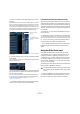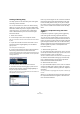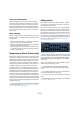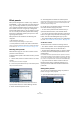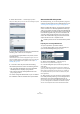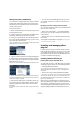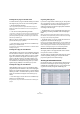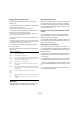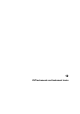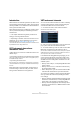User manual
Table Of Contents
- Table of Contents
- Part I: Getting into the details
- About this manual
- VST Connections: Setting up input and output busses
- The Project window
- Playback and the Transport panel
- Recording
- Fades, crossfades and envelopes
- The Arranger track
- The Transpose functions
- The mixer
- Control Room (Cubase only)
- Audio effects
- VST Instruments and Instrument tracks
- Surround sound (Cubase only)
- Automation
- Audio processing and functions
- The Sample Editor
- The Audio Part Editor
- The Pool
- The MediaBay
- Working with Track Presets
- Track Quick Controls
- Remote controlling Cubase
- MIDI realtime parameters and effects
- Using MIDI devices
- MIDI processing and quantizing
- The MIDI editors
- Introduction
- Opening a MIDI editor
- The Key Editor - Overview
- Key Editor operations
- The In-Place Editor
- The Drum Editor - Overview
- Drum Editor operations
- Working with drum maps
- Using drum name lists
- The List Editor - Overview
- List Editor operations
- Working with System Exclusive messages
- Recording System Exclusive parameter changes
- Editing System Exclusive messages
- VST Expression
- The Logical Editor, Transformer and Input Transformer
- The Project Logical Editor
- Editing tempo and signature
- The Project Browser
- Export Audio Mixdown
- Synchronization
- Video
- ReWire
- File handling
- Customizing
- Key commands
- Part II: Score layout and printing
- How the Score Editor works
- The basics
- About this chapter
- Preparations
- Opening the Score Editor
- The project cursor
- Playing back and recording
- Page Mode
- Changing the Zoom factor
- The active staff
- Making page setup settings
- Designing your work space
- About the Score Editor context menus
- About dialogs in the Score Editor
- Setting key, clef and time signature
- Transposing instruments
- Printing from the Score Editor
- Exporting pages as image files
- Working order
- Force update
- Transcribing MIDI recordings
- Entering and editing notes
- About this chapter
- Score settings
- Note values and positions
- Adding and editing notes
- Selecting notes
- Moving notes
- Duplicating notes
- Cut, copy and paste
- Editing pitches of individual notes
- Changing the length of notes
- Splitting a note in two
- Working with the Display Quantize tool
- Split (piano) staves
- Strategies: Multiple staves
- Inserting and editing clefs, keys or time signatures
- Deleting notes
- Staff settings
- Polyphonic voicing
- About this chapter
- Background: Polyphonic voicing
- Setting up the voices
- Strategies: How many voices do I need?
- Entering notes into voices
- Checking which voice a note belongs to
- Moving notes between voices
- Handling rests
- Voices and Display Quantize
- Creating crossed voicings
- Automatic polyphonic voicing - Merge All Staves
- Converting voices to tracks - Extract Voices
- Additional note and rest formatting
- Working with symbols
- Working with chords
- Working with text
- Working with layouts
- Working with MusicXML
- Designing your score: additional techniques
- Scoring for drums
- Creating tablature
- The score and MIDI playback
- Tips and Tricks
- Index
166
Audio effects
Saving insert effect combinations
You can save the complete insert effect rack for a channel
together with all parameter settings as an inserts preset.
Inserts presets can be applied to audio, instruments, FX
channel or group tracks.
This works as follows:
1. Select the desired track in the Track list and open the
Inserts Inspector section.
2. Load a combination of insert effects and adjust the pa-
rameters (or select effect presets) for each effect.
3. At the top of the Inserts tab, click the VST Sound but-
ton to open the Preset Management pop-up menu for the
inserts and select “Store Preset”.
This can also be done from the Channel Settings window using the VST
Sound button at the top of the Inserts section.
4. Type in a name for the preset in the dialog that appears.
5. Select the track (audio/group/instrument/fx channel)
you wish to apply the new preset to, and open the Preset
Management pop-up menu.
As you can see, the new preset is available at the top of the pop-up menu.
6. Select the preset you created from the pop-up menu.
The effects are loaded into the Insert slots of the new track, and the con-
trol panels for all effects are opened.
• Note that when loading insert combination presets, any
plug-ins that were previously loaded for the track will be
removed, regardless of whether these slots are used in
the preset.
In other words, saving an inserts preset means saving the states of all in-
sert slots.
• You can use the Preset Management pop-up to save
your settings as preset, or to rename or remove the cur-
rent preset.
Extracting insert effect settings from track presets
You can extract the effects used in a track preset and load
them into your inserts “rack”:
• Select “From Track Preset…” on the Preset Manage-
ment pop-up menu to open a dialog where all track pre-
sets are shown.
• Select an item in the list to load the effects used in the
track preset.
Track presets are described in the chapter “Working with
Track Presets” on page 288.
Installing and managing effect
plug-ins
Cubase supports two plug-in formats; the VST 2 format
(with the file name extensions “.dll” on the PC and “.VST”
on the Mac) and the VST 3 format (extension “.vst3” on
both platforms). The formats are handled differently when
it comes to installation and organizing.
Installing additional VST plug-ins
Installing VST 3 plug-ins under Mac OS X
To install a VST 3.x plug-in under Mac OS X, quit Cubase
and drag the plug-in file into one of the following folders:
• /Library/Audio/Plug-Ins/VST3/
This is only possible if you are the system administrator. Plug-ins in-
stalled in this folder will be available to all users, for all programs that
support them.
• /Users/<user name>/Library/Audio/Plug-Ins/VST3/
“<user name>” is the name you use to log on to the computer (the easi-
est way to open this folder is to go to your “Home” folder and use the
path /Library/Audio/Plug-Ins/VST/ from there). Plug-ins installed in this
folder are only available to you.
When you launch Cubase again, the new effects will ap-
pear on the effect pop-up menus. In the VST 3 protocol, the
effect category, sub-folder structure etc. are built-in and
cannot be changed. The effect(s) will simply show up in the
assigned category folder(s) on the Effect pop-up menu.