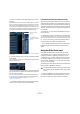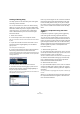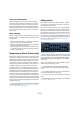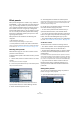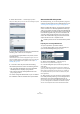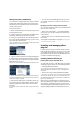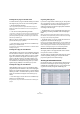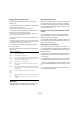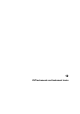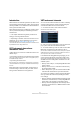User manual
Table Of Contents
- Table of Contents
- Part I: Getting into the details
- About this manual
- VST Connections: Setting up input and output busses
- The Project window
- Playback and the Transport panel
- Recording
- Fades, crossfades and envelopes
- The Arranger track
- The Transpose functions
- The mixer
- Control Room (Cubase only)
- Audio effects
- VST Instruments and Instrument tracks
- Surround sound (Cubase only)
- Automation
- Audio processing and functions
- The Sample Editor
- The Audio Part Editor
- The Pool
- The MediaBay
- Working with Track Presets
- Track Quick Controls
- Remote controlling Cubase
- MIDI realtime parameters and effects
- Using MIDI devices
- MIDI processing and quantizing
- The MIDI editors
- Introduction
- Opening a MIDI editor
- The Key Editor - Overview
- Key Editor operations
- The In-Place Editor
- The Drum Editor - Overview
- Drum Editor operations
- Working with drum maps
- Using drum name lists
- The List Editor - Overview
- List Editor operations
- Working with System Exclusive messages
- Recording System Exclusive parameter changes
- Editing System Exclusive messages
- VST Expression
- The Logical Editor, Transformer and Input Transformer
- The Project Logical Editor
- Editing tempo and signature
- The Project Browser
- Export Audio Mixdown
- Synchronization
- Video
- ReWire
- File handling
- Customizing
- Key commands
- Part II: Score layout and printing
- How the Score Editor works
- The basics
- About this chapter
- Preparations
- Opening the Score Editor
- The project cursor
- Playing back and recording
- Page Mode
- Changing the Zoom factor
- The active staff
- Making page setup settings
- Designing your work space
- About the Score Editor context menus
- About dialogs in the Score Editor
- Setting key, clef and time signature
- Transposing instruments
- Printing from the Score Editor
- Exporting pages as image files
- Working order
- Force update
- Transcribing MIDI recordings
- Entering and editing notes
- About this chapter
- Score settings
- Note values and positions
- Adding and editing notes
- Selecting notes
- Moving notes
- Duplicating notes
- Cut, copy and paste
- Editing pitches of individual notes
- Changing the length of notes
- Splitting a note in two
- Working with the Display Quantize tool
- Split (piano) staves
- Strategies: Multiple staves
- Inserting and editing clefs, keys or time signatures
- Deleting notes
- Staff settings
- Polyphonic voicing
- About this chapter
- Background: Polyphonic voicing
- Setting up the voices
- Strategies: How many voices do I need?
- Entering notes into voices
- Checking which voice a note belongs to
- Moving notes between voices
- Handling rests
- Voices and Display Quantize
- Creating crossed voicings
- Automatic polyphonic voicing - Merge All Staves
- Converting voices to tracks - Extract Voices
- Additional note and rest formatting
- Working with symbols
- Working with chords
- Working with text
- Working with layouts
- Working with MusicXML
- Designing your score: additional techniques
- Scoring for drums
- Creating tablature
- The score and MIDI playback
- Tips and Tricks
- Index
165
Audio effects
2. Select “Save Preset…” from the pop-up menu.
This opens a dialog where you can save the current settings as a preset.
3. In the File name field in the lower part of the Save Pre-
set dialog, enter a name for the new preset.
• If you wish to assign attributes to the preset, click the
Tag Editor button.
Click in the Value column to select an appropriate “tag” for one or sev-
eral of the available categories in the Attributes column. For further infor-
mation on preset handling and the Tag Editor, see the chapter “The
MediaBay” on page 273.
4. Click OK to store the preset and exit the dialog.
User-defined presets are saved in the following location:
• Win: \Documents and Settings\<user name>\Application
data\VST3 presets\<company>\<plug-in name>
• Mac: /Users/<user name>/Library/Audio/Presets/<com-
pany>/<plug-in name>
You cannot change the default folder, but you can add fur-
ther subfolders inside the individual effect preset folders.
About earlier VST effect presets
As stated previously, you can use any VST 2.x plug-ins in
Cubase. For a description of how to add VST plug-ins, see
“Installing and managing effect plug-ins” on page 166.
When you add a VST 2 plug-in, any previously stored pre-
sets for it will be in the old FX program/bank format (.fxp/
.fxb). You can import such files, but the preset handling will
be slightly different. You will not be able to use the new fea-
tures like the Tag Editor until you have converted the old
“.fxp/.fxb” presets to VST 3 presets. If you save new pre-
sets for the included VST 2 plug-ins, these will automati-
cally be saved in the new “.vstpreset” format.
Importing and converting FXB/FXP files
To import .fxp/.fxb files, proceed as follows:
1. Load any VST 2 effect you may have installed, and
open the Preset Management pop-up menu.
2. Select “Import FXB/FXP…” from the pop-up.
This menu item is only available for VST 2 plug-ins.
3. In the file dialog that opens, locate the .fxp file and
click Open.
If you load a bank (.fxb), it will replace the current set of all effect pro-
grams. If you load a single program, it will replace the currently selected
effect program only. Note that such files exist only if you created your
own .fxp/.fxb presets with a previous version of Cubase (or any other
VST 2 application).
4. After importing, you can convert the current program
list to VST presets by selecting “Convert Program List to
VST Presets” from the Preset Management pop-up.
After converting, the presets will be available in the Presets browser, and
you can use the Tag Editor to add attributes and audition the presets.
The new converted presets will be stored in the VST3 Preset folder.
!
All VST 2 presets can be converted to VST 3 presets.