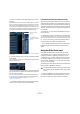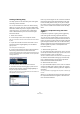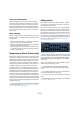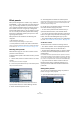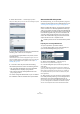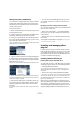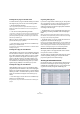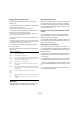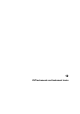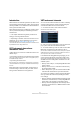User manual
Table Of Contents
- Table of Contents
- Part I: Getting into the details
- About this manual
- VST Connections: Setting up input and output busses
- The Project window
- Playback and the Transport panel
- Recording
- Fades, crossfades and envelopes
- The Arranger track
- The Transpose functions
- The mixer
- Control Room (Cubase only)
- Audio effects
- VST Instruments and Instrument tracks
- Surround sound (Cubase only)
- Automation
- Audio processing and functions
- The Sample Editor
- The Audio Part Editor
- The Pool
- The MediaBay
- Working with Track Presets
- Track Quick Controls
- Remote controlling Cubase
- MIDI realtime parameters and effects
- Using MIDI devices
- MIDI processing and quantizing
- The MIDI editors
- Introduction
- Opening a MIDI editor
- The Key Editor - Overview
- Key Editor operations
- The In-Place Editor
- The Drum Editor - Overview
- Drum Editor operations
- Working with drum maps
- Using drum name lists
- The List Editor - Overview
- List Editor operations
- Working with System Exclusive messages
- Recording System Exclusive parameter changes
- Editing System Exclusive messages
- VST Expression
- The Logical Editor, Transformer and Input Transformer
- The Project Logical Editor
- Editing tempo and signature
- The Project Browser
- Export Audio Mixdown
- Synchronization
- Video
- ReWire
- File handling
- Customizing
- Key commands
- Part II: Score layout and printing
- How the Score Editor works
- The basics
- About this chapter
- Preparations
- Opening the Score Editor
- The project cursor
- Playing back and recording
- Page Mode
- Changing the Zoom factor
- The active staff
- Making page setup settings
- Designing your work space
- About the Score Editor context menus
- About dialogs in the Score Editor
- Setting key, clef and time signature
- Transposing instruments
- Printing from the Score Editor
- Exporting pages as image files
- Working order
- Force update
- Transcribing MIDI recordings
- Entering and editing notes
- About this chapter
- Score settings
- Note values and positions
- Adding and editing notes
- Selecting notes
- Moving notes
- Duplicating notes
- Cut, copy and paste
- Editing pitches of individual notes
- Changing the length of notes
- Splitting a note in two
- Working with the Display Quantize tool
- Split (piano) staves
- Strategies: Multiple staves
- Inserting and editing clefs, keys or time signatures
- Deleting notes
- Staff settings
- Polyphonic voicing
- About this chapter
- Background: Polyphonic voicing
- Setting up the voices
- Strategies: How many voices do I need?
- Entering notes into voices
- Checking which voice a note belongs to
- Moving notes between voices
- Handling rests
- Voices and Display Quantize
- Creating crossed voicings
- Automatic polyphonic voicing - Merge All Staves
- Converting voices to tracks - Extract Voices
- Additional note and rest formatting
- Working with symbols
- Working with chords
- Working with text
- Working with layouts
- Working with MusicXML
- Designing your score: additional techniques
- Scoring for drums
- Creating tablature
- The score and MIDI playback
- Tips and Tricks
- Index
164
Audio effects
Effect presets
Effect preset management in Cubase is very versatile. In
the MediaBay – or with certain limits in the Save Preset di-
alog – you can assign attributes to presets which allow
you to organize and browse them according to various cri-
teria. Cubase comes with a huge array of categorized
track and VST presets that you can use straight out of the
box. You can also preview effect presets before loading
them which considerably speeds up the process of find-
ing the right effect preset.
Effect presets can be divided into the following main
categories:
• VST presets for a plug-in.
These are stored parameter settings for a specific effect.
• Inserts presets that contain insert effect combinations.
These can contain the whole insert effects rack, complete with settings
for each effect, see “Saving insert effect combinations” on page 166.
Selecting effect presets
Most VST effect plug-ins come with a number of useful
presets for instant selection.
To select an effect preset in the Presets browser, proceed
as follows:
1. Load an effect, either as a channel insert or into an FX
channel.
The control panel for the effect is displayed.
2. Click in the preset field at the top of the control panel.
This opens the Presets browser.
• You can also open the Presets browser from the In-
spector (Inserts tab) or the Channel Settings window.
3. Select the desired preset in the list.
4. Activate playback to audition the selected preset.
Simply step through the presets until you found the right sound. It may be
helpful to set up cycle playback of a section to make comparisons be-
tween different preset settings easier.
5. Double-click on the desired preset (or click outside
the Presets browser) to apply the preset.
• To return to the preset that was selected when you
opened the Presets browser, click the Reset button.
• You can also open the Presets browser by clicking the
button to the right of the preset field an selecting “Load
Preset” from the Preset Management pop-up menu.
• The preset handling for VST 2 plug-ins is slightly differ-
ent, see “About earlier VST effect presets” on page 165.
The Browser sections
The Presets browser contains the following sections:
• The “Search & Viewer” section (displayed by default)
lists the available presets for the selected effect.
• The Filter section (displayed when you click the Catego-
ries button) shows the available preset attributes for the
selected effect.
If no attributes have been specified for the effect presets, the columns
will be empty. If attributes have been assigned to a preset for this effect,
you can click on the attribute in the respective column (Category, Style
etc.), to filter out all presets that do not match the selected attribute(s).
• If you also activate the “Show Location” button, the
Browser & Filter section is displayed, allowing you to
specify the Presets folder that should be searched for
preset files.
Saving effect presets
You can save your edited effect settings as presets for
further use (e.g. in other projects):
1. Open the Preset Management pop-up menu.