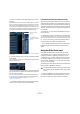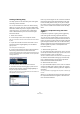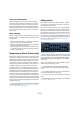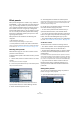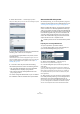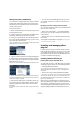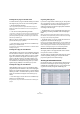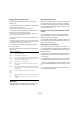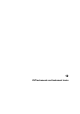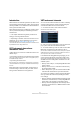User manual
Table Of Contents
- Table of Contents
- Part I: Getting into the details
- About this manual
- VST Connections: Setting up input and output busses
- The Project window
- Playback and the Transport panel
- Recording
- Fades, crossfades and envelopes
- The Arranger track
- The Transpose functions
- The mixer
- Control Room (Cubase only)
- Audio effects
- VST Instruments and Instrument tracks
- Surround sound (Cubase only)
- Automation
- Audio processing and functions
- The Sample Editor
- The Audio Part Editor
- The Pool
- The MediaBay
- Working with Track Presets
- Track Quick Controls
- Remote controlling Cubase
- MIDI realtime parameters and effects
- Using MIDI devices
- MIDI processing and quantizing
- The MIDI editors
- Introduction
- Opening a MIDI editor
- The Key Editor - Overview
- Key Editor operations
- The In-Place Editor
- The Drum Editor - Overview
- Drum Editor operations
- Working with drum maps
- Using drum name lists
- The List Editor - Overview
- List Editor operations
- Working with System Exclusive messages
- Recording System Exclusive parameter changes
- Editing System Exclusive messages
- VST Expression
- The Logical Editor, Transformer and Input Transformer
- The Project Logical Editor
- Editing tempo and signature
- The Project Browser
- Export Audio Mixdown
- Synchronization
- Video
- ReWire
- File handling
- Customizing
- Key commands
- Part II: Score layout and printing
- How the Score Editor works
- The basics
- About this chapter
- Preparations
- Opening the Score Editor
- The project cursor
- Playing back and recording
- Page Mode
- Changing the Zoom factor
- The active staff
- Making page setup settings
- Designing your work space
- About the Score Editor context menus
- About dialogs in the Score Editor
- Setting key, clef and time signature
- Transposing instruments
- Printing from the Score Editor
- Exporting pages as image files
- Working order
- Force update
- Transcribing MIDI recordings
- Entering and editing notes
- About this chapter
- Score settings
- Note values and positions
- Adding and editing notes
- Selecting notes
- Moving notes
- Duplicating notes
- Cut, copy and paste
- Editing pitches of individual notes
- Changing the length of notes
- Splitting a note in two
- Working with the Display Quantize tool
- Split (piano) staves
- Strategies: Multiple staves
- Inserting and editing clefs, keys or time signatures
- Deleting notes
- Staff settings
- Polyphonic voicing
- About this chapter
- Background: Polyphonic voicing
- Setting up the voices
- Strategies: How many voices do I need?
- Entering notes into voices
- Checking which voice a note belongs to
- Moving notes between voices
- Handling rests
- Voices and Display Quantize
- Creating crossed voicings
- Automatic polyphonic voicing - Merge All Staves
- Converting voices to tracks - Extract Voices
- Additional note and rest formatting
- Working with symbols
- Working with chords
- Working with text
- Working with layouts
- Working with MusicXML
- Designing your score: additional techniques
- Scoring for drums
- Creating tablature
- The score and MIDI playback
- Tips and Tricks
- Index
163
Audio effects
Side-chain and Modulation
Side-chain signals bypass the built-in LFO modulation
and instead apply modulation according to the envelope
of the side-chain signal. Since each channel will be ana-
lyzed and modulated separately, this allows for creating
astonishing spatial stereo or surround modulation effects.
Feel free to experiment with the functions to see what they
have to offer!
About drag&drop
When you drag effects from one insert slot to another (on
the same channel or between different channels), the fol-
lowing applies:
• When you move an effect within a channel (e.g. from slot 4 to
slot 6), the side-chain connections will be kept.
• When you drag and drop an effect between two channels, the
side-chain connections will not be kept.
• When copying an effect into another effect slot (for the same
or a different channel), the side-chain connections will not be
copied, i.e. they will be lost.
Using external effects (Cubase only)
Although this program comes with a top selection of VST
effect plug-ins, and although there is a huge range of ad-
ditional plug-ins available on the market, you may still have
some hardware effect units that you want to use – valve
compressors, reverb units, vintage tape echo machines,
etc. By setting up external FX busses you can make your
outboard equipment part of the Cubase virtual studio!
An external FX bus is a combination of outputs (sends)
and inputs (returns) on your audio hardware, along with a
few additional settings. All external FX busses you have
created will appear on the effect pop-up menus and can
be selected like the internal effect plug-ins. The difference
is that if you select an external effect as an insert effect for
an audio track, the audio will be sent to the corresponding
audio output, processed in your hardware effect (provided
that you have connected it properly) and returned via the
specified audio input.
Ö Creating and handling of external effects is described
in detail in the chapter “VST Connections: Setting up in-
put and output busses” on page 13.
Editing effects
All inserts and sends have an Edit (“e”) button. Clicking
this opens the control panel for the effect, in which you
can make parameter settings.
The contents, design and layout of the control panel de-
pends on the selected effect. However, all effect control
panels have an On/Off button, a Bypass button, Read/
Write automation buttons (for automating effect parame-
ter changes, see the chapter “Automation” on page 188),
a preset pop-up menu and a Preset Management pop-up
menu for saving and loading effect presets. Some plug-ins
also feature a side-chain button, see “Using the Side-
Chain input” on page 161.
The Rotary effect control panel
• Please note that all effects can be edited using a simpli-
fied control panel (horizontal sliders only, no graphics). This
panel is opened by pressing [Ctrl]/[Command]+[Alt]/[Op-
tion]+[Shift] and clicking on the Edit button for the effect
send or slot.
Effect control panels may have any combination of knobs,
sliders, buttons and graphic curves.
Ö The included effects and their parameters are de-
scribed in detail in the separate manual “Plug-in Refer-
ence”.
• If you edit the parameters for an effect, these settings
are saved automatically with the project.
• You can also save the current settings as a preset, see
below.
• Effects parameters can be automated – see the chapter
“Automation” on page 188.