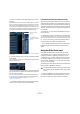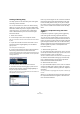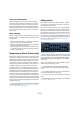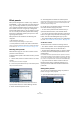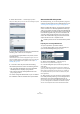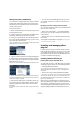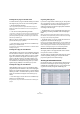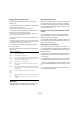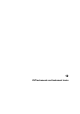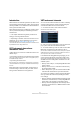User manual
Table Of Contents
- Table of Contents
- Part I: Getting into the details
- About this manual
- VST Connections: Setting up input and output busses
- The Project window
- Playback and the Transport panel
- Recording
- Fades, crossfades and envelopes
- The Arranger track
- The Transpose functions
- The mixer
- Control Room (Cubase only)
- Audio effects
- VST Instruments and Instrument tracks
- Surround sound (Cubase only)
- Automation
- Audio processing and functions
- The Sample Editor
- The Audio Part Editor
- The Pool
- The MediaBay
- Working with Track Presets
- Track Quick Controls
- Remote controlling Cubase
- MIDI realtime parameters and effects
- Using MIDI devices
- MIDI processing and quantizing
- The MIDI editors
- Introduction
- Opening a MIDI editor
- The Key Editor - Overview
- Key Editor operations
- The In-Place Editor
- The Drum Editor - Overview
- Drum Editor operations
- Working with drum maps
- Using drum name lists
- The List Editor - Overview
- List Editor operations
- Working with System Exclusive messages
- Recording System Exclusive parameter changes
- Editing System Exclusive messages
- VST Expression
- The Logical Editor, Transformer and Input Transformer
- The Project Logical Editor
- Editing tempo and signature
- The Project Browser
- Export Audio Mixdown
- Synchronization
- Video
- ReWire
- File handling
- Customizing
- Key commands
- Part II: Score layout and printing
- How the Score Editor works
- The basics
- About this chapter
- Preparations
- Opening the Score Editor
- The project cursor
- Playing back and recording
- Page Mode
- Changing the Zoom factor
- The active staff
- Making page setup settings
- Designing your work space
- About the Score Editor context menus
- About dialogs in the Score Editor
- Setting key, clef and time signature
- Transposing instruments
- Printing from the Score Editor
- Exporting pages as image files
- Working order
- Force update
- Transcribing MIDI recordings
- Entering and editing notes
- About this chapter
- Score settings
- Note values and positions
- Adding and editing notes
- Selecting notes
- Moving notes
- Duplicating notes
- Cut, copy and paste
- Editing pitches of individual notes
- Changing the length of notes
- Splitting a note in two
- Working with the Display Quantize tool
- Split (piano) staves
- Strategies: Multiple staves
- Inserting and editing clefs, keys or time signatures
- Deleting notes
- Staff settings
- Polyphonic voicing
- About this chapter
- Background: Polyphonic voicing
- Setting up the voices
- Strategies: How many voices do I need?
- Entering notes into voices
- Checking which voice a note belongs to
- Moving notes between voices
- Handling rests
- Voices and Display Quantize
- Creating crossed voicings
- Automatic polyphonic voicing - Merge All Staves
- Converting voices to tracks - Extract Voices
- Additional note and rest formatting
- Working with symbols
- Working with chords
- Working with text
- Working with layouts
- Working with MusicXML
- Designing your score: additional techniques
- Scoring for drums
- Creating tablature
- The score and MIDI playback
- Tips and Tricks
- Index
161
Audio effects
3. From the submenu, select “Send Routing” and “Con-
trol Strip”.
In the Send Routing section of the Channel Settings window, each send is
shown as a small routing diagram showing a pre/post selector to the right
and a pan fader (where applicable). In the Control Strip section, you can
activate the option “Link Send Routing Panners to Channel Panner as De-
fault”. When this is activated, the send panners follow the pan for the chan-
nel. This item is also available in the Preferences dialog (VST page).
The Sends, Send Routing and Control Strip sections in the Channel Set-
tings window.
4. Click and drag the pan control for the desired send(s)
in the display.
You can reset the pan control to the center position by [Ctrl]/[Command]-
clicking on the pan control.
• If the FX channel is configured in a surround format, the
pan control will be a miniature surround panner, similar to
the one found in the mixer.
You can click and drag the “ball” in the miniature panner display to posi-
tion the send in the surround field, or double-click in the display to bring
up the surround panner. See the chapter “Surround sound
(Cubase only)” on page 180.
Ö If both the send (the audio channel) and the FX chan-
nel are in mono, the pan control is not available.
FX channels and the Solo Defeat function
When mixing, you might sometimes want to solo specific
audio channels, and listen only to these while other chan-
nels are muted. However, this will mute all FX channels as
well. If the soloed audio channels have sends routed to FX
channels, this means you will not hear the send effects for
the channels.
To remedy this, you can use the Solo Defeat function for
the FX channel:
1. [Alt]/[Option]-click the Solo button for the FX channel.
This activates the Solo Defeat function for the FX channel. In this mode,
the FX channel will not be muted if you solo another channel in the mixer.
2. You can now solo any of the audio channels without
having the effect return (the FX channel) muted.
• To turn off the Solo Defeat function for the FX channel,
[Alt]/[Option]-click the Solo button for the FX channel
again.
Using the Side-Chain input
Many VST 3.0 effects feature a side-chain input. Side-
chaining allows you, for example, to lower the music vol-
ume when someone is speaking (“ducking”) or to use
compression (e.g. on a bass sound) when the drums are
hit, thereby “harmonizing” the intensity of the two instru-
ments. Another possibility is to use the side-chain signal
as a source for modulation.
The effect types which feature side-chain functionality are
Delay, Dynamics, Modulation and FIlter.
Ö Certain combinations of tracks and side-chain inputs
may lead to feedback loops and added latency. If this is
the case, the side-chain options will not be available.
Link Send Routing
Panners to Channel
Panner
The Control Strip
section
!
For detailed descriptions of the plug-ins that feature
side-chaining, see the separate manual “Plug-in Ref-
erence”.