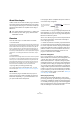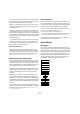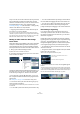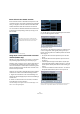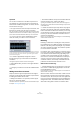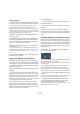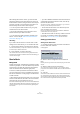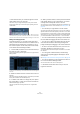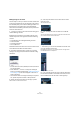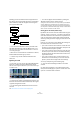User manual
Table Of Contents
- Table of Contents
- Part I: Getting into the details
- About this manual
- VST Connections: Setting up input and output busses
- The Project window
- Playback and the Transport panel
- Recording
- Fades, crossfades and envelopes
- The Arranger track
- The Transpose functions
- The mixer
- Control Room (Cubase only)
- Audio effects
- VST Instruments and Instrument tracks
- Surround sound (Cubase only)
- Automation
- Audio processing and functions
- The Sample Editor
- The Audio Part Editor
- The Pool
- The MediaBay
- Working with Track Presets
- Track Quick Controls
- Remote controlling Cubase
- MIDI realtime parameters and effects
- Using MIDI devices
- MIDI processing and quantizing
- The MIDI editors
- Introduction
- Opening a MIDI editor
- The Key Editor - Overview
- Key Editor operations
- The In-Place Editor
- The Drum Editor - Overview
- Drum Editor operations
- Working with drum maps
- Using drum name lists
- The List Editor - Overview
- List Editor operations
- Working with System Exclusive messages
- Recording System Exclusive parameter changes
- Editing System Exclusive messages
- VST Expression
- The Logical Editor, Transformer and Input Transformer
- The Project Logical Editor
- Editing tempo and signature
- The Project Browser
- Export Audio Mixdown
- Synchronization
- Video
- ReWire
- File handling
- Customizing
- Key commands
- Part II: Score layout and printing
- How the Score Editor works
- The basics
- About this chapter
- Preparations
- Opening the Score Editor
- The project cursor
- Playing back and recording
- Page Mode
- Changing the Zoom factor
- The active staff
- Making page setup settings
- Designing your work space
- About the Score Editor context menus
- About dialogs in the Score Editor
- Setting key, clef and time signature
- Transposing instruments
- Printing from the Score Editor
- Exporting pages as image files
- Working order
- Force update
- Transcribing MIDI recordings
- Entering and editing notes
- About this chapter
- Score settings
- Note values and positions
- Adding and editing notes
- Selecting notes
- Moving notes
- Duplicating notes
- Cut, copy and paste
- Editing pitches of individual notes
- Changing the length of notes
- Splitting a note in two
- Working with the Display Quantize tool
- Split (piano) staves
- Strategies: Multiple staves
- Inserting and editing clefs, keys or time signatures
- Deleting notes
- Staff settings
- Polyphonic voicing
- About this chapter
- Background: Polyphonic voicing
- Setting up the voices
- Strategies: How many voices do I need?
- Entering notes into voices
- Checking which voice a note belongs to
- Moving notes between voices
- Handling rests
- Voices and Display Quantize
- Creating crossed voicings
- Automatic polyphonic voicing - Merge All Staves
- Converting voices to tracks - Extract Voices
- Additional note and rest formatting
- Working with symbols
- Working with chords
- Working with text
- Working with layouts
- Working with MusicXML
- Designing your score: additional techniques
- Scoring for drums
- Creating tablature
- The score and MIDI playback
- Tips and Tricks
- Index
159
Audio effects
Making settings for the sends
The next step is to set up a send for an audio channel and
route it to the FX channel. This can be done in the mixer (in
the extended panel), in the Channel Settings window or in
the Inspector for the audio track. The example below
shows the Channel Settings window, but the procedure is
similar for all the sections:
1. Click the “e” button for an audio channel to bring up its
Channel Settings window.
By default, the send section is located to the left of the
channel strip. Each of the eight sends has the following
controls:
• An On/Off button for activating/deactivating the effect
• A send level slider
• A pre/post-fader switch
• An “e” (edit) button
Note that the last three items are not shown until the send
is activated and an effect has been loaded.
2. Pull down the Routing pop-up menu for a send by
clicking in the empty slot, and select the desired routing
destination.
• If the first item on this menu (“No Bus”) is selected, the send is
not routed anywhere.
• Items called “FX 1”, “FX 2” etc. correspond to existing FX
tracks. If you renamed an FX track (see “Adding an FX channel
track” on page 157), that name will appear on this menu in-
stead of the default.
• The menu also allows for routing a send directly to output bus-
ses, separate output bus channels or Group channels.
3. Select an FX channel track from the pop-up menu.
Now the send is routed to the FX channel.
4. Click the power button for the effect send so that it
lights up in blue.
This activates the send.
5. Click and drag the send level slider to a moderate
value.
The send level determines how much of the signal from the audio chan-
nel is routed to the FX channel via the send.
Setting the Send level.
• In the mixer, you can use the level fader for the FX chan-
nel to set the effect return level.
By adjusting the return level, you control the amount of the signal sent
from the FX channel to the output bus.
Setting the effect return level.
6. If you want the signal to be sent to the FX channel be-
fore the audio channel’s volume fader in the mixer, click on
the Pre-Fader button for the send so that it lights up.
A send set to pre-fader mode.