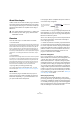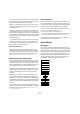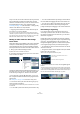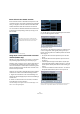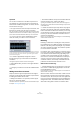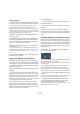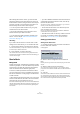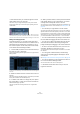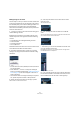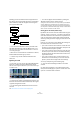User manual
Table Of Contents
- Table of Contents
- Part I: Getting into the details
- About this manual
- VST Connections: Setting up input and output busses
- The Project window
- Playback and the Transport panel
- Recording
- Fades, crossfades and envelopes
- The Arranger track
- The Transpose functions
- The mixer
- Control Room (Cubase only)
- Audio effects
- VST Instruments and Instrument tracks
- Surround sound (Cubase only)
- Automation
- Audio processing and functions
- The Sample Editor
- The Audio Part Editor
- The Pool
- The MediaBay
- Working with Track Presets
- Track Quick Controls
- Remote controlling Cubase
- MIDI realtime parameters and effects
- Using MIDI devices
- MIDI processing and quantizing
- The MIDI editors
- Introduction
- Opening a MIDI editor
- The Key Editor - Overview
- Key Editor operations
- The In-Place Editor
- The Drum Editor - Overview
- Drum Editor operations
- Working with drum maps
- Using drum name lists
- The List Editor - Overview
- List Editor operations
- Working with System Exclusive messages
- Recording System Exclusive parameter changes
- Editing System Exclusive messages
- VST Expression
- The Logical Editor, Transformer and Input Transformer
- The Project Logical Editor
- Editing tempo and signature
- The Project Browser
- Export Audio Mixdown
- Synchronization
- Video
- ReWire
- File handling
- Customizing
- Key commands
- Part II: Score layout and printing
- How the Score Editor works
- The basics
- About this chapter
- Preparations
- Opening the Score Editor
- The project cursor
- Playing back and recording
- Page Mode
- Changing the Zoom factor
- The active staff
- Making page setup settings
- Designing your work space
- About the Score Editor context menus
- About dialogs in the Score Editor
- Setting key, clef and time signature
- Transposing instruments
- Printing from the Score Editor
- Exporting pages as image files
- Working order
- Force update
- Transcribing MIDI recordings
- Entering and editing notes
- About this chapter
- Score settings
- Note values and positions
- Adding and editing notes
- Selecting notes
- Moving notes
- Duplicating notes
- Cut, copy and paste
- Editing pitches of individual notes
- Changing the length of notes
- Splitting a note in two
- Working with the Display Quantize tool
- Split (piano) staves
- Strategies: Multiple staves
- Inserting and editing clefs, keys or time signatures
- Deleting notes
- Staff settings
- Polyphonic voicing
- About this chapter
- Background: Polyphonic voicing
- Setting up the voices
- Strategies: How many voices do I need?
- Entering notes into voices
- Checking which voice a note belongs to
- Moving notes between voices
- Handling rests
- Voices and Display Quantize
- Creating crossed voicings
- Automatic polyphonic voicing - Merge All Staves
- Converting voices to tracks - Extract Voices
- Additional note and rest formatting
- Working with symbols
- Working with chords
- Working with text
- Working with layouts
- Working with MusicXML
- Designing your score: additional techniques
- Scoring for drums
- Creating tablature
- The score and MIDI playback
- Tips and Tricks
- Index
156
Audio effects
Applying dithering
1. Open the VST Output Channel Settings window by
clicking the “e” button for the Output channel in the mixer.
You can also display the Inserts section in the extended mixer pane.
2. Open the Inserts pop-up menu for slot 7 or 8.
The two last Insert effect slots (for all channels) are post-fader, which is
crucial for a dithering plug-in. The reason is that any master gain change
applied after dithering would bring the signal back to the internal 32 bit
float domain, rendering the dithering settings useless.
3. Select the included UV22HR dithering plug-in from
the pop-up menu.
The included dithering plug-ins and their parameters are
described in the separate manual “Plug-in Reference”. If
you have installed another dithering plug-in that you pre-
fer, you can of course select this instead.
4. Make sure the dithering plug-in is set to dither to the
correct resolution.
This would be the resolution of your audio hardware (on playback) or the
desired resolution for the mixdown file you want to create (as set in the
Export Audio Mixdown dialog, see the chapter “Export Audio Mixdown”
on page 419).
5. Use the other parameters in the control panel to set up
the dithering to your liking.
Using group channels for insert effects
Like all other channels, group channels can have up to
eight insert effects. This is useful if you have several audio
tracks that you want to process through the same effect
(e.g. different vocal tracks that all should be processed by
the same compressor).
Another special use for group channels and effects is the
following:
If you have a mono audio track and want to process this
through a stereo insert effect (e.g. a stereo chorus or an
auto panner device), you cannot just insert the effect as
usual. This is because the audio track is in mono – the
output of the insert effect will be in mono as well, and the
stereo information from the effect will be lost.
One solution would be to route a send from the mono
track to a stereo FX channel track, set the send to pre-
fader mode and lower the fader completely for the mono
audio track. However, this makes mixing the track cumber-
some, since you cannot use the fader.
Here’s another solution:
1. Create a group channel track in stereo and route it to
the desired output bus.
2. Add the desired effect to the group channel as an in-
sert effect.
3. Route the mono audio track to the group channel.
Now the signal from the mono audio track is sent directly
to the group, where it passes through the insert effect, in
stereo.
Freezing (rendering) insert effects for a track
Effect plug-ins can sometimes require a lot of processor
power. If you are using a large number of insert effects for
a track, you may reach a point where the computer cannot
play back the track properly (the CPU overload indicator
in the VST Performance window lights up, you get crack-
ling sounds, etc.).
To remedy this, you can freeze the track, by clicking the
Freeze button in the Inspector.
• The Freeze Channel Options dialog is opened, allowing
you to set a “Tail” time in seconds.
This adds time at the end of the rendered file to allow reverb and delay
tails to fully fade out.
• The program now renders the output of the track, in-
cluding all pre-fader insert effects, to an audio file.
This file is placed in the “Freeze” folder within the Project folder (Win-
dows). On the Mac, the Freeze folder is stored under “User/Documents”.
• The frozen audio track is locked for editing in the Project
window.
The frozen insert effects cannot be edited or removed and you cannot
add new insert effects for the track (except post-fader effects).
• On playback, the rendered audio file is played back.
You can still adjust the level and panning in the Mixer,
make EQ settings and adjust the effect sends.
In the Mixer, the channel strip for a frozen track is indicated by a “snow
flake” symbol on the volume fader handle.