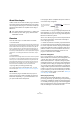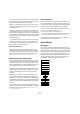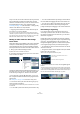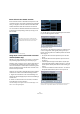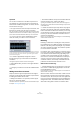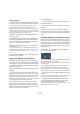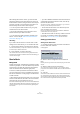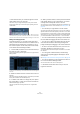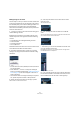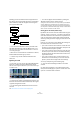User manual
Table Of Contents
- Table of Contents
- Part I: Getting into the details
- About this manual
- VST Connections: Setting up input and output busses
- The Project window
- Playback and the Transport panel
- Recording
- Fades, crossfades and envelopes
- The Arranger track
- The Transpose functions
- The mixer
- Control Room (Cubase only)
- Audio effects
- VST Instruments and Instrument tracks
- Surround sound (Cubase only)
- Automation
- Audio processing and functions
- The Sample Editor
- The Audio Part Editor
- The Pool
- The MediaBay
- Working with Track Presets
- Track Quick Controls
- Remote controlling Cubase
- MIDI realtime parameters and effects
- Using MIDI devices
- MIDI processing and quantizing
- The MIDI editors
- Introduction
- Opening a MIDI editor
- The Key Editor - Overview
- Key Editor operations
- The In-Place Editor
- The Drum Editor - Overview
- Drum Editor operations
- Working with drum maps
- Using drum name lists
- The List Editor - Overview
- List Editor operations
- Working with System Exclusive messages
- Recording System Exclusive parameter changes
- Editing System Exclusive messages
- VST Expression
- The Logical Editor, Transformer and Input Transformer
- The Project Logical Editor
- Editing tempo and signature
- The Project Browser
- Export Audio Mixdown
- Synchronization
- Video
- ReWire
- File handling
- Customizing
- Key commands
- Part II: Score layout and printing
- How the Score Editor works
- The basics
- About this chapter
- Preparations
- Opening the Score Editor
- The project cursor
- Playing back and recording
- Page Mode
- Changing the Zoom factor
- The active staff
- Making page setup settings
- Designing your work space
- About the Score Editor context menus
- About dialogs in the Score Editor
- Setting key, clef and time signature
- Transposing instruments
- Printing from the Score Editor
- Exporting pages as image files
- Working order
- Force update
- Transcribing MIDI recordings
- Entering and editing notes
- About this chapter
- Score settings
- Note values and positions
- Adding and editing notes
- Selecting notes
- Moving notes
- Duplicating notes
- Cut, copy and paste
- Editing pitches of individual notes
- Changing the length of notes
- Splitting a note in two
- Working with the Display Quantize tool
- Split (piano) staves
- Strategies: Multiple staves
- Inserting and editing clefs, keys or time signatures
- Deleting notes
- Staff settings
- Polyphonic voicing
- About this chapter
- Background: Polyphonic voicing
- Setting up the voices
- Strategies: How many voices do I need?
- Entering notes into voices
- Checking which voice a note belongs to
- Moving notes between voices
- Handling rests
- Voices and Display Quantize
- Creating crossed voicings
- Automatic polyphonic voicing - Merge All Staves
- Converting voices to tracks - Extract Voices
- Additional note and rest formatting
- Working with symbols
- Working with chords
- Working with text
- Working with layouts
- Working with MusicXML
- Designing your score: additional techniques
- Scoring for drums
- Creating tablature
- The score and MIDI playback
- Tips and Tricks
- Index
155
Audio effects
Operations
You can move connections to the effect inputs and out-
puts sideways to route the audio to/from inputs/outputs
other than the standard configuration. To do this, click the
arrow buttons to the right.
• The upper two arrows move the input connections, and
the lower two arrows move the output connections.
If the “Link” checkbox is activated, the input and output connections will be
moved at the same time. This is the mode to use when you simply want to
process other channels than the default, without any cross-connections.
• If you move inputs or outputs independently of each
other, this means you create a “cross-connection”.
The audio on the Ls-Rs channels is processed in the plug-in and output
on the L-R channels. Since the L-R channels are bypassed, this means
the final L-R output will contain both the original L-R signals and the
processed Ls-Rs signals.
• If a channel is bypassed (a straight line is shown
through the plug-in) you can click the line to break the
connection.
Click again to replace the broken connection with a bypass.
• Clicking Reset takes you back to the original standard
connection.
Ö Changes you make in this window are audible immedi-
ately.
Adding insert effects to busses
All input (Cubase only) and output busses have eight in-
sert slots, just like regular audio channels. The procedures
for adding insert effects are the same.
• Adding insert effects to an input bus (Cubase only) al-
lows you to record with effects.
The effects will become a permanent part of the recorded audio file (see
the chapter “Recording” on page 66).
• Insert effects added to an output bus will affect all audio
routed to that bus, like a “master insert effect”.
Typically you would add compressors, limiters, EQ or other plug-ins to
tailor the dynamics and sound of the final mix. Dithering is a special case,
as described below.
Ö Please note that the input/output busses only appear
as tracks in the Track list, when their automation W(rite)
buttons have been activated once. Therefore you can only
use the Inspector section to make Inserts settings for the
busses if you have activated Write automation for the re-
spective bus beforehand.
However, you can always make Inserts settings in the Channel Settings
window and the extended mixer.
Dithering
Dithering is a method for controlling the noise produced
by quantization errors in digital recordings. The theory be-
hind this is that during low level passages, only a few bits
are used to represent the signal, which leads to quantiza-
tion errors and hence distortion.
For example, when “truncating bits”, as a result of moving
from 24 to 16 bit resolution, quantization errors are added
to an otherwise immaculate recording. By adding a spe-
cial kind of noise at an extremely low level, the effect of
these errors is minimized. The added noise could be per-
ceived as a very low-level hiss under exacting listening
conditions. However, this is hardly noticeable and much
preferred to the distortion that otherwise occurs.
When should I use dithering?
• Consider dithering when you mix down to a lower reso-
lution, either in realtime (during playback) or with the Ex-
port Audio Mixdown function.
A typical example is when you mix down a project to a 16-bit stereo au-
dio file for audio CD burning.
What is a “lower resolution” then? Well, Cubase uses 32-
bit float resolution internally, which means that all integer
resolutions (16 bit, 24 bit, etc.) are lower. The negative ef-
fects of truncation (no dithering) are most noticeable when
mixing down to 8 bit, 16 bit and 20 bit format; whether to
dither when mixing down to 24 bits is a matter of taste.