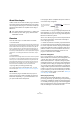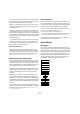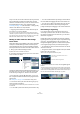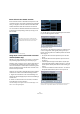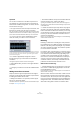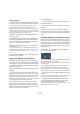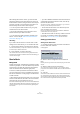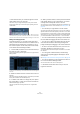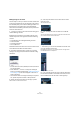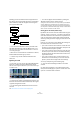User manual
Table Of Contents
- Table of Contents
- Part I: Getting into the details
- About this manual
- VST Connections: Setting up input and output busses
- The Project window
- Playback and the Transport panel
- Recording
- Fades, crossfades and envelopes
- The Arranger track
- The Transpose functions
- The mixer
- Control Room (Cubase only)
- Audio effects
- VST Instruments and Instrument tracks
- Surround sound (Cubase only)
- Automation
- Audio processing and functions
- The Sample Editor
- The Audio Part Editor
- The Pool
- The MediaBay
- Working with Track Presets
- Track Quick Controls
- Remote controlling Cubase
- MIDI realtime parameters and effects
- Using MIDI devices
- MIDI processing and quantizing
- The MIDI editors
- Introduction
- Opening a MIDI editor
- The Key Editor - Overview
- Key Editor operations
- The In-Place Editor
- The Drum Editor - Overview
- Drum Editor operations
- Working with drum maps
- Using drum name lists
- The List Editor - Overview
- List Editor operations
- Working with System Exclusive messages
- Recording System Exclusive parameter changes
- Editing System Exclusive messages
- VST Expression
- The Logical Editor, Transformer and Input Transformer
- The Project Logical Editor
- Editing tempo and signature
- The Project Browser
- Export Audio Mixdown
- Synchronization
- Video
- ReWire
- File handling
- Customizing
- Key commands
- Part II: Score layout and printing
- How the Score Editor works
- The basics
- About this chapter
- Preparations
- Opening the Score Editor
- The project cursor
- Playing back and recording
- Page Mode
- Changing the Zoom factor
- The active staff
- Making page setup settings
- Designing your work space
- About the Score Editor context menus
- About dialogs in the Score Editor
- Setting key, clef and time signature
- Transposing instruments
- Printing from the Score Editor
- Exporting pages as image files
- Working order
- Force update
- Transcribing MIDI recordings
- Entering and editing notes
- About this chapter
- Score settings
- Note values and positions
- Adding and editing notes
- Selecting notes
- Moving notes
- Duplicating notes
- Cut, copy and paste
- Editing pitches of individual notes
- Changing the length of notes
- Splitting a note in two
- Working with the Display Quantize tool
- Split (piano) staves
- Strategies: Multiple staves
- Inserting and editing clefs, keys or time signatures
- Deleting notes
- Staff settings
- Polyphonic voicing
- About this chapter
- Background: Polyphonic voicing
- Setting up the voices
- Strategies: How many voices do I need?
- Entering notes into voices
- Checking which voice a note belongs to
- Moving notes between voices
- Handling rests
- Voices and Display Quantize
- Creating crossed voicings
- Automatic polyphonic voicing - Merge All Staves
- Converting voices to tracks - Extract Voices
- Additional note and rest formatting
- Working with symbols
- Working with chords
- Working with text
- Working with layouts
- Working with MusicXML
- Designing your score: additional techniques
- Scoring for drums
- Creating tablature
- The score and MIDI playback
- Tips and Tricks
- Index
154
Audio effects
Insert effects in the channel overview
If the “Channel” section is selected in the Inspector or the
“Channel Overview” view mode is selected in the extended
mixer, you will get an overview of which insert effects, EQ
modules and effect sends are activated for the channel.
You can activate or deactivate individual insert effect slots
by clicking the corresponding number (in the top part of
the overview).
The channel overview in the Inspector
Using mono or stereo effects with a surround
channel (Cubase only)
Whether your effect supports mono, stereo or multi-chan-
nel processing depends entirely on the effect plug-in.
Normally, when you apply a mono or stereo insert effect to
a surround (multi-channel) track, the first speaker chan-
nels of the track (often L and/or R) are routed through the
effect’s available channels, and the other channels of the
track are left unprocessed.
However, you may want to apply the effect to other speaker
channels. This is done in the Channel Settings window:
1. Right-click somewhere in the Channel Settings win-
dow (except the EQ display) to open the Channel Settings
context menu.
2. Select “Customize View” from the menu, and select
“Insert Routing” from the submenu.
The Insert Routing section appears to the left of the EQ display. It con-
tains a row of small signal diagrams.
3. Double-click on the small signal diagram for the effect
to open the Routing Editor window.
The Routing Editor window
The columns in the diagram represent the channels in the
current configuration, with signals passing from top to
bottom. The gray field in the middle represents the actual
effect plug-in.
• The squares above the effect represent inputs to the effect
plug-in.
• The squares below the effect represent outputs from the ef-
fect plug-in.
• A line that passes through the effect (with no square input/
output indicators) represent a bypass connection – the audio
on that speaker channel passes the effect without being pro-
cessed.
• A “broken” line indicates a broken connection – the audio on
that speaker channel will not pass on to the output at all.
Here, the effect will process the L and R channels. The Ls, Rs and C
channels are not processed, while the Lfe connection is broken.
The blue color of inserts 1 and 2 and the
blue Inserts State button in the channel strip
indicate that this track has active inserts.