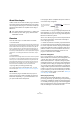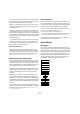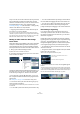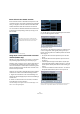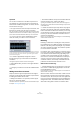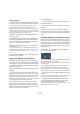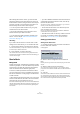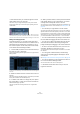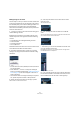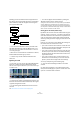User manual
Table Of Contents
- Table of Contents
- Part I: Getting into the details
- About this manual
- VST Connections: Setting up input and output busses
- The Project window
- Playback and the Transport panel
- Recording
- Fades, crossfades and envelopes
- The Arranger track
- The Transpose functions
- The mixer
- Control Room (Cubase only)
- Audio effects
- VST Instruments and Instrument tracks
- Surround sound (Cubase only)
- Automation
- Audio processing and functions
- The Sample Editor
- The Audio Part Editor
- The Pool
- The MediaBay
- Working with Track Presets
- Track Quick Controls
- Remote controlling Cubase
- MIDI realtime parameters and effects
- Using MIDI devices
- MIDI processing and quantizing
- The MIDI editors
- Introduction
- Opening a MIDI editor
- The Key Editor - Overview
- Key Editor operations
- The In-Place Editor
- The Drum Editor - Overview
- Drum Editor operations
- Working with drum maps
- Using drum name lists
- The List Editor - Overview
- List Editor operations
- Working with System Exclusive messages
- Recording System Exclusive parameter changes
- Editing System Exclusive messages
- VST Expression
- The Logical Editor, Transformer and Input Transformer
- The Project Logical Editor
- Editing tempo and signature
- The Project Browser
- Export Audio Mixdown
- Synchronization
- Video
- ReWire
- File handling
- Customizing
- Key commands
- Part II: Score layout and printing
- How the Score Editor works
- The basics
- About this chapter
- Preparations
- Opening the Score Editor
- The project cursor
- Playing back and recording
- Page Mode
- Changing the Zoom factor
- The active staff
- Making page setup settings
- Designing your work space
- About the Score Editor context menus
- About dialogs in the Score Editor
- Setting key, clef and time signature
- Transposing instruments
- Printing from the Score Editor
- Exporting pages as image files
- Working order
- Force update
- Transcribing MIDI recordings
- Entering and editing notes
- About this chapter
- Score settings
- Note values and positions
- Adding and editing notes
- Selecting notes
- Moving notes
- Duplicating notes
- Cut, copy and paste
- Editing pitches of individual notes
- Changing the length of notes
- Splitting a note in two
- Working with the Display Quantize tool
- Split (piano) staves
- Strategies: Multiple staves
- Inserting and editing clefs, keys or time signatures
- Deleting notes
- Staff settings
- Polyphonic voicing
- About this chapter
- Background: Polyphonic voicing
- Setting up the voices
- Strategies: How many voices do I need?
- Entering notes into voices
- Checking which voice a note belongs to
- Moving notes between voices
- Handling rests
- Voices and Display Quantize
- Creating crossed voicings
- Automatic polyphonic voicing - Merge All Staves
- Converting voices to tracks - Extract Voices
- Additional note and rest formatting
- Working with symbols
- Working with chords
- Working with text
- Working with layouts
- Working with MusicXML
- Designing your score: additional techniques
- Scoring for drums
- Creating tablature
- The score and MIDI playback
- Tips and Tricks
- Index
153
Audio effects
As you can see, the last two insert slots (for any channel)
are post-EQ and post-fader. Post-fader slots are best
suited for insert effects where you do not want the level to
be changed after the effect, such as dithering (see
“Dithering” on page 155) and maximizers – both typically
used as insert effects for output busses.
Ö Applying several effects on several channels may be
too much for your CPU to handle!
If you want to use the same effect with the same settings on several
channels, it may be more efficient to set up a group channel and to apply
your effect only once, as a single insert for this group. You can use the
VST Performance window to keep an eye on the CPU load.
Routing an audio channel or bus through
insert effects
Insert effect settings are available in the mixer (in extended
mode), the Channel Settings window and the Inspector.
The examples below show the Channel Settings window,
but the procedures are the same for all the inserts sections:
1. Bring up the Channel Settings window.
By default, the inserts are located to the far left.
2. Pull down the effect type pop-up for one of the insert
slots, and select an effect.
The effect is loaded and automatically activated and its con-
trol panel opens. You can open or close the control panel
for an effect by clicking the “e” button for the insert slot.
• If the effect has a dry/wet Mix parameter, you can use
this to adjust the balance between the dry signal and the
effect signal.
See “Editing effects” on page 163 for details about editing effects.
• To remove an effect, pull down the effect type pop-up
menu and select “No Effect”.
You should do this for all effects that you do not intend to use, to reduce
the CPU load.
• You can add up to 8 insert effects per channel this way.
• You can reorder the effects by clicking in the area above
the name field and dragging the effect onto another slot.
• You can copy an effect into another effect slot (for the
same channel or between channels) by holding down
[Ctrl]/[Command] and dragging it onto another effect slot.
Deactivating vs. bypassing
If you want to listen to the track without having it pro-
cessed by a particular effect, but do not want to remove
this effect completely from the insert slot, you can either
deactivate or bypass it:
Deactivating means to terminate all processing, whereas
bypassing means to play back only the unprocessed origi-
nal signal – a bypassed effect is still processing in the
background. Bypassing allows for crackle-free comparison
of the original (“dry”) and the processed (“wet”) signal.
• To deactivate an effect, click the blue button on the left
above the insert slot.
• To bypass an effect, click its Bypass button (the middle
button above the insert slot).
When an effect is bypassed, this button is yellow.
• To bypass all inserts for a track, click the global bypass
button.
This button can be found at the top of the Inserts section in the Inspector
or the Channel Settings window. It lights up in yellow to indicate that the
inserts of this track are bypassed. In the Track list and the channel strip in
the mixer, the Inserts State button will also light up in yellow.
This effect is activated, and its control
panel is open.
This insert effect is bypassed.