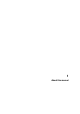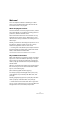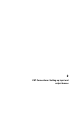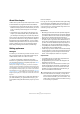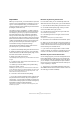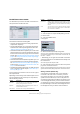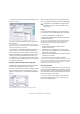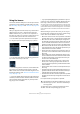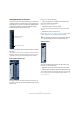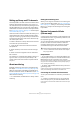User manual
Table Of Contents
- Table of Contents
- Part I: Getting into the details
- About this manual
- VST Connections: Setting up input and output busses
- The Project window
- Playback and the Transport panel
- Recording
- Fades, crossfades and envelopes
- The Arranger track
- The Transpose functions
- The mixer
- Control Room (Cubase only)
- Audio effects
- VST Instruments and Instrument tracks
- Surround sound (Cubase only)
- Automation
- Audio processing and functions
- The Sample Editor
- The Audio Part Editor
- The Pool
- The MediaBay
- Working with Track Presets
- Track Quick Controls
- Remote controlling Cubase
- MIDI realtime parameters and effects
- Using MIDI devices
- MIDI processing and quantizing
- The MIDI editors
- Introduction
- Opening a MIDI editor
- The Key Editor - Overview
- Key Editor operations
- The In-Place Editor
- The Drum Editor - Overview
- Drum Editor operations
- Working with drum maps
- Using drum name lists
- The List Editor - Overview
- List Editor operations
- Working with System Exclusive messages
- Recording System Exclusive parameter changes
- Editing System Exclusive messages
- VST Expression
- The Logical Editor, Transformer and Input Transformer
- The Project Logical Editor
- Editing tempo and signature
- The Project Browser
- Export Audio Mixdown
- Synchronization
- Video
- ReWire
- File handling
- Customizing
- Key commands
- Part II: Score layout and printing
- How the Score Editor works
- The basics
- About this chapter
- Preparations
- Opening the Score Editor
- The project cursor
- Playing back and recording
- Page Mode
- Changing the Zoom factor
- The active staff
- Making page setup settings
- Designing your work space
- About the Score Editor context menus
- About dialogs in the Score Editor
- Setting key, clef and time signature
- Transposing instruments
- Printing from the Score Editor
- Exporting pages as image files
- Working order
- Force update
- Transcribing MIDI recordings
- Entering and editing notes
- About this chapter
- Score settings
- Note values and positions
- Adding and editing notes
- Selecting notes
- Moving notes
- Duplicating notes
- Cut, copy and paste
- Editing pitches of individual notes
- Changing the length of notes
- Splitting a note in two
- Working with the Display Quantize tool
- Split (piano) staves
- Strategies: Multiple staves
- Inserting and editing clefs, keys or time signatures
- Deleting notes
- Staff settings
- Polyphonic voicing
- About this chapter
- Background: Polyphonic voicing
- Setting up the voices
- Strategies: How many voices do I need?
- Entering notes into voices
- Checking which voice a note belongs to
- Moving notes between voices
- Handling rests
- Voices and Display Quantize
- Creating crossed voicings
- Automatic polyphonic voicing - Merge All Staves
- Converting voices to tracks - Extract Voices
- Additional note and rest formatting
- Working with symbols
- Working with chords
- Working with text
- Working with layouts
- Working with MusicXML
- Designing your score: additional techniques
- Scoring for drums
- Creating tablature
- The score and MIDI playback
- Tips and Tricks
- Index
15
VST Connections: Setting up input and output busses
Preparations
Before you set up busses, you should name the inputs and
outputs on your audio hardware. For example, if you are us-
ing a 5.1 surround speaker setup, you should name the
outputs according to which speaker they are connected to
(Left, Right, Center and so on).
The reason for this is compatibility – it makes it easier to
transfer projects between different computers and setups.
For example, if you move your project to another studio,
the audio hardware may be of a different model. But if
both you and the other studio owner have given your in-
puts and outputs names according to the surround setup
(rather than names based on the audio hardware model),
Cubase will automatically find the correct inputs and out-
puts for your busses and you will be able to play and
record without having to change the settings.
Use the Device Setup dialog to assign names to the in-
puts and outputs of your audio hardware:
1. Open the Device Setup dialog from the Devices menu.
2. Make sure that the correct driver for your audio hard-
ware is selected on the VST Audio System page, so that
the audio card is listed in the Devices list.
3. Select your audio card in the list.
The available input and output ports on your audio hardware are listed on
the right.
4. To rename a port, click its name in the “Show as” col-
umn and enter a new name.
• If needed, you can also disable ports by deactivating
them in the “Visible” column.
Disabled ports will not show up in the VST Connections window when
you are making bus settings. If you attempt to disable a port that is used
by a bus, you will be asked whether this is really what you want – note
that this will remove the port from the bus!
5. Click OK to close the Device Setup dialog.
Ö If you open a project created on another computer and
the port names do not match (or the port configuration is
not the same – e.g. the project is created on a system with
multi-channel i/o and you open it on a stereo in/out system),
the Pending Connections dialog will appear.
This allows you to manually re-route ports used in the project to ports
available in your system.
Mac OS X only: Retrieving channel names
For some audio cards, you can automatically retrieve the
ASIO channel names for the ports of your audio hardware:
1. Open the Device Setup dialog via the Devices menu.
2. On the VST Audio System page, select your audio
card on the “ASIO driver” pop up menu.
3. In the Devices list to the left, select your audio card.
The available settings are displayed.
4. In the settings section to the right, click the Control
Panel button.
This opens the control panel for your audio hardware.
5. Activate the “Use CoreAudio Channel Names” option.
6. When you now open the VST Connections window to
set up the busses in your system, you will find that the port
names in the Device Port column correspond to the names
that are used by the CoreAudio driver.
Ö If you want to use the project later on with an earlier
version of Cubase, you will have to re-assign the port con-
nections in the VST Connections window (see below).
Mac OS X only: Port selection and activation
On the settings page for your audio card (opened via the
Device Setup dialog, see above), you can specify which
input and which output port should be active. This allows
you, for example, to use the Microphone input instead of
the Line input or even to deactivate the audio card input or
output completely, if required.
Ö This function is only available for Built-In Audio, stan-
dard USB audio devices and a certain number of other au-
dio cards (e.g. Pinnacle CineWave).