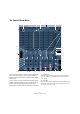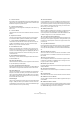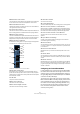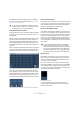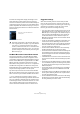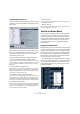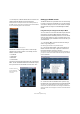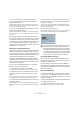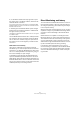User manual
Table Of Contents
- Table of Contents
- Part I: Getting into the details
- About this manual
- VST Connections: Setting up input and output busses
- The Project window
- Playback and the Transport panel
- Recording
- Fades, crossfades and envelopes
- The Arranger track
- The Transpose functions
- The mixer
- Control Room (Cubase only)
- Audio effects
- VST Instruments and Instrument tracks
- Surround sound (Cubase only)
- Automation
- Audio processing and functions
- The Sample Editor
- The Audio Part Editor
- The Pool
- The MediaBay
- Working with Track Presets
- Track Quick Controls
- Remote controlling Cubase
- MIDI realtime parameters and effects
- Using MIDI devices
- MIDI processing and quantizing
- The MIDI editors
- Introduction
- Opening a MIDI editor
- The Key Editor - Overview
- Key Editor operations
- The In-Place Editor
- The Drum Editor - Overview
- Drum Editor operations
- Working with drum maps
- Using drum name lists
- The List Editor - Overview
- List Editor operations
- Working with System Exclusive messages
- Recording System Exclusive parameter changes
- Editing System Exclusive messages
- VST Expression
- The Logical Editor, Transformer and Input Transformer
- The Project Logical Editor
- Editing tempo and signature
- The Project Browser
- Export Audio Mixdown
- Synchronization
- Video
- ReWire
- File handling
- Customizing
- Key commands
- Part II: Score layout and printing
- How the Score Editor works
- The basics
- About this chapter
- Preparations
- Opening the Score Editor
- The project cursor
- Playing back and recording
- Page Mode
- Changing the Zoom factor
- The active staff
- Making page setup settings
- Designing your work space
- About the Score Editor context menus
- About dialogs in the Score Editor
- Setting key, clef and time signature
- Transposing instruments
- Printing from the Score Editor
- Exporting pages as image files
- Working order
- Force update
- Transcribing MIDI recordings
- Entering and editing notes
- About this chapter
- Score settings
- Note values and positions
- Adding and editing notes
- Selecting notes
- Moving notes
- Duplicating notes
- Cut, copy and paste
- Editing pitches of individual notes
- Changing the length of notes
- Splitting a note in two
- Working with the Display Quantize tool
- Split (piano) staves
- Strategies: Multiple staves
- Inserting and editing clefs, keys or time signatures
- Deleting notes
- Staff settings
- Polyphonic voicing
- About this chapter
- Background: Polyphonic voicing
- Setting up the voices
- Strategies: How many voices do I need?
- Entering notes into voices
- Checking which voice a note belongs to
- Moving notes between voices
- Handling rests
- Voices and Display Quantize
- Creating crossed voicings
- Automatic polyphonic voicing - Merge All Staves
- Converting voices to tracks - Extract Voices
- Additional note and rest formatting
- Working with symbols
- Working with chords
- Working with text
- Working with layouts
- Working with MusicXML
- Designing your score: additional techniques
- Scoring for drums
- Creating tablature
- The score and MIDI playback
- Tips and Tricks
- Index
149
Control Room (Cubase only)
2. In the Studio Channel mixer strip right-click to open
the context menu. In the Studio submenu, select the “Re-
set Studio Sends” command.
If you open the context menu in other areas of the Control Room Mixer
besides the Studio mixer strips, the context menu commands will affect
all Studios at the same time.
3. Selecting the “Reset Studio Sends” option changes
the Send level of all selected channels to -6dB and sets
the signal source to post-fader.
The -6dB level is designed to allow for headroom for “more me” signals
in the Studio outputs.
Once all Studio Sends have been set to -6dB, post-fader,
any changes to the main mix will also change the Studio
mix. For “more me” channels, simply turn up the level on
that channel or even set the signal to pre-fader for abso-
lute control.
Studio Send cue mix summary
Using various combinations of the above techniques
should allow you to create complex discrete cue mixes for
performers in very little time. Modifications to these mixes
can occur in the Project Mixer or the Inspector, giving you
the most accessibility for quick changes.
To familiarize yourself with how the Studio Sends work,
open the extended Project Mixer and set the view to the
Studio Sends. Follow the above examples and watch how
the Studio Sends react to various commands. This should
help you get a feel for how they function and increase the
workflow productivity of recording sessions.
Direct Monitoring and latency
The Control Room and Studio Sends functions use the in-
ternal processing power of the host computer system for
all routing and processing, which means they are subject
to the computer’s latency.
When recording with several performers at once, a system
capable of running at very low ASIO buffer settings will be
necessary to take full advantage of all the Studio Send
features.
Studio Sends are not capable of controlling the Direct
Monitoring features of various audio hardware interfaces.
This means that unless the internal latency of the system is
very low (128 samples or less), monitoring of record-en-
abled tracks through the Studio Sends will have some de-
lay that could affect performers during recording.
In the situation where internal latency is too much for
record monitoring, it is advisable to use the Studio Sends
for monitoring of tracks that have already been recorded
and use normal Direct Monitoring for tracks currently be-
ing recorded.