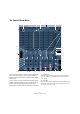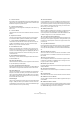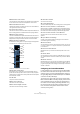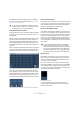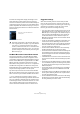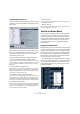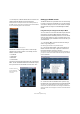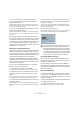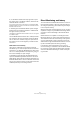User manual
Table Of Contents
- Table of Contents
- Part I: Getting into the details
- About this manual
- VST Connections: Setting up input and output busses
- The Project window
- Playback and the Transport panel
- Recording
- Fades, crossfades and envelopes
- The Arranger track
- The Transpose functions
- The mixer
- Control Room (Cubase only)
- Audio effects
- VST Instruments and Instrument tracks
- Surround sound (Cubase only)
- Automation
- Audio processing and functions
- The Sample Editor
- The Audio Part Editor
- The Pool
- The MediaBay
- Working with Track Presets
- Track Quick Controls
- Remote controlling Cubase
- MIDI realtime parameters and effects
- Using MIDI devices
- MIDI processing and quantizing
- The MIDI editors
- Introduction
- Opening a MIDI editor
- The Key Editor - Overview
- Key Editor operations
- The In-Place Editor
- The Drum Editor - Overview
- Drum Editor operations
- Working with drum maps
- Using drum name lists
- The List Editor - Overview
- List Editor operations
- Working with System Exclusive messages
- Recording System Exclusive parameter changes
- Editing System Exclusive messages
- VST Expression
- The Logical Editor, Transformer and Input Transformer
- The Project Logical Editor
- Editing tempo and signature
- The Project Browser
- Export Audio Mixdown
- Synchronization
- Video
- ReWire
- File handling
- Customizing
- Key commands
- Part II: Score layout and printing
- How the Score Editor works
- The basics
- About this chapter
- Preparations
- Opening the Score Editor
- The project cursor
- Playing back and recording
- Page Mode
- Changing the Zoom factor
- The active staff
- Making page setup settings
- Designing your work space
- About the Score Editor context menus
- About dialogs in the Score Editor
- Setting key, clef and time signature
- Transposing instruments
- Printing from the Score Editor
- Exporting pages as image files
- Working order
- Force update
- Transcribing MIDI recordings
- Entering and editing notes
- About this chapter
- Score settings
- Note values and positions
- Adding and editing notes
- Selecting notes
- Moving notes
- Duplicating notes
- Cut, copy and paste
- Editing pitches of individual notes
- Changing the length of notes
- Splitting a note in two
- Working with the Display Quantize tool
- Split (piano) staves
- Strategies: Multiple staves
- Inserting and editing clefs, keys or time signatures
- Deleting notes
- Staff settings
- Polyphonic voicing
- About this chapter
- Background: Polyphonic voicing
- Setting up the voices
- Strategies: How many voices do I need?
- Entering notes into voices
- Checking which voice a note belongs to
- Moving notes between voices
- Handling rests
- Voices and Display Quantize
- Creating crossed voicings
- Automatic polyphonic voicing - Merge All Staves
- Converting voices to tracks - Extract Voices
- Additional note and rest formatting
- Working with symbols
- Working with chords
- Working with text
- Working with layouts
- Working with MusicXML
- Designing your score: additional techniques
- Scoring for drums
- Creating tablature
- The score and MIDI playback
- Tips and Tricks
- Index
146
Control Room (Cubase only)
Control Room preferences
There are several preferences for the Control Room Mixer.
These are found in the Preferences dialog (VST–Control
Room page).
The Control Room Preferences
Most of these preferences deal with what options are visi-
ble in the Control Room Mixer. This allows you to custom-
ize the layout of the Mixer and only have the controls
visible that you use the most.
The other preferences have the following functionality:
• Show Control Room Volume in Transport Panel
This option makes the small fader at the right-hand side of the Transport
Panel control the Control Room level. When this option is not activated
(or the Control Room is disabled), that fader controls the level of the
Main Mix bus.
• Disable Talkback during Recording
When activated, this option will turn off the Talkback channel when the
transport enters record mode. It is advisable to set the Talkback DIM to
0dB when using this feature so as not to radically change the mix level
when punching in and out of record mode.
• Use Phones Channel as Preview Channel
When activated, the Headphone output will be used for Preview options
such as import preview, scrubbing, offline process preview and certain
Sample Editor operations. Note that when using the Headphones output
for preview, the Control Room channel will no longer output preview audio.
• Dim Studio during Talkback
When this option is enabled, the cue mix heard in a Studio will be dimmed
(by the amount set in the Talkback Dim Level field (below the TALK but-
ton) for as long as the Talkback channel is used. When disabled, the cue
mix level remains the same during Talkback.
• Reference Level
This setting determines the Control Room level used when the Refer-
ence Level button is activated.
• Main Dim Volume
This is the amount of gain reduction applied to the Control Room chan-
nel when the DIM button is activated.
Studios and Studio Sends
Studio Sends are displayed in the Cubase Project Mixer
and the Inspector. Each Studio Send is intended for the
creation of a discrete cue mix for performers to listen to
during recording. Studio Sends are essentially stereo aux
sends that are routed to Studio outputs in the Control
Room Mixer. There are up to four Studios and Studio
Sends available.
Configuring Studio Sends
Studio Sends only become active when a Studio channel
has been created in the VST Connections window. Other-
wise they remain grayed out. For every Studio defined in
the VST Connections, every channel in the Project Mixer
has an additional aux send with level, pan and pre/post-
fader selection. This aux send is used to create a mix for a
performer to listen to while recording.
• In the Project Mixer, the Studio Sends are accessed by
choosing the Studio Sends option from the View options
pop-up menu in each channel or by clicking the star icon
(“Show Studio Sends”) on the common panel of the ex-
tended Project Mixer.
The Studio Sends view in the Project Mixer