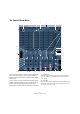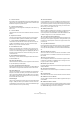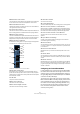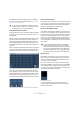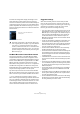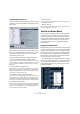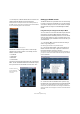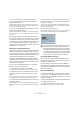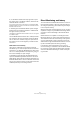User manual
Table Of Contents
- Table of Contents
- Part I: Getting into the details
- About this manual
- VST Connections: Setting up input and output busses
- The Project window
- Playback and the Transport panel
- Recording
- Fades, crossfades and envelopes
- The Arranger track
- The Transpose functions
- The mixer
- Control Room (Cubase only)
- Audio effects
- VST Instruments and Instrument tracks
- Surround sound (Cubase only)
- Automation
- Audio processing and functions
- The Sample Editor
- The Audio Part Editor
- The Pool
- The MediaBay
- Working with Track Presets
- Track Quick Controls
- Remote controlling Cubase
- MIDI realtime parameters and effects
- Using MIDI devices
- MIDI processing and quantizing
- The MIDI editors
- Introduction
- Opening a MIDI editor
- The Key Editor - Overview
- Key Editor operations
- The In-Place Editor
- The Drum Editor - Overview
- Drum Editor operations
- Working with drum maps
- Using drum name lists
- The List Editor - Overview
- List Editor operations
- Working with System Exclusive messages
- Recording System Exclusive parameter changes
- Editing System Exclusive messages
- VST Expression
- The Logical Editor, Transformer and Input Transformer
- The Project Logical Editor
- Editing tempo and signature
- The Project Browser
- Export Audio Mixdown
- Synchronization
- Video
- ReWire
- File handling
- Customizing
- Key commands
- Part II: Score layout and printing
- How the Score Editor works
- The basics
- About this chapter
- Preparations
- Opening the Score Editor
- The project cursor
- Playing back and recording
- Page Mode
- Changing the Zoom factor
- The active staff
- Making page setup settings
- Designing your work space
- About the Score Editor context menus
- About dialogs in the Score Editor
- Setting key, clef and time signature
- Transposing instruments
- Printing from the Score Editor
- Exporting pages as image files
- Working order
- Force update
- Transcribing MIDI recordings
- Entering and editing notes
- About this chapter
- Score settings
- Note values and positions
- Adding and editing notes
- Selecting notes
- Moving notes
- Duplicating notes
- Cut, copy and paste
- Editing pitches of individual notes
- Changing the length of notes
- Splitting a note in two
- Working with the Display Quantize tool
- Split (piano) staves
- Strategies: Multiple staves
- Inserting and editing clefs, keys or time signatures
- Deleting notes
- Staff settings
- Polyphonic voicing
- About this chapter
- Background: Polyphonic voicing
- Setting up the voices
- Strategies: How many voices do I need?
- Entering notes into voices
- Checking which voice a note belongs to
- Moving notes between voices
- Handling rests
- Voices and Display Quantize
- Creating crossed voicings
- Automatic polyphonic voicing - Merge All Staves
- Converting voices to tracks - Extract Voices
- Additional note and rest formatting
- Working with symbols
- Working with chords
- Working with text
- Working with layouts
- Working with MusicXML
- Designing your score: additional techniques
- Scoring for drums
- Creating tablature
- The score and MIDI playback
- Tips and Tricks
- Index
145
Control Room (Cubase only)
Just below the configuration display, all settings for auto-
matic downmixing of multi-channel sources are shown.
There are four downmix presets. Some will automatically be
configured for the sets of monitors you have defined. Each
preset is adjustable with the MixConvert plug-in, which you
access by clicking the small arrow icon above the Downmix
Presets section.
The Downmix Presets section
The Main Mix and the Control Room channel
The channel configuration of the “Main Mix” (the default
output) determines what the channel configuration of the
Control Room channel will be. Switching between a project
that has a stereo Main Mix to a project that has a 5.1 Main
Mix will cause the Control Room channel in the Control
Room Mixer to change from a stereo to a 5.1 configuration.
The Main Mix configuration also determines the layout of
the Speaker Solo panel. If the Main Mix is stereo, there will
only be a left and right speaker in the solo panel.
Any external input that has more channels than the Main
Mix will not be heard correctly when routed to the Control
Room channel. Only the channels available will be heard.
Ö If a 5.1 external input is routed to a stereo Control
Room channel, only the left and right channels will be heard
even if a 5.1 Monitor is selected. Only two channels can be
routed through a stereo Control Room channel. You could
use an instance of MixConvert on the external input’s in-
serts to downmix the material to stereo in order to hear it.
Suggested settings
With all the versatility that the Control Room provides
there are also opportunities for confusion when first set-
ting up the Control Room. The following list contains sug-
gestions that could help to quickly set up the Control
Room to get started for recording and mixing.
• If you do not have a master recording device and only use the
Export Mixdown function to create finished mix files, set your
Main Mix output to “Not Assigned”. This eliminates many con-
fusing errors and unpredictable behavior since outputs and
Control Room Monitors can share hardware outputs. The
Main Mix is automatically routed to the Control Room channel
and will not be affected.
• Create one stereo Monitor to familiarize yourself with the Con-
trol Room level controls, DIM settings, the Listen Bus and
other monitoring features. Once you have become acquainted
with some of these functions, create additional Monitors for
every set of speakers you intend to use.
• Use the inserts on Monitor channels for surround decoding
and bass management plug-ins among other things.
• Use the inserts on the Control Room channel for metering and
spectral analysis plug-ins. All solos including the Listen Bus
will come through the Control Room channel allowing analysis
of individual sounds.
• A brickwall limiter in the last insert of the Control Room chan-
nel can prevent accidental overloads and damage to speaker
systems.
• Use the inserts for the Talkback channel to control the dynam-
ics of the talkback microphone. This will help protect perform-
ers’ hearing and ensure that everyone can be heard over the
talkback microphone.
• Use the Gain settings on the external inputs to level balance
CD players and other sources to the Main Mix level for A/B
comparisons.
• Use the Gain settings on each Monitor to level balance all your
monitor systems. Switching between sets of speakers will re-
sult in the same playback volume.
• Use the calibrated Control Room level for film or DVD mixing.
Set this level to the proper speaker volume as determined by
the mixing standard you choose to follow.
!
Automatic configuration of the downmix settings fol-
lows a logical path. For example, if you have defined
one set of 5.1 monitors and another set of stereo
monitors, Cubase will create a 5.1 to stereo downmix
preset and another downmix to mono. You can mod-
ify all the settings for each downmix preset using the
MixConvert plug-in.
Click here to open the MixConvert
control panel.