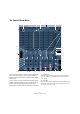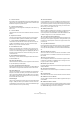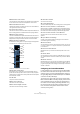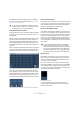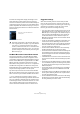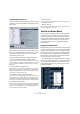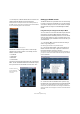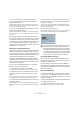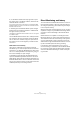User manual
Table Of Contents
- Table of Contents
- Part I: Getting into the details
- About this manual
- VST Connections: Setting up input and output busses
- The Project window
- Playback and the Transport panel
- Recording
- Fades, crossfades and envelopes
- The Arranger track
- The Transpose functions
- The mixer
- Control Room (Cubase only)
- Audio effects
- VST Instruments and Instrument tracks
- Surround sound (Cubase only)
- Automation
- Audio processing and functions
- The Sample Editor
- The Audio Part Editor
- The Pool
- The MediaBay
- Working with Track Presets
- Track Quick Controls
- Remote controlling Cubase
- MIDI realtime parameters and effects
- Using MIDI devices
- MIDI processing and quantizing
- The MIDI editors
- Introduction
- Opening a MIDI editor
- The Key Editor - Overview
- Key Editor operations
- The In-Place Editor
- The Drum Editor - Overview
- Drum Editor operations
- Working with drum maps
- Using drum name lists
- The List Editor - Overview
- List Editor operations
- Working with System Exclusive messages
- Recording System Exclusive parameter changes
- Editing System Exclusive messages
- VST Expression
- The Logical Editor, Transformer and Input Transformer
- The Project Logical Editor
- Editing tempo and signature
- The Project Browser
- Export Audio Mixdown
- Synchronization
- Video
- ReWire
- File handling
- Customizing
- Key commands
- Part II: Score layout and printing
- How the Score Editor works
- The basics
- About this chapter
- Preparations
- Opening the Score Editor
- The project cursor
- Playing back and recording
- Page Mode
- Changing the Zoom factor
- The active staff
- Making page setup settings
- Designing your work space
- About the Score Editor context menus
- About dialogs in the Score Editor
- Setting key, clef and time signature
- Transposing instruments
- Printing from the Score Editor
- Exporting pages as image files
- Working order
- Force update
- Transcribing MIDI recordings
- Entering and editing notes
- About this chapter
- Score settings
- Note values and positions
- Adding and editing notes
- Selecting notes
- Moving notes
- Duplicating notes
- Cut, copy and paste
- Editing pitches of individual notes
- Changing the length of notes
- Splitting a note in two
- Working with the Display Quantize tool
- Split (piano) staves
- Strategies: Multiple staves
- Inserting and editing clefs, keys or time signatures
- Deleting notes
- Staff settings
- Polyphonic voicing
- About this chapter
- Background: Polyphonic voicing
- Setting up the voices
- Strategies: How many voices do I need?
- Entering notes into voices
- Checking which voice a note belongs to
- Moving notes between voices
- Handling rests
- Voices and Display Quantize
- Creating crossed voicings
- Automatic polyphonic voicing - Merge All Staves
- Converting voices to tracks - Extract Voices
- Additional note and rest formatting
- Working with symbols
- Working with chords
- Working with text
- Working with layouts
- Working with MusicXML
- Designing your score: additional techniques
- Scoring for drums
- Creating tablature
- The score and MIDI playback
- Tips and Tricks
- Index
144
Control Room (Cubase only)
The different Control Room Mixer panels are handled in
the same way as the Project Mixer panels, see “Configu-
ring the mixer” on page 112.
Control Room inserts and meters
In the extended view of the Control Room Mixer the meters
are visible. They function the same way as the ones in the
Project Mixer.
When you click on the Show Meters/Inserts button to the
right of the meters/inserts display, the view changes to
show inserts instead of meters. Alternatively, these can
also be displayed by deactivating the Show Meters option
on the Window submenu of the Control Room Mixer con-
text menu.
Each Control Room channel has a set of inserts configured
as six pre-fader and two post-fader inserts. External inputs
and Monitor channels only have the six pre-fader inserts.
The extended view with the Show Inserts/Meters button highlighted
If you do not wish to see full sized meters but still want
some indication of signal activity, activate the option “Sig-
nal Presence Indicators” in the Preferences (VST–Control
Room page). They will be displayed next to the input se-
lection buttons and indicates signal presence for all inputs.
Control Room Mixer channels with active Signal Presence indicators
Inserts for external inputs
Each external input has its own set of six inserts. By click-
ing the button next to the name of an external input at the
left of the Mixer window the inserts associated with that
channel are displayed in the extended view.
Inserts for the Talkback channel
The Talkback channel has a separate set of eight inserts.
In order to view and adjust them, the Talkback must be en-
abled via the TALK button located in the bottom right sec-
tion of the Control Room Mixer. Click once on the TALK
button to activate the Talkback system. The inserts for ex-
ternal inputs are now replaced with the Talkback inserts.
Once the Talkback is disabled, the view reverts to external
input inserts.
Monitor Inserts
Each Monitor channel has a set of six inserts. These in-
serts are all post Control Room fader level and are most
useful for surround decoding or brickwall limiting to pro-
tect sensitive monitor speakers.
Each set of monitors has its own Input Phase and Input
Gain settings available in the top section of the extended
Control Room Mixer. In addition, there are speaker solo
icons along with various soloing modes and speaker rout-
ing options in the Speaker Solo panel.
The Speaker Solo panel
Ö Use the speaker solos to test your multi-channel
speaker system and ensure that the proper channels are
routed to each speaker.
!
You can also use the Window submenu on the Con-
trol Room Mixer context menu to show/hide the dif-
ferent panels, just as in the Project Mixer.
!
You can easily identify the inserts for the Talkback
since they have six pre-fader and two post-fader in-
serts while the external inputs only have six pre-fader
inserts. If the Control Room Mixer is fully expanded,
the name displayed at the very top of the Mixer will re-
flect which channel is currently in the extended view.