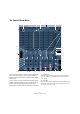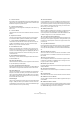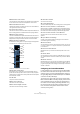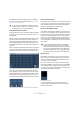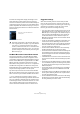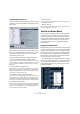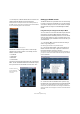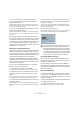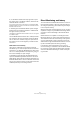User manual
Table Of Contents
- Table of Contents
- Part I: Getting into the details
- About this manual
- VST Connections: Setting up input and output busses
- The Project window
- Playback and the Transport panel
- Recording
- Fades, crossfades and envelopes
- The Arranger track
- The Transpose functions
- The mixer
- Control Room (Cubase only)
- Audio effects
- VST Instruments and Instrument tracks
- Surround sound (Cubase only)
- Automation
- Audio processing and functions
- The Sample Editor
- The Audio Part Editor
- The Pool
- The MediaBay
- Working with Track Presets
- Track Quick Controls
- Remote controlling Cubase
- MIDI realtime parameters and effects
- Using MIDI devices
- MIDI processing and quantizing
- The MIDI editors
- Introduction
- Opening a MIDI editor
- The Key Editor - Overview
- Key Editor operations
- The In-Place Editor
- The Drum Editor - Overview
- Drum Editor operations
- Working with drum maps
- Using drum name lists
- The List Editor - Overview
- List Editor operations
- Working with System Exclusive messages
- Recording System Exclusive parameter changes
- Editing System Exclusive messages
- VST Expression
- The Logical Editor, Transformer and Input Transformer
- The Project Logical Editor
- Editing tempo and signature
- The Project Browser
- Export Audio Mixdown
- Synchronization
- Video
- ReWire
- File handling
- Customizing
- Key commands
- Part II: Score layout and printing
- How the Score Editor works
- The basics
- About this chapter
- Preparations
- Opening the Score Editor
- The project cursor
- Playing back and recording
- Page Mode
- Changing the Zoom factor
- The active staff
- Making page setup settings
- Designing your work space
- About the Score Editor context menus
- About dialogs in the Score Editor
- Setting key, clef and time signature
- Transposing instruments
- Printing from the Score Editor
- Exporting pages as image files
- Working order
- Force update
- Transcribing MIDI recordings
- Entering and editing notes
- About this chapter
- Score settings
- Note values and positions
- Adding and editing notes
- Selecting notes
- Moving notes
- Duplicating notes
- Cut, copy and paste
- Editing pitches of individual notes
- Changing the length of notes
- Splitting a note in two
- Working with the Display Quantize tool
- Split (piano) staves
- Strategies: Multiple staves
- Inserting and editing clefs, keys or time signatures
- Deleting notes
- Staff settings
- Polyphonic voicing
- About this chapter
- Background: Polyphonic voicing
- Setting up the voices
- Strategies: How many voices do I need?
- Entering notes into voices
- Checking which voice a note belongs to
- Moving notes between voices
- Handling rests
- Voices and Display Quantize
- Creating crossed voicings
- Automatic polyphonic voicing - Merge All Staves
- Converting voices to tracks - Extract Voices
- Additional note and rest formatting
- Working with symbols
- Working with chords
- Working with text
- Working with layouts
- Working with MusicXML
- Designing your score: additional techniques
- Scoring for drums
- Creating tablature
- The score and MIDI playback
- Tips and Tricks
- Index
143
Control Room (Cubase only)
25. Metronome Level and Pan
The Level and Pan controls determine how the Metronome will be heard
in each channel. These controls are independent for each channel.
26. Activate Metronome Click
This determines whether click signals are sent to each channel. When lit,
click signals will be heard in that output.
27. Channel Level control
This is the main volume for each Control Room output. These faders do not
affect recording input levels or the Main Mix level for exporting mixdowns.
28. External input switching
There are six available external inputs. These buttons determine which ex-
ternal input is currently being used. The names for each external input are
displayed here as they were created in the VST Connections window.
29. Signal Presence Indicators
In the Preferences dialog, there is an option to display these Signal Pres-
ence Indicators as a substitute for the full size meters.
The Monitor controls in the Control Room Mixer
30. Individual speaker Solos
Each speaker icon is a solo button for that channel. [Shift]-clicking a
speaker will solo all the speakers in that row (front or rear). [Ctrl]/[Com-
mand]-clicking on a speaker that is already soloed will mute that speaker
and solo all other channels.
31. LFE Solo
The plus icon solos the LFE channel.
32. Solo Front Channels
This button solos all front speakers.
33. Solo Left and Right Channels
This button solos the left and right channels.
34. Solo Rear Channels
This solos all rear channels.
35. Cancel Speaker Solo
This button defeats all speaker solos, resetting them to normal playback.
36. Listen to Solo Channels on Center Monitor
When this button is enabled, all speakers that are soloed will be heard in
the center channel if there is one in the configuration. If not (as with stereo)
the soloed channel will be heard equally in both left and right speakers.
37. Listen to Rear Channels on Front Monitors
This button solos the rear channels and routes them to the front
speakers.
38. Open MixConvert Settings
Clicking on this tab opens the MixConvert plug-in used to downmix
multi-channel signals for monitoring.
39. Downmix labels
This area displays the names of the four downmix presets. You can click
on a name to change it. A “?” appears when there is no preset defined
for that downmix.
40. Downmix Preset Selection
With these buttons you can select the downmix preset for the current
Monitor.
41. Monitor labels
This area displays the names of the four possible Monitors. The names
are created in the VST Connections window when you define a Monitor
channel.
42. Monitor selection
With these buttons you can select the current Monitor set. Each Monitor
has its own settings including downmix preset, solo enables, inserts, in-
put gain and input phase. These settings are automatically recalled when
a Monitor is selected.
Configuring the Control Room Mixer
In order to display more controls in the Control Room Mixer,
the small arrows at the lower left and right corners can be
clicked to open or close the extended speaker controls on
the right (“Right Strip”) and the External Input and Talkback
controls on the left (“Left Strip”).
The arrow in the upper right corner of the Control Room
Mixer extends the Mixer vertically to display meters and in-
serts (“extended view”). A second arrow appears above
the inserts and meter display. Extending the Mixer using
this arrow exposes the Input Gain and Input Phase con-
trols, the channel configuration and the name of each
channel (“routing view”).
30.
31.
37.
34.
36.
38.
39.
41.
42.
40.
35.
33.
32.