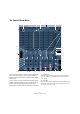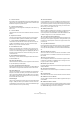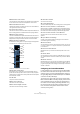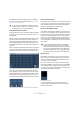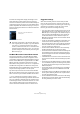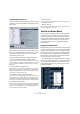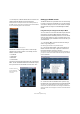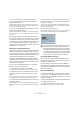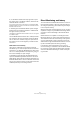User manual
Table Of Contents
- Table of Contents
- Part I: Getting into the details
- About this manual
- VST Connections: Setting up input and output busses
- The Project window
- Playback and the Transport panel
- Recording
- Fades, crossfades and envelopes
- The Arranger track
- The Transpose functions
- The mixer
- Control Room (Cubase only)
- Audio effects
- VST Instruments and Instrument tracks
- Surround sound (Cubase only)
- Automation
- Audio processing and functions
- The Sample Editor
- The Audio Part Editor
- The Pool
- The MediaBay
- Working with Track Presets
- Track Quick Controls
- Remote controlling Cubase
- MIDI realtime parameters and effects
- Using MIDI devices
- MIDI processing and quantizing
- The MIDI editors
- Introduction
- Opening a MIDI editor
- The Key Editor - Overview
- Key Editor operations
- The In-Place Editor
- The Drum Editor - Overview
- Drum Editor operations
- Working with drum maps
- Using drum name lists
- The List Editor - Overview
- List Editor operations
- Working with System Exclusive messages
- Recording System Exclusive parameter changes
- Editing System Exclusive messages
- VST Expression
- The Logical Editor, Transformer and Input Transformer
- The Project Logical Editor
- Editing tempo and signature
- The Project Browser
- Export Audio Mixdown
- Synchronization
- Video
- ReWire
- File handling
- Customizing
- Key commands
- Part II: Score layout and printing
- How the Score Editor works
- The basics
- About this chapter
- Preparations
- Opening the Score Editor
- The project cursor
- Playing back and recording
- Page Mode
- Changing the Zoom factor
- The active staff
- Making page setup settings
- Designing your work space
- About the Score Editor context menus
- About dialogs in the Score Editor
- Setting key, clef and time signature
- Transposing instruments
- Printing from the Score Editor
- Exporting pages as image files
- Working order
- Force update
- Transcribing MIDI recordings
- Entering and editing notes
- About this chapter
- Score settings
- Note values and positions
- Adding and editing notes
- Selecting notes
- Moving notes
- Duplicating notes
- Cut, copy and paste
- Editing pitches of individual notes
- Changing the length of notes
- Splitting a note in two
- Working with the Display Quantize tool
- Split (piano) staves
- Strategies: Multiple staves
- Inserting and editing clefs, keys or time signatures
- Deleting notes
- Staff settings
- Polyphonic voicing
- About this chapter
- Background: Polyphonic voicing
- Setting up the voices
- Strategies: How many voices do I need?
- Entering notes into voices
- Checking which voice a note belongs to
- Moving notes between voices
- Handling rests
- Voices and Display Quantize
- Creating crossed voicings
- Automatic polyphonic voicing - Merge All Staves
- Converting voices to tracks - Extract Voices
- Additional note and rest formatting
- Working with symbols
- Working with chords
- Working with text
- Working with layouts
- Working with MusicXML
- Designing your score: additional techniques
- Scoring for drums
- Creating tablature
- The score and MIDI playback
- Tips and Tricks
- Index
142
Control Room (Cubase only)
3. Channel inserts
Each channel in the Control Room Mixer has inserts available. While most
channels have six pre-fader and two post-fader inserts, the external inputs
and Monitors only have six pre-fader inserts.
4. Channel configuration
This displays the current configuration of audio paths in the channel, e.g.
Stereo, or 5.1.
5. Channel labels
This displays the name of the channel as defined in the VST Connections
window.
6. Expansion controls
There are several arrow buttons that open and close various panels of
the Control Room Mixer. By default, all extended panels are hidden.
7. Control Room and Headphone input selectors
These buttons allow the selection of various input sources for the Con-
trol Room and Headphone channels. The choices are External Input,
Main Mix, or any one of the four Studio channels.
8. Use Reference Level
When you click this button, the Control Room Level is set to the refer-
ence level set in the Preferences, e.g. a level for calibrated mixing envi-
ronments such as film dubbing stages. Press [Alt]/[Option] and click on
this button to set the Preferences reference level setting to the current
Control Room level.
9. Show Meters/Inserts button
This allows you to switch between the display of Meters and Inserts for
the extended Mixer view.
10. Listen Bus AFL/PFL
This button determines whether the source signals sent to the Listen bus
are pre-fader (PFL) or post-fader (AFL).
11. Listen Activate/Deactivate All Listen
When lit, this indicates that one or more channels in the Project Mixer are
Listen enabled. Clicking this button deactivates Listen for all channels.
12. Listen DIM Level
This gain control adjusts the volume of the Main Mix when channels have
been put in Listen mode. This allows you to keep Listen enabled chan-
nels in context with the Main Mix. If the Listen DIM is set to minus infinity,
Listen enabled channels will be heard by themselves. Any other setting
leaves the Main Mix at a lower level.
13. DIM Signal
This turns the Control Room level down by a preset amount (the default
setting is -30dB). This allows a quick reduction in monitor volume with-
out disturbing the current monitor level. Clicking on the DIM button again
returns the monitor level to the previous setting.
14. Activate Talkback
Click the TALK button to turn on the Talkback system, allowing commu-
nication between the control room and performers in the studio. There
are two modes of operation: momentary mode used by clicking and hold-
ing the Talk button, and latch mode where clicking once turns the Talk-
back on until you click it again to turn it off.
15. Talkback DIM Level
When the Talkback is enabled, this control allows you to determine how
much the output of all the channels in the Control Room Mixer is re-
duced. This prevents unwanted feedback. If the Talkback DIM level is set
to 0dB, no change will occur in the Control Room channels.
16. Cycle Downmix Preset Selection
The Control Room allows four different Speaker downmix settings for au-
ditioning with various speaker configurations. Clicking this button cycles
through the four downmix presets. Various icons appear to show which
preset is active.
17. Cycle Monitor Selection
Pressing this button changes the Monitor selection to the next available
set. As Monitors are changed, so are the downmix presets, Monitor in-
serts, Input Gain and Input Phase controls associated with that Monitor
set.
18. Listen Enable for Output
This turns on Listen bus functions for either the Control Room or Head-
phone output. If this is not enabled, the Listen bus will not be routed to
that channel.
19. Listen Level for Output
This level adjustment determines how loud Listen bus signals are when
routed to the Control Room or Headphone output. Clicking on the num-
ber pops up a fader control for adjustment.
20. Studio input selectors
For Studio Channels, the input choices are External Input, Aux (from Studio
Sends) or Main Mix.
21. Activate channel buttons
These buttons turn each channel’s output on or off. When lit, the channel
is on.
22. Channel labels
These labels reflect the names created in the VST Connections window.
23. Talkback amount to Studio
This pop-up fader controls the amount of Talkback signal fed to the output
of each Studio.
24. Talkback Enable to Studio
In order for Talkback signals to be routed to a Studio, this button must be
lit. Clicking on it turns it on or off. When Talkback Enable is deactivated,
the Talkback DIM setting has no effect on this output.