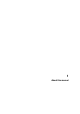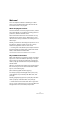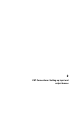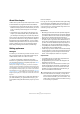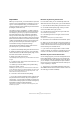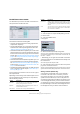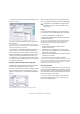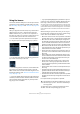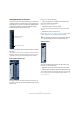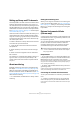User manual
Table Of Contents
- Table of Contents
- Part I: Getting into the details
- About this manual
- VST Connections: Setting up input and output busses
- The Project window
- Playback and the Transport panel
- Recording
- Fades, crossfades and envelopes
- The Arranger track
- The Transpose functions
- The mixer
- Control Room (Cubase only)
- Audio effects
- VST Instruments and Instrument tracks
- Surround sound (Cubase only)
- Automation
- Audio processing and functions
- The Sample Editor
- The Audio Part Editor
- The Pool
- The MediaBay
- Working with Track Presets
- Track Quick Controls
- Remote controlling Cubase
- MIDI realtime parameters and effects
- Using MIDI devices
- MIDI processing and quantizing
- The MIDI editors
- Introduction
- Opening a MIDI editor
- The Key Editor - Overview
- Key Editor operations
- The In-Place Editor
- The Drum Editor - Overview
- Drum Editor operations
- Working with drum maps
- Using drum name lists
- The List Editor - Overview
- List Editor operations
- Working with System Exclusive messages
- Recording System Exclusive parameter changes
- Editing System Exclusive messages
- VST Expression
- The Logical Editor, Transformer and Input Transformer
- The Project Logical Editor
- Editing tempo and signature
- The Project Browser
- Export Audio Mixdown
- Synchronization
- Video
- ReWire
- File handling
- Customizing
- Key commands
- Part II: Score layout and printing
- How the Score Editor works
- The basics
- About this chapter
- Preparations
- Opening the Score Editor
- The project cursor
- Playing back and recording
- Page Mode
- Changing the Zoom factor
- The active staff
- Making page setup settings
- Designing your work space
- About the Score Editor context menus
- About dialogs in the Score Editor
- Setting key, clef and time signature
- Transposing instruments
- Printing from the Score Editor
- Exporting pages as image files
- Working order
- Force update
- Transcribing MIDI recordings
- Entering and editing notes
- About this chapter
- Score settings
- Note values and positions
- Adding and editing notes
- Selecting notes
- Moving notes
- Duplicating notes
- Cut, copy and paste
- Editing pitches of individual notes
- Changing the length of notes
- Splitting a note in two
- Working with the Display Quantize tool
- Split (piano) staves
- Strategies: Multiple staves
- Inserting and editing clefs, keys or time signatures
- Deleting notes
- Staff settings
- Polyphonic voicing
- About this chapter
- Background: Polyphonic voicing
- Setting up the voices
- Strategies: How many voices do I need?
- Entering notes into voices
- Checking which voice a note belongs to
- Moving notes between voices
- Handling rests
- Voices and Display Quantize
- Creating crossed voicings
- Automatic polyphonic voicing - Merge All Staves
- Converting voices to tracks - Extract Voices
- Additional note and rest formatting
- Working with symbols
- Working with chords
- Working with text
- Working with layouts
- Working with MusicXML
- Designing your score: additional techniques
- Scoring for drums
- Creating tablature
- The score and MIDI playback
- Tips and Tricks
- Index
14
VST Connections: Setting up input and output busses
About this chapter
Cubase uses a system of input and output busses to trans-
fer audio between the program and the audio hardware.
• Input busses let you route audio from the inputs on your audio
hardware into the program. This means that when you record
audio, you will always do this through one or several input
busses.
• Output busses let you route audio from the program to the
outputs on your audio hardware. When you play back audio,
you will always do this through one or several output busses.
As you can see, the input and output busses are vital when
you work with Cubase. This is why you find this chapter at
the beginning of the Operation Manual – once you under-
stand the bus system and know how to set up the busses
properly, it will be easy to go on with recording, playing
back, mixing and doing surround work (Cubase only).
Setting up busses
Strategies
In Cubase, you can create any number of busses. A num-
ber of surround formats are supported (Cubase only). In
Cubase Studio, busses are in mono or stereo.
Ö The bus configuration is saved with the project –
therefore it is a good idea to add and set up the busses
you need and save these in a template project (see “Save
as Template” on page 457).
When you start working on new projects, you start from this template.
That way you get your standard bus configuration without having to make
new bus settings for each new project. If you need to work with different
bus configurations in different projects, you can either create several dif-
ferent templates or store your configurations as presets (see “Other bus
operations” on page 17). The templates can of course also contain other
settings that you regularly use – sample rate, record format, a basic track
layout, etc.
So, which type of busses do you need? This depends on
your audio hardware, your general audio setup (e.g. sur-
round speaker setup) and what kind of projects you work
with.
Here’s an example:
Let’s say you are using audio hardware with eight analog
inputs and outputs and digital stereo connections (10 in-
puts and outputs all in all). Furthermore, you work with a
surround setup in 5.1 format (Cubase only). Here’s a list
of busses you may wish to add:
Input busses
• Most likely you need at least one stereo input bus assigned to
an analog input pair. This would let you record stereo material. If
you want to be able to record in stereo from other analog input
pairs as well, you add stereo input busses for these, too.
• Although you can record mono tracks from one side of a ste-
reo input, it may be a good idea to add a dedicated mono in-
put bus. This could be assigned to an analog input to which
you have connected a dedicated microphone pre-amp for ex-
ample. Again, you can have several different mono busses.
• You probably want a dedicated stereo input bus assigned to
the digital stereo input, for digital transfers.
• Cubase only: If you want to transfer surround material directly
to a surround track, e.g. from surround-configured location re-
cording equipment, you need an input bus in that surround
format – in this example, this would be a 5.1 input bus.
Output busses
• You probably want one or several stereo output busses for
monitoring and listening to stereo mixes.
• For digital transfers, you need a stereo bus assigned to the
digital stereo output as well.
• Cubase only: You need a surround bus in the format of your
speaker configuration (in this example, 5.1) assigned to the
correct outputs (which in turn are connected to the correct
speakers). You may want additional surround busses if you
tend to work in different surround formats.
!
Different busses can use the same inputs/outputs on
the audio hardware! For example, you may want a
stereo output bus assigned to the same outputs as
the front stereo channels in your surround bus – this
makes it easy to listen to stereo mixes without having
to reconnect your speakers.