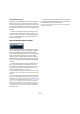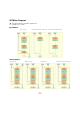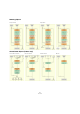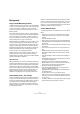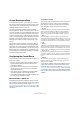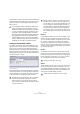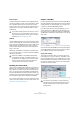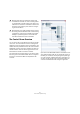User manual
Table Of Contents
- Table of Contents
- Part I: Getting into the details
- About this manual
- VST Connections: Setting up input and output busses
- The Project window
- Playback and the Transport panel
- Recording
- Fades, crossfades and envelopes
- The Arranger track
- The Transpose functions
- The mixer
- Control Room (Cubase only)
- Audio effects
- VST Instruments and Instrument tracks
- Surround sound (Cubase only)
- Automation
- Audio processing and functions
- The Sample Editor
- The Audio Part Editor
- The Pool
- The MediaBay
- Working with Track Presets
- Track Quick Controls
- Remote controlling Cubase
- MIDI realtime parameters and effects
- Using MIDI devices
- MIDI processing and quantizing
- The MIDI editors
- Introduction
- Opening a MIDI editor
- The Key Editor - Overview
- Key Editor operations
- The In-Place Editor
- The Drum Editor - Overview
- Drum Editor operations
- Working with drum maps
- Using drum name lists
- The List Editor - Overview
- List Editor operations
- Working with System Exclusive messages
- Recording System Exclusive parameter changes
- Editing System Exclusive messages
- VST Expression
- The Logical Editor, Transformer and Input Transformer
- The Project Logical Editor
- Editing tempo and signature
- The Project Browser
- Export Audio Mixdown
- Synchronization
- Video
- ReWire
- File handling
- Customizing
- Key commands
- Part II: Score layout and printing
- How the Score Editor works
- The basics
- About this chapter
- Preparations
- Opening the Score Editor
- The project cursor
- Playing back and recording
- Page Mode
- Changing the Zoom factor
- The active staff
- Making page setup settings
- Designing your work space
- About the Score Editor context menus
- About dialogs in the Score Editor
- Setting key, clef and time signature
- Transposing instruments
- Printing from the Score Editor
- Exporting pages as image files
- Working order
- Force update
- Transcribing MIDI recordings
- Entering and editing notes
- About this chapter
- Score settings
- Note values and positions
- Adding and editing notes
- Selecting notes
- Moving notes
- Duplicating notes
- Cut, copy and paste
- Editing pitches of individual notes
- Changing the length of notes
- Splitting a note in two
- Working with the Display Quantize tool
- Split (piano) staves
- Strategies: Multiple staves
- Inserting and editing clefs, keys or time signatures
- Deleting notes
- Staff settings
- Polyphonic voicing
- About this chapter
- Background: Polyphonic voicing
- Setting up the voices
- Strategies: How many voices do I need?
- Entering notes into voices
- Checking which voice a note belongs to
- Moving notes between voices
- Handling rests
- Voices and Display Quantize
- Creating crossed voicings
- Automatic polyphonic voicing - Merge All Staves
- Converting voices to tracks - Extract Voices
- Additional note and rest formatting
- Working with symbols
- Working with chords
- Working with text
- Working with layouts
- Working with MusicXML
- Designing your score: additional techniques
- Scoring for drums
- Creating tablature
- The score and MIDI playback
- Tips and Tricks
- Index
139
Control Room (Cubase only)
External inputs
Create external input channels for every playback device
you wish to be able to monitor in the Control Room. There
are six available external inputs with channel configura-
tions from mono up to 6.0 surround. Use external inputs to
quickly listen to CD players, master recorders, or other
workstations.
Talkback
Create a Talkback channel if you have a microphone in the
control room available for communication with performers
in the studio. The Talkback channel can be routed to each
Studio channel with variable levels in order to optimize
communications between the control room and perform-
ers. It is mono only.
Additionally, the Talkback is available as a possible input
source for audio tracks. You can record from the Talkback
just like any other input.
Disabling the Control Room
Once you have created all the channels for your studio con-
figuration, the Control Room functions are available for use.
If you need to use Cubase without the Control Room func-
tions, you can simply press the Disable Control Room but-
ton on the Studio tab of the VST Connections window. Any
channels you have created are saved and when you enable
the Control Room again, that configuration is reloaded.
You can also create presets for the Control Room config-
uration in the same manner as for inputs and outputs, see
“Other bus operations” on page 17.
Outputs – Main Mix
For the Control Room to function correctly, the Main Mix on
the Outputs tab must be assigned to the set of outputs that
actually contains your final mix signal. If you only have one
output bus, it will be the Main Mix by default.
If you have more than one output bus defined, you can
choose another bus as Main Mix by right-clicking on the
name of the output and selecting “Set ‘Out’ as Main Mix”.
The Main Mix is marked by a small speaker icon to the left
of its name.
Selecting an output bus as Main Mix in the VST Connections window.
Outputs other than the Main Mix are not routed through the
Control Room Mixer. They can, however, share the device
ports of Monitor channels in the Control Room.
Output click enabling
There may be a situation when you want the click to be
routed always to a specific output bus, regardless of the
actual Control Room settings, or indeed when the Control
Room is disabled. In these cases, enable the click on spe-
cific outputs using the Click column on the Outputs tab in
the VST Connections window.
The Output tab showing the Main Mix and a second stereo output that
is click enabled.
!
If you select external inputs as input source of an au-
dio channel, you can record them. In this case, you
will not need to assign the device ports to the input
channel (see “Routing” on page 18).
!
Inserts are available on the Talkback and all other
Control Room channels. A compressor/limiter can
be inserted on the Talkback channel to ensure that
erratic levels do not bother performers and clear
communication with everyone is possible.
!
The click will only be heard in outputs that are as-
signed to device ports. Be aware that the click can
also be routed to device ports using the Control
Room features.