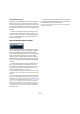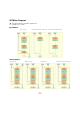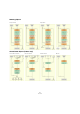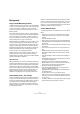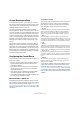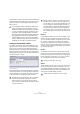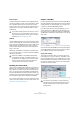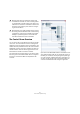User manual
Table Of Contents
- Table of Contents
- Part I: Getting into the details
- About this manual
- VST Connections: Setting up input and output busses
- The Project window
- Playback and the Transport panel
- Recording
- Fades, crossfades and envelopes
- The Arranger track
- The Transpose functions
- The mixer
- Control Room (Cubase only)
- Audio effects
- VST Instruments and Instrument tracks
- Surround sound (Cubase only)
- Automation
- Audio processing and functions
- The Sample Editor
- The Audio Part Editor
- The Pool
- The MediaBay
- Working with Track Presets
- Track Quick Controls
- Remote controlling Cubase
- MIDI realtime parameters and effects
- Using MIDI devices
- MIDI processing and quantizing
- The MIDI editors
- Introduction
- Opening a MIDI editor
- The Key Editor - Overview
- Key Editor operations
- The In-Place Editor
- The Drum Editor - Overview
- Drum Editor operations
- Working with drum maps
- Using drum name lists
- The List Editor - Overview
- List Editor operations
- Working with System Exclusive messages
- Recording System Exclusive parameter changes
- Editing System Exclusive messages
- VST Expression
- The Logical Editor, Transformer and Input Transformer
- The Project Logical Editor
- Editing tempo and signature
- The Project Browser
- Export Audio Mixdown
- Synchronization
- Video
- ReWire
- File handling
- Customizing
- Key commands
- Part II: Score layout and printing
- How the Score Editor works
- The basics
- About this chapter
- Preparations
- Opening the Score Editor
- The project cursor
- Playing back and recording
- Page Mode
- Changing the Zoom factor
- The active staff
- Making page setup settings
- Designing your work space
- About the Score Editor context menus
- About dialogs in the Score Editor
- Setting key, clef and time signature
- Transposing instruments
- Printing from the Score Editor
- Exporting pages as image files
- Working order
- Force update
- Transcribing MIDI recordings
- Entering and editing notes
- About this chapter
- Score settings
- Note values and positions
- Adding and editing notes
- Selecting notes
- Moving notes
- Duplicating notes
- Cut, copy and paste
- Editing pitches of individual notes
- Changing the length of notes
- Splitting a note in two
- Working with the Display Quantize tool
- Split (piano) staves
- Strategies: Multiple staves
- Inserting and editing clefs, keys or time signatures
- Deleting notes
- Staff settings
- Polyphonic voicing
- About this chapter
- Background: Polyphonic voicing
- Setting up the voices
- Strategies: How many voices do I need?
- Entering notes into voices
- Checking which voice a note belongs to
- Moving notes between voices
- Handling rests
- Voices and Display Quantize
- Creating crossed voicings
- Automatic polyphonic voicing - Merge All Staves
- Converting voices to tracks - Extract Voices
- Additional note and rest formatting
- Working with symbols
- Working with chords
- Working with text
- Working with layouts
- Working with MusicXML
- Designing your score: additional techniques
- Scoring for drums
- Creating tablature
- The score and MIDI playback
- Tips and Tricks
- Index
138
Control Room (Cubase only)
A great deal of confusion can result if outputs and Monitor
channels share the same device ports. As a starting point,
set all the outputs to “Not Assigned” while the Control
Room is set up.
Creating a Control Room channel
To create a new channel, open the the Studio tab of the
VST Connections window and click on the Add Channel
button. A pop-up menu lists all available channel types
along with how many of each type are available. Select the
type of channel you wish to create. For most channel types
a dialog opens, allowing you to choose the configuration of
the channel (stereo, 5.1, etc.).
The Studio tab of the VST Connections window showing several Con-
trol Room channels
After clicking OK, the new channel will appear in the VST
Connections window. For each audio path an audio device
must be selected. You can assign device ports to channels
in the same fashion as assigning any VST connection.
Monitors
Create a Monitor channel for every set of speakers in your
studio. A typical post-production studio could have one
set of 5.1 surround speakers, another stereo set of speak-
ers and even a single, mono speaker for checking bal-
ances for mono broadcast. The Control Room Mixer will
allow you to switch speakers easily. Each set of Monitors
can have its own custom downmix settings, input gain and
input phase adjustments.
Phones
Create a Phones channel if you intend to listen to head-
phones in the control room. The Phones channel is not in-
tended for use by performers in the studio. It is designed
for the engineer to quickly listen to any source in the stu-
dio, including the four cue mixes, as a reference.
Studios
Create a Studio channel for each cue mix you wish to cre-
ate for performers in the studio. For example, if you have
two available headphone amplifiers for performers to use,
create two Studio channels, one for each headphone mix.
There are four available Studio channels.
!
The Control Room Mixer is designed to display infor-
mation and controls only for the channels you have
defined in the VST Connections dialog. For example, if
you have not defined any Studio channels, they will
not appear in the Control Room Mixer. The Control
Room Overview displays all the possible channels but
only highlights the ones that have been defined. To
see all available controls in the Control Room Mixer,
start by creating the maximum amount of channels on
the Studio tab of the VST Connections window.
!
Note that the port assignments for all Control Room
channels except Monitor channels are exclusive,
meaning that you cannot assign the same device
port to an input or output and a Control Room chan-
nel at the same time.
!
Monitor channels, however, can share device ports
with each other as well as inputs and outputs. This
can be helpful if you use the same speakers as a ste-
reo pair and also as the left and right channels of a
surround speaker configuration. Switching between
monitors that share device ports will be seamless,
providing any downmix of multi-channel audio to ste-
reo if needed. Only one monitor set can be active at
a time.
!
The Phones channel is stereo only.
!
Studio channels can either be mono or stereo.