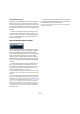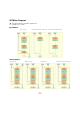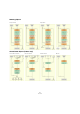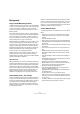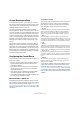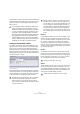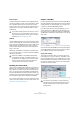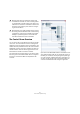User manual
Table Of Contents
- Table of Contents
- Part I: Getting into the details
- About this manual
- VST Connections: Setting up input and output busses
- The Project window
- Playback and the Transport panel
- Recording
- Fades, crossfades and envelopes
- The Arranger track
- The Transpose functions
- The mixer
- Control Room (Cubase only)
- Audio effects
- VST Instruments and Instrument tracks
- Surround sound (Cubase only)
- Automation
- Audio processing and functions
- The Sample Editor
- The Audio Part Editor
- The Pool
- The MediaBay
- Working with Track Presets
- Track Quick Controls
- Remote controlling Cubase
- MIDI realtime parameters and effects
- Using MIDI devices
- MIDI processing and quantizing
- The MIDI editors
- Introduction
- Opening a MIDI editor
- The Key Editor - Overview
- Key Editor operations
- The In-Place Editor
- The Drum Editor - Overview
- Drum Editor operations
- Working with drum maps
- Using drum name lists
- The List Editor - Overview
- List Editor operations
- Working with System Exclusive messages
- Recording System Exclusive parameter changes
- Editing System Exclusive messages
- VST Expression
- The Logical Editor, Transformer and Input Transformer
- The Project Logical Editor
- Editing tempo and signature
- The Project Browser
- Export Audio Mixdown
- Synchronization
- Video
- ReWire
- File handling
- Customizing
- Key commands
- Part II: Score layout and printing
- How the Score Editor works
- The basics
- About this chapter
- Preparations
- Opening the Score Editor
- The project cursor
- Playing back and recording
- Page Mode
- Changing the Zoom factor
- The active staff
- Making page setup settings
- Designing your work space
- About the Score Editor context menus
- About dialogs in the Score Editor
- Setting key, clef and time signature
- Transposing instruments
- Printing from the Score Editor
- Exporting pages as image files
- Working order
- Force update
- Transcribing MIDI recordings
- Entering and editing notes
- About this chapter
- Score settings
- Note values and positions
- Adding and editing notes
- Selecting notes
- Moving notes
- Duplicating notes
- Cut, copy and paste
- Editing pitches of individual notes
- Changing the length of notes
- Splitting a note in two
- Working with the Display Quantize tool
- Split (piano) staves
- Strategies: Multiple staves
- Inserting and editing clefs, keys or time signatures
- Deleting notes
- Staff settings
- Polyphonic voicing
- About this chapter
- Background: Polyphonic voicing
- Setting up the voices
- Strategies: How many voices do I need?
- Entering notes into voices
- Checking which voice a note belongs to
- Moving notes between voices
- Handling rests
- Voices and Display Quantize
- Creating crossed voicings
- Automatic polyphonic voicing - Merge All Staves
- Converting voices to tracks - Extract Voices
- Additional note and rest formatting
- Working with symbols
- Working with chords
- Working with text
- Working with layouts
- Working with MusicXML
- Designing your score: additional techniques
- Scoring for drums
- Creating tablature
- The score and MIDI playback
- Tips and Tricks
- Index
136
Control Room (Cubase only)
Background
Large console Monitoring sections
In traditional analog studios, the audio console maintained
control over every audio signal in the studio, including the
control room monitors, headphone systems, external
2-track tape machines and communications such as the
talkback system.
The console itself provided a means of creating multiple
cue mixes for performers in the studio. Using available aux
sends, the engineer could create multiple cue mixes for
the various performers, each one having a unique mix tai-
lored for that person or group of performers.
With the advent of the DAW, many of the functions of the
console started being performed inside the audio soft-
ware, allowing for more flexibility and instant recall of any
setting. In many studios, the console sat idle except for
adjusting the playback level of the speakers, switching to
monitor external devices and routing signals to head-
phones and other cue mix playback systems.
Smaller hardware units have been made to replace the
monitoring section using a simple volume knob with
speaker and input switches. Some even include a talkback
system and headphone amplifiers.
Surround sound
With more and more surround recording and mixing being
performed in the DAW environment, the needs of the mon-
itoring section have become magnified. Surround speaker
setups must be able to work with smaller, stereo speakers
and even mono speaker systems. Switching back and forth
between them can become quite complicated. Also, the
ability to perform downmixes of multi-channel audio is
needed on a regular basis for many audio professionals.
Virtual Control room – The concept
The concept behind creating the Control Room features in
Cubase was to divide the studio environment into the per-
forming area (studio) and the engineer/producer area (con-
trol room) common to traditional studios. Previously, an
analog console or some method of speaker control and
monitor routing was necessary to provide this functionality
to the DAW environment.
With its Control Room Mixer and Control Room Overview
features, Cubase provides all the functionality of the ana-
log console’s monitoring section, along with many more
features, in a virtual, VST-based audio environment where
flexibility and instant recall are expected.
Control Room features
The following features are available for the Control Room
Mixer:
• Support for up to four sets of monitors with various speaker
configurations from mono up to 6.0 Music or Cine speaker
systems.
• Dedicated Headphone output.
• Support for up to four discrete cue mix outputs called “Studios”.
• Dedicated Talkback channel with flexible routing and automatic
record defeat.
• Support for up to six external inputs with configurations up to
6.0 surround.
• Click track routing and level control to all Control Room out-
puts.
• Flexible Listen Bus options with the Listen Dim setting that
allows Listen-enabled tracks to be heard in context with the
whole mix.
• Listen Bus Enabling on both Control Room and Headphone
outputs.
• User-definable downmix settings using the MixConvert plug-in
for all speaker configurations.
• Individual speaker soloing for all speaker configurations.
• Multiple inserts on each Control Room channel for metering
and surround de-coding among other possibilities.
• Monitor Dim function with adjustable level.
• User-defined Calibrated Monitor level for post-production
mixing in a calibrated environment.
• Adjustable Input Gain and Input Phase on all external inputs
and Speaker outputs.
• Full-sized meters on every Control Room channel.
• Support for up to four aux sends (Studio Sends) for creation
of discrete cue mixes for performers. Each Studio output has
its own cue mix.
• The ability to disable the Control Room Section when working
with an external monitoring solution or console.