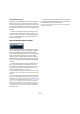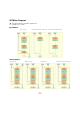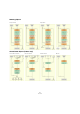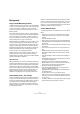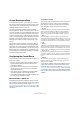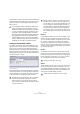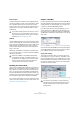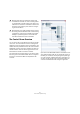User manual
Table Of Contents
- Table of Contents
- Part I: Getting into the details
- About this manual
- VST Connections: Setting up input and output busses
- The Project window
- Playback and the Transport panel
- Recording
- Fades, crossfades and envelopes
- The Arranger track
- The Transpose functions
- The mixer
- Control Room (Cubase only)
- Audio effects
- VST Instruments and Instrument tracks
- Surround sound (Cubase only)
- Automation
- Audio processing and functions
- The Sample Editor
- The Audio Part Editor
- The Pool
- The MediaBay
- Working with Track Presets
- Track Quick Controls
- Remote controlling Cubase
- MIDI realtime parameters and effects
- Using MIDI devices
- MIDI processing and quantizing
- The MIDI editors
- Introduction
- Opening a MIDI editor
- The Key Editor - Overview
- Key Editor operations
- The In-Place Editor
- The Drum Editor - Overview
- Drum Editor operations
- Working with drum maps
- Using drum name lists
- The List Editor - Overview
- List Editor operations
- Working with System Exclusive messages
- Recording System Exclusive parameter changes
- Editing System Exclusive messages
- VST Expression
- The Logical Editor, Transformer and Input Transformer
- The Project Logical Editor
- Editing tempo and signature
- The Project Browser
- Export Audio Mixdown
- Synchronization
- Video
- ReWire
- File handling
- Customizing
- Key commands
- Part II: Score layout and printing
- How the Score Editor works
- The basics
- About this chapter
- Preparations
- Opening the Score Editor
- The project cursor
- Playing back and recording
- Page Mode
- Changing the Zoom factor
- The active staff
- Making page setup settings
- Designing your work space
- About the Score Editor context menus
- About dialogs in the Score Editor
- Setting key, clef and time signature
- Transposing instruments
- Printing from the Score Editor
- Exporting pages as image files
- Working order
- Force update
- Transcribing MIDI recordings
- Entering and editing notes
- About this chapter
- Score settings
- Note values and positions
- Adding and editing notes
- Selecting notes
- Moving notes
- Duplicating notes
- Cut, copy and paste
- Editing pitches of individual notes
- Changing the length of notes
- Splitting a note in two
- Working with the Display Quantize tool
- Split (piano) staves
- Strategies: Multiple staves
- Inserting and editing clefs, keys or time signatures
- Deleting notes
- Staff settings
- Polyphonic voicing
- About this chapter
- Background: Polyphonic voicing
- Setting up the voices
- Strategies: How many voices do I need?
- Entering notes into voices
- Checking which voice a note belongs to
- Moving notes between voices
- Handling rests
- Voices and Display Quantize
- Creating crossed voicings
- Automatic polyphonic voicing - Merge All Staves
- Converting voices to tracks - Extract Voices
- Additional note and rest formatting
- Working with symbols
- Working with chords
- Working with text
- Working with layouts
- Working with MusicXML
- Designing your score: additional techniques
- Scoring for drums
- Creating tablature
- The score and MIDI playback
- Tips and Tricks
- Index
131
The mixer
Loading All Mixer Settings
Selecting “Load All Mixer Settings” from the context menu
allows you to open a saved mixer settings file, and have
the stored settings applied to all channels for which there
is information included in the file. All channels, output set-
tings, VST Instruments, sends and “master” effects will be
affected.
Ö Please note that if the saved mixer settings were for
24 channels, for example, and the mixer you apply it to
currently contains 16 channels, only the settings for chan-
nels 1 to 16 will be applied – this function will not auto-
matically add channels.
About the VST Performance window
The VST Performance window is opened from the Devices
menu. The window shows two meter displays: The ASIO
meter, which indicates CPU load, and the Disk meter,
which shows the hard disk transfer rate. It is recommended
that you check this from time to time, or keep it always
open. Even if you have been able to activate a number of
audio channels in the project without getting any warning,
you may run into performance problems when adding EQ
or effects.
• The ASIO meter (at the top) shows the ASIO time us-
age, i.e. the time required to complete the current pro-
cessing tasks. The more tracks, effects, EQ etc. you use in
your project, the longer processing will take, and the
longer the ASIO meter will show activity.
If the red Overload indicator lights up, you need to decrease the number
of EQ modules, active effects and/or audio channels playing back simul-
taneously.
• The lower bar graph shows the hard disk transfer load.
If the red overload indicator lights up, the hard disk is not supplying data
fast enough to the computer. You may need to reduce the number of tracks
playing back by using the Disable Track function (see “About track disable/
enable” on page 63). If this does not help, you need a faster hard disk.
Note that the overload indicator may occasionally blink, e.g. when you lo-
cate during playback. This does not indicate a problem, but happens be-
cause the program needs a moment for all channels to load data for the
new playback position.
Ö The ASIO and Disk load meters can also be shown on
the Transport panel (as “Performance”) and on the Project
window toolbar (as “Performance Meter”).
There they are shown as two miniature vertical meters (by default at the
left side of the panel/toolbar).