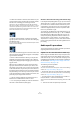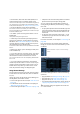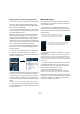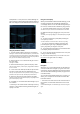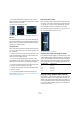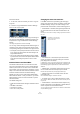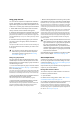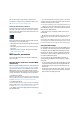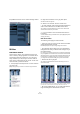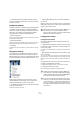User manual
Table Of Contents
- Table of Contents
- Part I: Getting into the details
- About this manual
- VST Connections: Setting up input and output busses
- The Project window
- Playback and the Transport panel
- Recording
- Fades, crossfades and envelopes
- The Arranger track
- The Transpose functions
- The mixer
- Control Room (Cubase only)
- Audio effects
- VST Instruments and Instrument tracks
- Surround sound (Cubase only)
- Automation
- Audio processing and functions
- The Sample Editor
- The Audio Part Editor
- The Pool
- The MediaBay
- Working with Track Presets
- Track Quick Controls
- Remote controlling Cubase
- MIDI realtime parameters and effects
- Using MIDI devices
- MIDI processing and quantizing
- The MIDI editors
- Introduction
- Opening a MIDI editor
- The Key Editor - Overview
- Key Editor operations
- The In-Place Editor
- The Drum Editor - Overview
- Drum Editor operations
- Working with drum maps
- Using drum name lists
- The List Editor - Overview
- List Editor operations
- Working with System Exclusive messages
- Recording System Exclusive parameter changes
- Editing System Exclusive messages
- VST Expression
- The Logical Editor, Transformer and Input Transformer
- The Project Logical Editor
- Editing tempo and signature
- The Project Browser
- Export Audio Mixdown
- Synchronization
- Video
- ReWire
- File handling
- Customizing
- Key commands
- Part II: Score layout and printing
- How the Score Editor works
- The basics
- About this chapter
- Preparations
- Opening the Score Editor
- The project cursor
- Playing back and recording
- Page Mode
- Changing the Zoom factor
- The active staff
- Making page setup settings
- Designing your work space
- About the Score Editor context menus
- About dialogs in the Score Editor
- Setting key, clef and time signature
- Transposing instruments
- Printing from the Score Editor
- Exporting pages as image files
- Working order
- Force update
- Transcribing MIDI recordings
- Entering and editing notes
- About this chapter
- Score settings
- Note values and positions
- Adding and editing notes
- Selecting notes
- Moving notes
- Duplicating notes
- Cut, copy and paste
- Editing pitches of individual notes
- Changing the length of notes
- Splitting a note in two
- Working with the Display Quantize tool
- Split (piano) staves
- Strategies: Multiple staves
- Inserting and editing clefs, keys or time signatures
- Deleting notes
- Staff settings
- Polyphonic voicing
- About this chapter
- Background: Polyphonic voicing
- Setting up the voices
- Strategies: How many voices do I need?
- Entering notes into voices
- Checking which voice a note belongs to
- Moving notes between voices
- Handling rests
- Voices and Display Quantize
- Creating crossed voicings
- Automatic polyphonic voicing - Merge All Staves
- Converting voices to tracks - Extract Voices
- Additional note and rest formatting
- Working with symbols
- Working with chords
- Working with text
- Working with layouts
- Working with MusicXML
- Designing your score: additional techniques
- Scoring for drums
- Creating tablature
- The score and MIDI playback
- Tips and Tricks
- Index
130
The mixer
Ö Linked channels have individual automation tracks.
These are completely independent, and are not affected
by the Link function.
The Window submenu
The Mixer context menu, opened by right-clicking anywhere
on the Mixer window background, provides the Window
submenu. Its options are handy for quickly switching to an-
other open mixer window, showing/hiding the different
mixer panes etc. It contains the following options:
• Show Routing View
Allows you to show/hide the topmost section of the mixer which contains
the input/output routing settings.
• Show Extended View
Allows you to show/hide the middle section of the mixer, where you can
display different settings for the channels (EQs, Send effects, etc.).
• Next Mixer
This displays the next mixer window (if you have several mixer windows
open).
Saving mixer settings
It is possible to save complete mixer settings for all or all
selected audio-related channels in the mixer. These can
later be loaded into any project. Channel settings are saved
as mixer settings files. These have the file extension “.vmx”.
Right-clicking somewhere in the mixer panel or in the
Channel Settings window brings up the context menu
where the following Save options can be found:
• “Save Selected Channels” will save all channel settings
for the selected channels.
Input/output routings are not saved.
• “Save All Mixer Settings” saves all channel settings for
all channels.
When you select any of the above options, a standard file
dialog opens where you can select a name and storage lo-
cation on your disk for the file.
Loading mixer settings
Loading Selected Channels
To load mixer settings saved for selected channels, pro-
ceed as follows:
1. Select the same number of channels in the new project
to match the number of channels you saved settings for in
the previous project.
For example, if you saved settings for six channels, select six channels in
the mixer.
• Mixer settings will be applied in the same order as they
were in the mixer.
Thus, if you save settings from channels 4, 6 and 8 and apply these set-
tings to channels 1, 2 and 3, the settings saved for channel 4 would be
applied to channel 1, the settings saved for channel 6 to channel 2 and
so on.
2. Right-click the mixer panel to open the context menu,
and select “Load Selected Channels”.
A standard file dialog appears, where you can locate the saved file.
3. Select the file and click “Open”.
The channel settings are applied to the selected channels.
!
Saving mixer settings does not apply to MIDI chan-
nels in the mixer – only audio-related channels
(group, audio, instrument, effect return, VSTi and Re-
Wire) are saved with this function!
!
Loading mixer settings does not apply to MIDI chan-
nels in the mixer – only audio-related channels (group,
audio, instrument, effect return, VSTi and ReWire) are
saved and can be loaded with this function!
!
If you choose to apply mixer settings to fewer chan-
nels than you saved, the order of the saved channels
in the mixer applies – i.e. the saved channels that are
“left over” and not applied will be the channels with
the highest channel numbers (or furthest to the right
in the mixer).