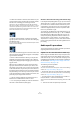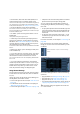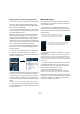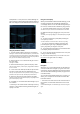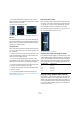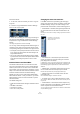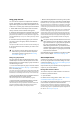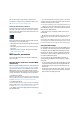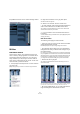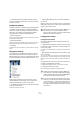User manual
Table Of Contents
- Table of Contents
- Part I: Getting into the details
- About this manual
- VST Connections: Setting up input and output busses
- The Project window
- Playback and the Transport panel
- Recording
- Fades, crossfades and envelopes
- The Arranger track
- The Transpose functions
- The mixer
- Control Room (Cubase only)
- Audio effects
- VST Instruments and Instrument tracks
- Surround sound (Cubase only)
- Automation
- Audio processing and functions
- The Sample Editor
- The Audio Part Editor
- The Pool
- The MediaBay
- Working with Track Presets
- Track Quick Controls
- Remote controlling Cubase
- MIDI realtime parameters and effects
- Using MIDI devices
- MIDI processing and quantizing
- The MIDI editors
- Introduction
- Opening a MIDI editor
- The Key Editor - Overview
- Key Editor operations
- The In-Place Editor
- The Drum Editor - Overview
- Drum Editor operations
- Working with drum maps
- Using drum name lists
- The List Editor - Overview
- List Editor operations
- Working with System Exclusive messages
- Recording System Exclusive parameter changes
- Editing System Exclusive messages
- VST Expression
- The Logical Editor, Transformer and Input Transformer
- The Project Logical Editor
- Editing tempo and signature
- The Project Browser
- Export Audio Mixdown
- Synchronization
- Video
- ReWire
- File handling
- Customizing
- Key commands
- Part II: Score layout and printing
- How the Score Editor works
- The basics
- About this chapter
- Preparations
- Opening the Score Editor
- The project cursor
- Playing back and recording
- Page Mode
- Changing the Zoom factor
- The active staff
- Making page setup settings
- Designing your work space
- About the Score Editor context menus
- About dialogs in the Score Editor
- Setting key, clef and time signature
- Transposing instruments
- Printing from the Score Editor
- Exporting pages as image files
- Working order
- Force update
- Transcribing MIDI recordings
- Entering and editing notes
- About this chapter
- Score settings
- Note values and positions
- Adding and editing notes
- Selecting notes
- Moving notes
- Duplicating notes
- Cut, copy and paste
- Editing pitches of individual notes
- Changing the length of notes
- Splitting a note in two
- Working with the Display Quantize tool
- Split (piano) staves
- Strategies: Multiple staves
- Inserting and editing clefs, keys or time signatures
- Deleting notes
- Staff settings
- Polyphonic voicing
- About this chapter
- Background: Polyphonic voicing
- Setting up the voices
- Strategies: How many voices do I need?
- Entering notes into voices
- Checking which voice a note belongs to
- Moving notes between voices
- Handling rests
- Voices and Display Quantize
- Creating crossed voicings
- Automatic polyphonic voicing - Merge All Staves
- Converting voices to tracks - Extract Voices
- Additional note and rest formatting
- Working with symbols
- Working with chords
- Working with text
- Working with layouts
- Working with MusicXML
- Designing your score: additional techniques
- Scoring for drums
- Creating tablature
- The score and MIDI playback
- Tips and Tricks
- Index
129
The mixer
Every MIDI channel has its own channel settings window.
The MIDI Channel Settings window
Utilities
Link/Unlink channels
This function is used to “link” selected channels in the
mixer so that any change applied to one channel will be
mirrored by all channels in that group. You can link as
many channels as you like, and you can also create as
many groups of linked channels as you like. To link chan-
nels in the mixer, proceed as follows:
1. Press [Ctrl]/[Command] and click on all the channels
you want to link.
[Shift]-clicking allows you to select a continuous range of channels.
2. Right-click somewhere on the gray mixer panel.
The Mixer context menu appears.
3. Select “Link Channels” from the context menu.
• To unlink channels, select one of the linked channels and
select “Unlink Channels” from the Mixer context menu.
The channels are unlinked. Note that you do not have to select all the
channels that are linked, only one of them.
Ö It is not possible to remove individual channels from
Link status.
To make individual settings to a linked channel, press [Alt]/[Option] when
changing the setting.
What will be linked?
The following rules apply for linked channels:
• Only level, mute, solo, select, monitor and record enable
will be linked between channels.
Effect/EQ/pan/input and output routing settings are not linked.
• Any individual channel settings you have made before
linking will remain until you alter the same setting for any of
the linked channels.
For example, if you link three channels, and one of them was muted at the
time you applied the Link Channel function, this channel will remain muted
after linking. However, if you mute another channel all linked channels will
be muted. Thus, the individual setting for one channel is lost as soon as
you change the same parameter setting for any of the linked channels.
• Fader levels will be “ganged”.
The relative level offset between channels will be kept if you move a
linked channel fader.
The three channels shown are linked. Pulling down one fader changes
the levels for all three channels, but keeps the relative level mix.
• By pressing [Alt]/[Option], you can make individual set-
tings and changes for channels that are linked.