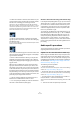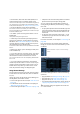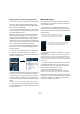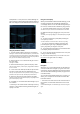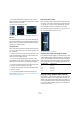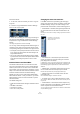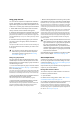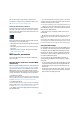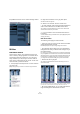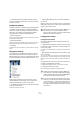User manual
Table Of Contents
- Table of Contents
- Part I: Getting into the details
- About this manual
- VST Connections: Setting up input and output busses
- The Project window
- Playback and the Transport panel
- Recording
- Fades, crossfades and envelopes
- The Arranger track
- The Transpose functions
- The mixer
- Control Room (Cubase only)
- Audio effects
- VST Instruments and Instrument tracks
- Surround sound (Cubase only)
- Automation
- Audio processing and functions
- The Sample Editor
- The Audio Part Editor
- The Pool
- The MediaBay
- Working with Track Presets
- Track Quick Controls
- Remote controlling Cubase
- MIDI realtime parameters and effects
- Using MIDI devices
- MIDI processing and quantizing
- The MIDI editors
- Introduction
- Opening a MIDI editor
- The Key Editor - Overview
- Key Editor operations
- The In-Place Editor
- The Drum Editor - Overview
- Drum Editor operations
- Working with drum maps
- Using drum name lists
- The List Editor - Overview
- List Editor operations
- Working with System Exclusive messages
- Recording System Exclusive parameter changes
- Editing System Exclusive messages
- VST Expression
- The Logical Editor, Transformer and Input Transformer
- The Project Logical Editor
- Editing tempo and signature
- The Project Browser
- Export Audio Mixdown
- Synchronization
- Video
- ReWire
- File handling
- Customizing
- Key commands
- Part II: Score layout and printing
- How the Score Editor works
- The basics
- About this chapter
- Preparations
- Opening the Score Editor
- The project cursor
- Playing back and recording
- Page Mode
- Changing the Zoom factor
- The active staff
- Making page setup settings
- Designing your work space
- About the Score Editor context menus
- About dialogs in the Score Editor
- Setting key, clef and time signature
- Transposing instruments
- Printing from the Score Editor
- Exporting pages as image files
- Working order
- Force update
- Transcribing MIDI recordings
- Entering and editing notes
- About this chapter
- Score settings
- Note values and positions
- Adding and editing notes
- Selecting notes
- Moving notes
- Duplicating notes
- Cut, copy and paste
- Editing pitches of individual notes
- Changing the length of notes
- Splitting a note in two
- Working with the Display Quantize tool
- Split (piano) staves
- Strategies: Multiple staves
- Inserting and editing clefs, keys or time signatures
- Deleting notes
- Staff settings
- Polyphonic voicing
- About this chapter
- Background: Polyphonic voicing
- Setting up the voices
- Strategies: How many voices do I need?
- Entering notes into voices
- Checking which voice a note belongs to
- Moving notes between voices
- Handling rests
- Voices and Display Quantize
- Creating crossed voicings
- Automatic polyphonic voicing - Merge All Staves
- Converting voices to tracks - Extract Voices
- Additional note and rest formatting
- Working with symbols
- Working with chords
- Working with text
- Working with layouts
- Working with MusicXML
- Designing your score: additional techniques
- Scoring for drums
- Creating tablature
- The score and MIDI playback
- Tips and Tricks
- Index
128
The mixer
You can also make routing settings in the Inspector.
For details on routing surround channels (Cubase only),
see “Surround in the mixer” on page 182.
Viewing the output busses in the mixer
Output busses are shown as output channels in a sepa-
rate pane to the right in the mixer. You show or hide this
pane by clicking the Hide Output Channels button in the
mixer’s common panel.
Each output channel resembles a regular audio channel
strip. Here you can do the following:
• Adjust master levels for all configured output busses using the
level faders.
• Adjust input gain and input phase of the output busses (Cu-
base only).
• Add effects or EQ to the output channels (see the chapter
“Audio effects” on page 150).
MIDI-specific procedures
This section describes basic procedures for MIDI chan-
nels in the mixer.
Selecting what to show in the extended MIDI
channel strip
When using the extended channel strip view options (see
“Normal vs. Extended channel strips” on page 112), the
upper panel can be set to show different views for each
MIDI channel strip. You select what to display for each
channel by using the View options pop-up menu at the top
of each channel strip. The following views are possible:
• The MIDI insert effects.
MIDI inserts can also be found in the Inspector and the Channel Settings
window for MIDI channels. How to use MIDI insert effects is described in
the chapter “MIDI realtime parameters and effects” on page 305.
• The MIDI send effects.
The sends can also be found in the Inspector and the Channel Settings
window for MIDI channels. How to use MIDI send effects is described in
the chapter “MIDI realtime parameters and effects” on page 305.
• The “Meter” option shows large level (velocity) meters in
the extended panel.
• You can also select the “Overview” option – this shows
a graphic overview of which insert effect slots and effect
sends are activated for the channel.
You can click the indicators to turn the corresponding slot/send on or off.
• Cubase only: The “User Panel” option allows you to im-
port MIDI device panels – this is described in the separate
PDF document “MIDI Devices”.
• Selecting “Empty” will display a blank panel in the ex-
tended strip.
• By selecting from the View options pop-up on the com-
mon panel, you can set the view for all channels in the
mixer.
Selecting EQ or SurroundPanners (which apply to audio channels only)
will not change the view for MIDI channels. Selecting inserts or send ef-
fects from the common panel will change the view for all channel types.
Using Channel Settings
For each MIDI channel strip in the mixer (and MIDI track in
the Track list or the Inspector), there is an Edit (“e”) button.
Clicking this opens the MIDI Channel Settings window.
By default, this window contains a duplicate of the mixer
channel strip, a section with four MIDI inserts and a sec-
tion with four MIDI send effects.
You can customize the Channel Settings window, by
showing/hiding the different panels and/or by changing
their order:
• To specify, which panels should be shown/hidden, right-click
in the Channel settings window, and activate/deactivate the
respective options on the Customize View submenu on the
context menu.
• To change the order of the panels, select “Setup” on the Cus-
tomize View pop-up menu and use the “Move up” and “Move
Down” buttons in the dialog that opens.