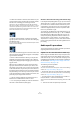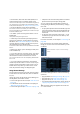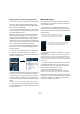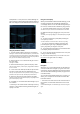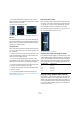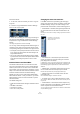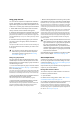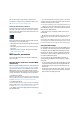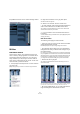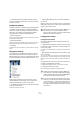User manual
Table Of Contents
- Table of Contents
- Part I: Getting into the details
- About this manual
- VST Connections: Setting up input and output busses
- The Project window
- Playback and the Transport panel
- Recording
- Fades, crossfades and envelopes
- The Arranger track
- The Transpose functions
- The mixer
- Control Room (Cubase only)
- Audio effects
- VST Instruments and Instrument tracks
- Surround sound (Cubase only)
- Automation
- Audio processing and functions
- The Sample Editor
- The Audio Part Editor
- The Pool
- The MediaBay
- Working with Track Presets
- Track Quick Controls
- Remote controlling Cubase
- MIDI realtime parameters and effects
- Using MIDI devices
- MIDI processing and quantizing
- The MIDI editors
- Introduction
- Opening a MIDI editor
- The Key Editor - Overview
- Key Editor operations
- The In-Place Editor
- The Drum Editor - Overview
- Drum Editor operations
- Working with drum maps
- Using drum name lists
- The List Editor - Overview
- List Editor operations
- Working with System Exclusive messages
- Recording System Exclusive parameter changes
- Editing System Exclusive messages
- VST Expression
- The Logical Editor, Transformer and Input Transformer
- The Project Logical Editor
- Editing tempo and signature
- The Project Browser
- Export Audio Mixdown
- Synchronization
- Video
- ReWire
- File handling
- Customizing
- Key commands
- Part II: Score layout and printing
- How the Score Editor works
- The basics
- About this chapter
- Preparations
- Opening the Score Editor
- The project cursor
- Playing back and recording
- Page Mode
- Changing the Zoom factor
- The active staff
- Making page setup settings
- Designing your work space
- About the Score Editor context menus
- About dialogs in the Score Editor
- Setting key, clef and time signature
- Transposing instruments
- Printing from the Score Editor
- Exporting pages as image files
- Working order
- Force update
- Transcribing MIDI recordings
- Entering and editing notes
- About this chapter
- Score settings
- Note values and positions
- Adding and editing notes
- Selecting notes
- Moving notes
- Duplicating notes
- Cut, copy and paste
- Editing pitches of individual notes
- Changing the length of notes
- Splitting a note in two
- Working with the Display Quantize tool
- Split (piano) staves
- Strategies: Multiple staves
- Inserting and editing clefs, keys or time signatures
- Deleting notes
- Staff settings
- Polyphonic voicing
- About this chapter
- Background: Polyphonic voicing
- Setting up the voices
- Strategies: How many voices do I need?
- Entering notes into voices
- Checking which voice a note belongs to
- Moving notes between voices
- Handling rests
- Voices and Display Quantize
- Creating crossed voicings
- Automatic polyphonic voicing - Merge All Staves
- Converting voices to tracks - Extract Voices
- Additional note and rest formatting
- Working with symbols
- Working with chords
- Working with text
- Working with layouts
- Working with MusicXML
- Designing your score: additional techniques
- Scoring for drums
- Creating tablature
- The score and MIDI playback
- Tips and Tricks
- Index
127
The mixer
Using group channels
You can route the outputs from multiple audio channels to
a group. This enables you to control the channel levels us-
ing one fader, apply the same effects and equalization to all
of them etc. To create a group channel, proceed as follows:
1. Select Add Track from the Project menu and select
“Group Channel” from the submenu that appears.
2. Select the desired channel configuration and click OK.
A group channel track is added to the Track list and a corresponding
group channel strip is added to the mixer. By default the first group chan-
nel strip is labeled “Group 1”, but you can rename it just like any channel
in the mixer.
3. Pull down the Output Routing pop-up for a channel
you want to route to the group channel, and select the
group channel.
The output of the audio channel is now redirected to the selected group.
4. Do the same for the other channels you wish to route
to the group.
Settings for group channels
The group channel strips are (almost) identical to audio
channel strips in the mixer. The descriptions of the mixer
features earlier in this chapter apply to group channels as
well. Some things to note:
• You can route the output of a group to an audio channel
(see “Recording from busses” on page 71), to an output
bus or to another group.
You cannot route a group to itself. Routing is done with the Output Rou-
ting pop-up menu in the Inspector (select the subtrack for the Group in
the Track list) or in the Routing section at the top of each channel strip.
• There are no Input Routing pop-ups, Monitor buttons or
Record Enable buttons for group channels.
This is because inputs are never connected directly to a group.
• Solo functionality is automatically linked for channels
routed to a group and the group channel itself.
This means that if you solo a group channel, all channels routed to the
group are automatically soloed as well. Similarly, soloing a channel
routed to a group will automatically solo the group channel.
• Mute functionality depends on the setting “Group Chan-
nels: Mute Sources as well” in the Preferences (VST page).
By default, when you mute a group channel no audio will pass through
the group. However, other channels that are routed directly to that group
channel will remain unmuted. If any of those channels have aux sends
routed to other group channels, FX channels or output busses, those will
still be heard.
If the option “Group Channels: Mute Sources as well” is activated in the
Preferences (VST page), muting a group channel will cause all other
channels directly routed to it to be muted as well. Pressing mute again
will unmute the group channel and all other channels directly routed to it.
Channels that were muted prior to the group channel being muted will
not remember their mute status and will be unmuted when the group
channel is unmuted.
One application of group channels is to use them as “effect
racks” – see the chapter “Audio effects” on page 150.
About output busses
Cubase uses a system of input and output busses which
are set up using the VST Connections dialog. This is de-
scribed in the chapter “VST Connections: Setting up input
and output busses” on page 13.
Output busses let you route audio from the program to the
outputs on your audio hardware.
Routing audio channels to busses
To route the output of an audio channel to one of the ac-
tive busses, proceed as follows:
1. Open the mixer.
2. Make sure the routing panel is visible – see “Normal
vs. Extended channel strips” on page 112.
3. Pull down the Output Routing pop-up menu at the top
of the channel strip and select one of the busses.
This pop-up menu contains the output busses configured in the VST
Connections window, as well as available group channels (provided that
the busses and groups are compatible with the speaker configuration for
the channel – see “Routing” on page 18).
!
You can select a group channel as an Input for an
audio track, e.g. to record a downmix of separate
track outputs routed to a group (see “Recording
from busses” on page 71).
!
The option “Group Channels: Mute Sources as well”
does not affect how mute automation is written. Writ-
ing mute automation on a group channel only affects
the group channel and not channels routed to it.
When writing the automation, you will see the other
channels being muted when this option is activated.
However, upon playback, only the group channel will
respond to the automation.