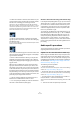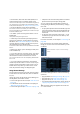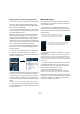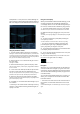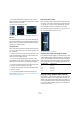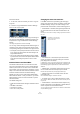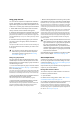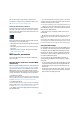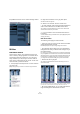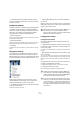User manual
Table Of Contents
- Table of Contents
- Part I: Getting into the details
- About this manual
- VST Connections: Setting up input and output busses
- The Project window
- Playback and the Transport panel
- Recording
- Fades, crossfades and envelopes
- The Arranger track
- The Transpose functions
- The mixer
- Control Room (Cubase only)
- Audio effects
- VST Instruments and Instrument tracks
- Surround sound (Cubase only)
- Automation
- Audio processing and functions
- The Sample Editor
- The Audio Part Editor
- The Pool
- The MediaBay
- Working with Track Presets
- Track Quick Controls
- Remote controlling Cubase
- MIDI realtime parameters and effects
- Using MIDI devices
- MIDI processing and quantizing
- The MIDI editors
- Introduction
- Opening a MIDI editor
- The Key Editor - Overview
- Key Editor operations
- The In-Place Editor
- The Drum Editor - Overview
- Drum Editor operations
- Working with drum maps
- Using drum name lists
- The List Editor - Overview
- List Editor operations
- Working with System Exclusive messages
- Recording System Exclusive parameter changes
- Editing System Exclusive messages
- VST Expression
- The Logical Editor, Transformer and Input Transformer
- The Project Logical Editor
- Editing tempo and signature
- The Project Browser
- Export Audio Mixdown
- Synchronization
- Video
- ReWire
- File handling
- Customizing
- Key commands
- Part II: Score layout and printing
- How the Score Editor works
- The basics
- About this chapter
- Preparations
- Opening the Score Editor
- The project cursor
- Playing back and recording
- Page Mode
- Changing the Zoom factor
- The active staff
- Making page setup settings
- Designing your work space
- About the Score Editor context menus
- About dialogs in the Score Editor
- Setting key, clef and time signature
- Transposing instruments
- Printing from the Score Editor
- Exporting pages as image files
- Working order
- Force update
- Transcribing MIDI recordings
- Entering and editing notes
- About this chapter
- Score settings
- Note values and positions
- Adding and editing notes
- Selecting notes
- Moving notes
- Duplicating notes
- Cut, copy and paste
- Editing pitches of individual notes
- Changing the length of notes
- Splitting a note in two
- Working with the Display Quantize tool
- Split (piano) staves
- Strategies: Multiple staves
- Inserting and editing clefs, keys or time signatures
- Deleting notes
- Staff settings
- Polyphonic voicing
- About this chapter
- Background: Polyphonic voicing
- Setting up the voices
- Strategies: How many voices do I need?
- Entering notes into voices
- Checking which voice a note belongs to
- Moving notes between voices
- Handling rests
- Voices and Display Quantize
- Creating crossed voicings
- Automatic polyphonic voicing - Merge All Staves
- Converting voices to tracks - Extract Voices
- Additional note and rest formatting
- Working with symbols
- Working with chords
- Working with text
- Working with layouts
- Working with MusicXML
- Designing your score: additional techniques
- Scoring for drums
- Creating tablature
- The score and MIDI playback
- Tips and Tricks
- Index
126
The mixer
Proceed as follows:
1. In the mixer, select the channel you want to copy set-
tings from.
2. Click the “Copy First Selected Channel’s Settings”
button on the common panel.
3. Select the channel(s) you want to copy the settings to
and click the “Paste Settings to Selected Channels” but-
ton (below the “Copy First Selected Channel Settings”
button).
The settings are applied to the selected channel(s).
You can copy channel settings between different types of
channels, but only those channels will be used for which
corresponding settings are available in the target channel:
• For example, since input/output channels do not have send ef-
fects, copying from them will leave the Sends settings in the
target channel unaffected.
• Also, in case of Surround Sound (Cubase only), for example,
any Insert effects routed to surround speaker channels will be
muted, when the settings are pasted to a mono or stereo
channel.
Initialize Channel and Reset Mixer
The Initialize Channel button can be found in the lower
part of the Control Strip section in the Channel Settings
window (if this section is not shown in the Channel Set-
tings window, open the context menu and select “Control
Strip” on the Customize View submenu). Initialize Channel
resets the selected channel to the default settings.
Similarly, the mixer common panel holds a Reset Mixer/
Reset Channels button – when you click this, you will be
asked whether you want to reset all channels or just the
selected channels.
The default settings are:
• All EQ, Insert and Send effect settings are deactivated and re-
set.
• Solo/Mute is deactivated.
• The fader is set to 0dB.
• Pan is set to center position.
Changing the meter characteristics
In the Mixer context menu, opened by right-clicking any-
where on the mixer panel, there is a submenu named “Glo-
bal Meter Settings”. Here you can make settings for the
preferred meter characteristics, with the following options:
• If “Hold Peaks” is activated, the highest registered levels
are “held” and are shown as static horizontal lines in the
meter.
Note that you can turn this on or off by clicking in any audio level meter in
the mixer.
• If “Hold Forever” is activated, the peak levels will be
shown until meters are reset (by clicking the numerical
peak display below the meter).
If “Hold Forever” is off, you can specify for how long the peak levels will
be held with the parameter “Meters’ Peak Hold Time” in the Preferences
(VST–Metering page). The peak hold time can be between 500 and
30000ms.
• If “Meter Input” is activated, meters will show input lev-
els for all audio channels and input/output channels.
Note that the input meters are post input gain (Cubase only).
• If “Meter Post-Fader” is activated, meters will show
post-fader levels.
This is the default setting for channels in the mixer.
• In Cubase, there is also a “Meter Post-Panner” mode.
This is similar to “Meter Post-Fader”, but the meters will reflect pan set-
tings as well.
• If “Fast Release” is activated, the meters respond very
quickly to level peaks. If “Fast Release” is deactivated, the
meters respond more like standard meters.
You can set the time it takes for the meters to “fall back” in the Preferen-
ces (VST–Metering page).
Hold Peaks is activated. The
highest registered level is dis-
played in the meter.