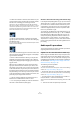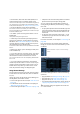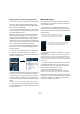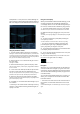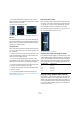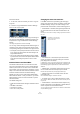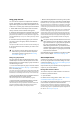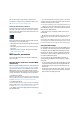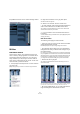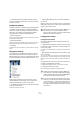User manual
Table Of Contents
- Table of Contents
- Part I: Getting into the details
- About this manual
- VST Connections: Setting up input and output busses
- The Project window
- Playback and the Transport panel
- Recording
- Fades, crossfades and envelopes
- The Arranger track
- The Transpose functions
- The mixer
- Control Room (Cubase only)
- Audio effects
- VST Instruments and Instrument tracks
- Surround sound (Cubase only)
- Automation
- Audio processing and functions
- The Sample Editor
- The Audio Part Editor
- The Pool
- The MediaBay
- Working with Track Presets
- Track Quick Controls
- Remote controlling Cubase
- MIDI realtime parameters and effects
- Using MIDI devices
- MIDI processing and quantizing
- The MIDI editors
- Introduction
- Opening a MIDI editor
- The Key Editor - Overview
- Key Editor operations
- The In-Place Editor
- The Drum Editor - Overview
- Drum Editor operations
- Working with drum maps
- Using drum name lists
- The List Editor - Overview
- List Editor operations
- Working with System Exclusive messages
- Recording System Exclusive parameter changes
- Editing System Exclusive messages
- VST Expression
- The Logical Editor, Transformer and Input Transformer
- The Project Logical Editor
- Editing tempo and signature
- The Project Browser
- Export Audio Mixdown
- Synchronization
- Video
- ReWire
- File handling
- Customizing
- Key commands
- Part II: Score layout and printing
- How the Score Editor works
- The basics
- About this chapter
- Preparations
- Opening the Score Editor
- The project cursor
- Playing back and recording
- Page Mode
- Changing the Zoom factor
- The active staff
- Making page setup settings
- Designing your work space
- About the Score Editor context menus
- About dialogs in the Score Editor
- Setting key, clef and time signature
- Transposing instruments
- Printing from the Score Editor
- Exporting pages as image files
- Working order
- Force update
- Transcribing MIDI recordings
- Entering and editing notes
- About this chapter
- Score settings
- Note values and positions
- Adding and editing notes
- Selecting notes
- Moving notes
- Duplicating notes
- Cut, copy and paste
- Editing pitches of individual notes
- Changing the length of notes
- Splitting a note in two
- Working with the Display Quantize tool
- Split (piano) staves
- Strategies: Multiple staves
- Inserting and editing clefs, keys or time signatures
- Deleting notes
- Staff settings
- Polyphonic voicing
- About this chapter
- Background: Polyphonic voicing
- Setting up the voices
- Strategies: How many voices do I need?
- Entering notes into voices
- Checking which voice a note belongs to
- Moving notes between voices
- Handling rests
- Voices and Display Quantize
- Creating crossed voicings
- Automatic polyphonic voicing - Merge All Staves
- Converting voices to tracks - Extract Voices
- Additional note and rest formatting
- Working with symbols
- Working with chords
- Working with text
- Working with layouts
- Working with MusicXML
- Designing your score: additional techniques
- Scoring for drums
- Creating tablature
- The score and MIDI playback
- Tips and Tricks
- Index
125
The mixer
• In the Inspector (Equalizers tab) and in the Channel
Settings window, click the Bypass button (next to the EQ
button) so that it turns yellow.
Click again to deactivate EQ Bypass mode.
EQ bypass in the mixer, the Channel Settings window and the Inspector
EQ reset
On the Presets pop-up menu in the Channel Settings win-
dow and in the Inspector, you will find the Reset command.
Select this to turn off all EQ modules and reset all EQ pa-
rameters to their default values.
Using EQ presets
Some useful basic presets are included with the program.
You can use them as they are, or as a starting point for fur-
ther “tweaking”.
• To call up a preset, pull down the presets pop-up menu
in the Channel Settings window or in the Inspector and
select one of the available presets.
• To store the current EQ settings as a preset, select
“Store Preset” on the presets pop-up menu and enter the
desired name for the preset in the dialog that appears.
• To rename the selected preset, select “Rename Preset”
on the pop-up menu and enter a new name.
• To delete the selected preset, select “Remove Preset”
on the pop-up menu.
Ö You can also apply EQ (and Inserts) settings from
Track presets, see “Applying Inserts and EQ settings from
track presets” on page 291.
EQ in the channel overview
If the “Channel” section is selected in the Inspector or the
“Overview” view mode is selected in the extended mixer,
you will get an overview of which EQ modules, insert ef-
fects and effect sends are activated for the channel.
By clicking the respective indicator (1 to 4), you can turn
the corresponding EQ module on or off.
The channel overview in the Inspector
The option “Use Cubase 3 EQ settings as default”
In the Preferences (VST page) you will find the option “Use
Cubase 3 EQ settings as default”. When you activate this
option, the EQ settings from Cubase 3 will be used by de-
fault. This means that when you create a new track, the four
EQ modules will be set to the EQ band types as follows:
Copying settings between audio channels
It is possible to copy all channel settings for an audio chan-
nel and paste them to one or several other channels. This
applies to all audio-based channel types. For example, you
can copy EQ settings from an audio track and apply these
to a group or VST Instrument channel, if you want them to
have the same sound.
This EQ module… …will be set to
EQ1 Low Shelf 1
EQ2 Parametric 1
EQ3 Parametric 1
EQ4 High Pass 1