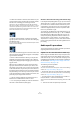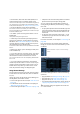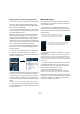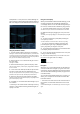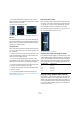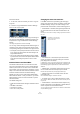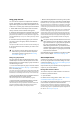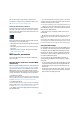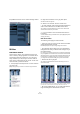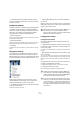User manual
Table Of Contents
- Table of Contents
- Part I: Getting into the details
- About this manual
- VST Connections: Setting up input and output busses
- The Project window
- Playback and the Transport panel
- Recording
- Fades, crossfades and envelopes
- The Arranger track
- The Transpose functions
- The mixer
- Control Room (Cubase only)
- Audio effects
- VST Instruments and Instrument tracks
- Surround sound (Cubase only)
- Automation
- Audio processing and functions
- The Sample Editor
- The Audio Part Editor
- The Pool
- The MediaBay
- Working with Track Presets
- Track Quick Controls
- Remote controlling Cubase
- MIDI realtime parameters and effects
- Using MIDI devices
- MIDI processing and quantizing
- The MIDI editors
- Introduction
- Opening a MIDI editor
- The Key Editor - Overview
- Key Editor operations
- The In-Place Editor
- The Drum Editor - Overview
- Drum Editor operations
- Working with drum maps
- Using drum name lists
- The List Editor - Overview
- List Editor operations
- Working with System Exclusive messages
- Recording System Exclusive parameter changes
- Editing System Exclusive messages
- VST Expression
- The Logical Editor, Transformer and Input Transformer
- The Project Logical Editor
- Editing tempo and signature
- The Project Browser
- Export Audio Mixdown
- Synchronization
- Video
- ReWire
- File handling
- Customizing
- Key commands
- Part II: Score layout and printing
- How the Score Editor works
- The basics
- About this chapter
- Preparations
- Opening the Score Editor
- The project cursor
- Playing back and recording
- Page Mode
- Changing the Zoom factor
- The active staff
- Making page setup settings
- Designing your work space
- About the Score Editor context menus
- About dialogs in the Score Editor
- Setting key, clef and time signature
- Transposing instruments
- Printing from the Score Editor
- Exporting pages as image files
- Working order
- Force update
- Transcribing MIDI recordings
- Entering and editing notes
- About this chapter
- Score settings
- Note values and positions
- Adding and editing notes
- Selecting notes
- Moving notes
- Duplicating notes
- Cut, copy and paste
- Editing pitches of individual notes
- Changing the length of notes
- Splitting a note in two
- Working with the Display Quantize tool
- Split (piano) staves
- Strategies: Multiple staves
- Inserting and editing clefs, keys or time signatures
- Deleting notes
- Staff settings
- Polyphonic voicing
- About this chapter
- Background: Polyphonic voicing
- Setting up the voices
- Strategies: How many voices do I need?
- Entering notes into voices
- Checking which voice a note belongs to
- Moving notes between voices
- Handling rests
- Voices and Display Quantize
- Creating crossed voicings
- Automatic polyphonic voicing - Merge All Staves
- Converting voices to tracks - Extract Voices
- Additional note and rest formatting
- Working with symbols
- Working with chords
- Working with text
- Working with layouts
- Working with MusicXML
- Designing your score: additional techniques
- Scoring for drums
- Creating tablature
- The score and MIDI playback
- Tips and Tricks
- Index
124
The mixer
The Equalizers + Curve pane in the Channel Settings win-
dow consists of four EQ modules with parameter sliders, an
EQ curve display and some additional functions at the top.
Using the parameter controls
1. Activate an EQ module by clicking its on/off button.
Although the modules have different default frequency values and differ-
ent Q names, they all have the same frequency range (20Hz to 20kHz).
The only difference between the modules is that you can specify different
filter types for each individual module (see below).
2. Set the amount of cut or boost with the gain control –
the upper slider.
The range is ± 24dB.
3. Set the desired frequency with the frequency slider.
This is the center frequency of the frequency range (20Hz to 20kHz) to
be cut or boosted.
4. Click on the lower slider (to the left) to open the filter
type pop-up menu and select the desired filter type.
The “eq1” and “eq4” bands can act as parametric, shelving or high/low-
pass filters, while “eq2” and “eq3” will always be parametric filters.
5. Set the Q value with the lower slider (to the right).
This determines the width of the affected frequency range. Higher values
give narrower frequency ranges.
6. If needed, you can activate and make settings for up to
four modules.
• Note that you can edit the values numerically as well, by
clicking in a value field and entering the desired gain, fre-
quency or Q value.
Using the curve display
When you activate EQ modules and make settings, you will
see that your settings are automatically reflected in the
curve display above. You can also make settings directly in
the curve (or combine the two methods any way you like):
1. To activate an EQ module, click in the curve display.
This adds a curve point and one of the modules below are activated.
2. Make EQ settings by dragging the curve point in the
display.
This allows you to adjust gain (drag up or down) and frequency (drag left
or right).
3. To set the Q parameter, press [Shift] and drag the
curve point up or down.
You will see the EQ curve become wider or narrower as you drag.
• You can also restrict the editing by pressing [Ctrl]/
[Command] (sets gain only) or [Alt]/[Option] (sets fre-
quency only) while you drag the curve point.
4. To activate another EQ module, click somewhere else
in the display and proceed as above.
5. To turn off an EQ module, double-click its curve point
or drag it outside the display.
6. To mirror (“inverse”) the eq curve on the x axis, click
the button to the right of the curve display.
The Inverse Equalizers button
EQ bypass
Whenever one or several EQ modules are activated for a
channel, the EQ button will light up in green in the mixer
channel strip, Inspector (Equalizer and Channel sections),
Track list and Channel Settings window (top right corner
of the EQ section).
You can also bypass all EQ modules. This is useful, as it
allows you to compare the sound with and without EQ.
Proceed as follows:
• In the mixer, the Track list and in the Channel section in
the Inspector, click the EQs state button so that it turns
yellow.
To deactivate EQ Bypass, click the button again, so that it turns green
again.