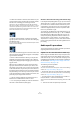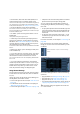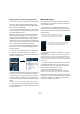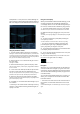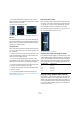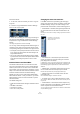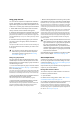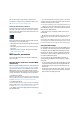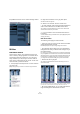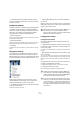User manual
Table Of Contents
- Table of Contents
- Part I: Getting into the details
- About this manual
- VST Connections: Setting up input and output busses
- The Project window
- Playback and the Transport panel
- Recording
- Fades, crossfades and envelopes
- The Arranger track
- The Transpose functions
- The mixer
- Control Room (Cubase only)
- Audio effects
- VST Instruments and Instrument tracks
- Surround sound (Cubase only)
- Automation
- Audio processing and functions
- The Sample Editor
- The Audio Part Editor
- The Pool
- The MediaBay
- Working with Track Presets
- Track Quick Controls
- Remote controlling Cubase
- MIDI realtime parameters and effects
- Using MIDI devices
- MIDI processing and quantizing
- The MIDI editors
- Introduction
- Opening a MIDI editor
- The Key Editor - Overview
- Key Editor operations
- The In-Place Editor
- The Drum Editor - Overview
- Drum Editor operations
- Working with drum maps
- Using drum name lists
- The List Editor - Overview
- List Editor operations
- Working with System Exclusive messages
- Recording System Exclusive parameter changes
- Editing System Exclusive messages
- VST Expression
- The Logical Editor, Transformer and Input Transformer
- The Project Logical Editor
- Editing tempo and signature
- The Project Browser
- Export Audio Mixdown
- Synchronization
- Video
- ReWire
- File handling
- Customizing
- Key commands
- Part II: Score layout and printing
- How the Score Editor works
- The basics
- About this chapter
- Preparations
- Opening the Score Editor
- The project cursor
- Playing back and recording
- Page Mode
- Changing the Zoom factor
- The active staff
- Making page setup settings
- Designing your work space
- About the Score Editor context menus
- About dialogs in the Score Editor
- Setting key, clef and time signature
- Transposing instruments
- Printing from the Score Editor
- Exporting pages as image files
- Working order
- Force update
- Transcribing MIDI recordings
- Entering and editing notes
- About this chapter
- Score settings
- Note values and positions
- Adding and editing notes
- Selecting notes
- Moving notes
- Duplicating notes
- Cut, copy and paste
- Editing pitches of individual notes
- Changing the length of notes
- Splitting a note in two
- Working with the Display Quantize tool
- Split (piano) staves
- Strategies: Multiple staves
- Inserting and editing clefs, keys or time signatures
- Deleting notes
- Staff settings
- Polyphonic voicing
- About this chapter
- Background: Polyphonic voicing
- Setting up the voices
- Strategies: How many voices do I need?
- Entering notes into voices
- Checking which voice a note belongs to
- Moving notes between voices
- Handling rests
- Voices and Display Quantize
- Creating crossed voicings
- Automatic polyphonic voicing - Merge All Staves
- Converting voices to tracks - Extract Voices
- Additional note and rest formatting
- Working with symbols
- Working with chords
- Working with text
- Working with layouts
- Working with MusicXML
- Designing your score: additional techniques
- Scoring for drums
- Creating tablature
- The score and MIDI playback
- Tips and Tricks
- Index
123
The mixer
Changing channels in the Channel Settings window
You can view any channel’s settings from a single window.
If the option “Sync Project and Mixer Selection” is acti-
vated in the Preferences (Editing–Project & Mixer page),
this can be done “automatically”:
• Open the Channel Settings window for a track and po-
sition it so that you can see both the Project window and
the Channel Settings window.
Selecting a track in the Project window automatically se-
lects the corresponding channel in the mixer (and vice
versa). If a Channel Settings window is open, this will im-
mediately switch to show the settings for the selected
channel. This allows you to have a single Channel Settings
window open in a convenient position on the screen, and
use it for all your EQ and channel effect settings.
You can also select a channel manually (thereby changing
what is shown in the open Channel Settings window).
Proceed as follows:
1. Open the Channel Settings window for any channel.
2. Open the Choose Edit Channel pop-up menu by
clicking the arrow button to the left of the channel number
at the top of the Fader view.
3. Select a channel from the pop-up to show the settings
for that channel in the open Channel Settings window.
• Alternatively, you can select a channel in the mixer by
clicking its channel strip (make sure not to click on a con-
trol as this will change the respective parameter setting in-
stead).
This selects the channel, and the Channel Settings window is updated.
• To open several Channel Settings windows at the same
time, press [Alt]/[Option] and click the Edit buttons for the
respective channels.
Making EQ settings
Each audio channel in Cubase has a built-in parametric
equalizer with up to four bands. There are several ways to
view and adjust the EQs:
• By selecting one of the EQ display modes (“EQs” or
“EQs Curve”) for the extended channel strip in the mixer.
These modes contain the same settings but present them
in different ways:
• By selecting the “Equalizers” or “Equalizer Curve” tab in
the Inspector.
The “Equalizers” section is similar to the “EQs” mode in the extended
mixer or the “Equalizers” section in the Channel Settings window, while
the “Equalizer Curve” section shows a display in which you can “draw”
an EQ curve. Setting EQ in the Inspector is only possible for track-based
audio channels.
Ö Note that by default, only the Equalizers tab is shown.
To display the Equalizer Curve tab, right-click on an In-
spector tab (not in the empty area below the Inspector)
and activate the “Equalizer Curve” option.
• By using the Channel Settings window.
This offers both parameter sliders and a clickable curve display (the
Equalizer + Curve pane) and also lets you store and recall EQ presets.
Below we describe how to set up EQ in the Channel Set-
tings window, but the parameters are the same in the mixer
and Inspector (apart from the presets and reset function,
which are not available in the mixer).
In “EQs” mode, the top value slider controls the gain,
the middle controls frequency and the lower sets the
filter type and the Q parameter for each EQ band.
In “EQs Curve” mode, EQ settings are shown as a
curve. Parameters are set by clicking on the value
and adjusting with the fader that appears.