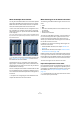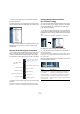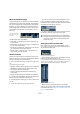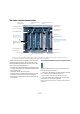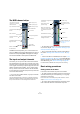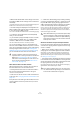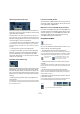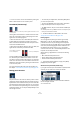User manual
Table Of Contents
- Table of Contents
- Part I: Getting into the details
- About this manual
- VST Connections: Setting up input and output busses
- The Project window
- Playback and the Transport panel
- Recording
- Fades, crossfades and envelopes
- The Arranger track
- The Transpose functions
- The mixer
- Control Room (Cubase only)
- Audio effects
- VST Instruments and Instrument tracks
- Surround sound (Cubase only)
- Automation
- Audio processing and functions
- The Sample Editor
- The Audio Part Editor
- The Pool
- The MediaBay
- Working with Track Presets
- Track Quick Controls
- Remote controlling Cubase
- MIDI realtime parameters and effects
- Using MIDI devices
- MIDI processing and quantizing
- The MIDI editors
- Introduction
- Opening a MIDI editor
- The Key Editor - Overview
- Key Editor operations
- The In-Place Editor
- The Drum Editor - Overview
- Drum Editor operations
- Working with drum maps
- Using drum name lists
- The List Editor - Overview
- List Editor operations
- Working with System Exclusive messages
- Recording System Exclusive parameter changes
- Editing System Exclusive messages
- VST Expression
- The Logical Editor, Transformer and Input Transformer
- The Project Logical Editor
- Editing tempo and signature
- The Project Browser
- Export Audio Mixdown
- Synchronization
- Video
- ReWire
- File handling
- Customizing
- Key commands
- Part II: Score layout and printing
- How the Score Editor works
- The basics
- About this chapter
- Preparations
- Opening the Score Editor
- The project cursor
- Playing back and recording
- Page Mode
- Changing the Zoom factor
- The active staff
- Making page setup settings
- Designing your work space
- About the Score Editor context menus
- About dialogs in the Score Editor
- Setting key, clef and time signature
- Transposing instruments
- Printing from the Score Editor
- Exporting pages as image files
- Working order
- Force update
- Transcribing MIDI recordings
- Entering and editing notes
- About this chapter
- Score settings
- Note values and positions
- Adding and editing notes
- Selecting notes
- Moving notes
- Duplicating notes
- Cut, copy and paste
- Editing pitches of individual notes
- Changing the length of notes
- Splitting a note in two
- Working with the Display Quantize tool
- Split (piano) staves
- Strategies: Multiple staves
- Inserting and editing clefs, keys or time signatures
- Deleting notes
- Staff settings
- Polyphonic voicing
- About this chapter
- Background: Polyphonic voicing
- Setting up the voices
- Strategies: How many voices do I need?
- Entering notes into voices
- Checking which voice a note belongs to
- Moving notes between voices
- Handling rests
- Voices and Display Quantize
- Creating crossed voicings
- Automatic polyphonic voicing - Merge All Staves
- Converting voices to tracks - Extract Voices
- Additional note and rest formatting
- Working with symbols
- Working with chords
- Working with text
- Working with layouts
- Working with MusicXML
- Designing your score: additional techniques
- Scoring for drums
- Creating tablature
- The score and MIDI playback
- Tips and Tricks
- Index
120
The mixer
• You can un-mute or un-solo all channels by clicking the
Mute or Solo indicator on the common panel.
Listen Mode (Cubase only)
The Listen button for a channel strip and the global Listen button on the
Common panel
Clicking the Listen button for a channel routes that chan-
nel to the Control Room without interrupting the normal
signal flow. The following applies:
• When the channel is set to after-fader (also referred to
as post-fader), the signal being routed to the Control
Room channel will come after the fader and pan controls
of the Listen-enabled channel.
• When the Control Room channel is set to pre-fader, the
signal will be routed from just before the fader.
A Listen-enabled channel is indicated by a lit Listen but-
ton, and also by the lit Global Listen button on the com-
mon panel. Click the Listen button again to turn off Listen
mode. You can also turn off Listen mode for all Listen-en-
abled tracks at the same time by clicking the Listen button
on the common panel.
For more information about the Listen functionality, see
the chapter “Control Room (Cubase only)” on page 135.
Setting pan in the mixer
The pan control
The pan controls in the mixer are used to position a chan-
nel between the left and right side of the stereo spectrum.
By default for stereo audio channels, pan controls the bal-
ance between the left and right channels. You can change
this in the Preferences. By selecting one of the other pan
modes (see below), you can set pan independently for the
left and right channel.
• To make fine pan adjustments, hold down [Shift] when
you move the pan control.
• To select the (default) center pan position, hold down
[Ctrl]/[Command] and click on the pan control.
• For MIDI channels, the pan control sends out MIDI pan
messages.
The result depends on how your MIDI instrument is set to respond to pan
– check your documentation for details.
Ö The SurroundPanner is described in the section
“Using the SurroundPanner” on page 184.
Panning Bypass
You can bypass the panning for all track types except
MIDI tracks. To do this, keep [Shift] and [Alt]/[Option]
pressed and click on the pan setting for the respective
channel in the mixer (on the fader panel or in the extended
mixer view). The Panning Bypass state is reflected in all
the different pan setting sections, e.g. if you bypass a
channel in the mixer, this is automatically reflected in the
Inspector for the respective track.
When panning is bypassed for a channel, the following
happens:
• Mono channels will be panned center.
• Stereo channels will be panned left and right.
• Surround channels will be panned center.
Ö To deactivate Panning Bypass, simply press [Shift]-
[Alt]/[Option] and click again.
About the three pan modes (Cubase only)
If you right-click in the pan control field for a (stereo) audio
channel, you can select one of three pan modes:
• Stereo Balance Panner controls the balance between
the left and right channels.
This is the default mode.
…and to pre-fader (PFL).
Control Room channel set
to after-fader (AFL)…