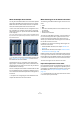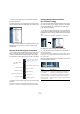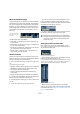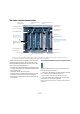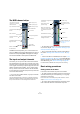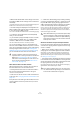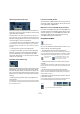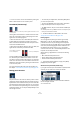User manual
Table Of Contents
- Table of Contents
- Part I: Getting into the details
- About this manual
- VST Connections: Setting up input and output busses
- The Project window
- Playback and the Transport panel
- Recording
- Fades, crossfades and envelopes
- The Arranger track
- The Transpose functions
- The mixer
- Control Room (Cubase only)
- Audio effects
- VST Instruments and Instrument tracks
- Surround sound (Cubase only)
- Automation
- Audio processing and functions
- The Sample Editor
- The Audio Part Editor
- The Pool
- The MediaBay
- Working with Track Presets
- Track Quick Controls
- Remote controlling Cubase
- MIDI realtime parameters and effects
- Using MIDI devices
- MIDI processing and quantizing
- The MIDI editors
- Introduction
- Opening a MIDI editor
- The Key Editor - Overview
- Key Editor operations
- The In-Place Editor
- The Drum Editor - Overview
- Drum Editor operations
- Working with drum maps
- Using drum name lists
- The List Editor - Overview
- List Editor operations
- Working with System Exclusive messages
- Recording System Exclusive parameter changes
- Editing System Exclusive messages
- VST Expression
- The Logical Editor, Transformer and Input Transformer
- The Project Logical Editor
- Editing tempo and signature
- The Project Browser
- Export Audio Mixdown
- Synchronization
- Video
- ReWire
- File handling
- Customizing
- Key commands
- Part II: Score layout and printing
- How the Score Editor works
- The basics
- About this chapter
- Preparations
- Opening the Score Editor
- The project cursor
- Playing back and recording
- Page Mode
- Changing the Zoom factor
- The active staff
- Making page setup settings
- Designing your work space
- About the Score Editor context menus
- About dialogs in the Score Editor
- Setting key, clef and time signature
- Transposing instruments
- Printing from the Score Editor
- Exporting pages as image files
- Working order
- Force update
- Transcribing MIDI recordings
- Entering and editing notes
- About this chapter
- Score settings
- Note values and positions
- Adding and editing notes
- Selecting notes
- Moving notes
- Duplicating notes
- Cut, copy and paste
- Editing pitches of individual notes
- Changing the length of notes
- Splitting a note in two
- Working with the Display Quantize tool
- Split (piano) staves
- Strategies: Multiple staves
- Inserting and editing clefs, keys or time signatures
- Deleting notes
- Staff settings
- Polyphonic voicing
- About this chapter
- Background: Polyphonic voicing
- Setting up the voices
- Strategies: How many voices do I need?
- Entering notes into voices
- Checking which voice a note belongs to
- Moving notes between voices
- Handling rests
- Voices and Display Quantize
- Creating crossed voicings
- Automatic polyphonic voicing - Merge All Staves
- Converting voices to tracks - Extract Voices
- Additional note and rest formatting
- Working with symbols
- Working with chords
- Working with text
- Working with layouts
- Working with MusicXML
- Designing your score: additional techniques
- Scoring for drums
- Creating tablature
- The score and MIDI playback
- Tips and Tricks
- Index
119
The mixer
Adjusting Input Gain (Cubase only)
Each audio channel and input/output channel features an
Input Gain control. This controls the gain for the incoming
signal, before EQ and effects.
The Input Gain is not meant to be used as a volume con-
trol in the mixer, as it is not suited for continuous level ad-
justments during playback. It can, however, be used to cut
or boost the gain in various circumstances:
• To change the level of a signal before the effects section.
The level going into certain effects can change the way the signal is af-
fected. A compressor, for example, can be “driven” harder by raising the
Input Gain.
• To boost the level of poorly recorded signals.
To change the Input Gain, you need to press [Shift] and
adjust the control (to avoid accidental gain changes). If
you press [Alt]/[Option], you can adjust the Input Gain
with a fader. Alternatively, you can also enter the desired
number in the value field.
Input Phase switch (Cubase only)
Each audio channel and input/output channel has an Input
Phase switch, to the left of the Input Gain control. When
activated, the phase polarity is inverted for the signal. Use
this to correct for balanced lines and mics that are wired
backwards, or mics that are “out of phase” due to their po-
sitioning.
• Phase polarity is important when mixing together two
similar signals.
If the signals are “out of phase” with respect to one another, there will be
some cancellation in the resulting audio, producing a hollow sound with
less low frequency content.
Level meters for MIDI channels
The level meters for MIDI channels do not show actual vol-
ume levels. Instead, they indicate the velocity values of the
notes played back on MIDI tracks.
MIDI tracks set to the same MIDI channel and output
If you have several MIDI tracks set to the same MIDI chan-
nel (and routed to the same MIDI output), making volume
and pan settings for one of these MIDI tracks/mixer chan-
nels will also affect all other mixer channels set to the
same MIDI channel/output combination.
Using Solo and Mute
The Mute and Solo buttons
You can use the Mute and Solo buttons to silence one or
several channels. The following applies:
• The Mute button silences the selected channel.
Clicking the Mute button again unmutes the channel. Several channels
can be muted simultaneously. A muted channel is indicated by a lit Mute
button and also by the lit Global Mute indicator on the common panel.
• Clicking the Solo button for a channel mutes all other
channels.
A soloed channel is indicated by a lit Solo button, and also by the lit Glo-
bal Solo indicator on the common panel. Click the Solo button again to
turn off Solo.
• Several channels can be soloed at the same time.
However, if you press [Ctrl]/[Command] and click the Solo button for a
channel, any other soloed channels will automatically be un-soloed (i.e.
this Solo mode is exclusive).
• [Alt]/[Option]-clicking a Solo button activates “Solo De-
feat” for that channel.
In this mode the channel will not be muted if you solo another channel. To
turn off Solo Defeat, [Alt]/[Option]-click the Solo button again.
A muted channel
in the mixer.
A lit Global Mute indicator on the
common panel shows that one or
more channels are muted.
[Alt]/[Option]-click a Solo
button…
…to activate Solo Defeat for that channel.