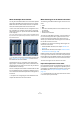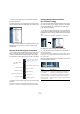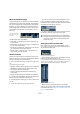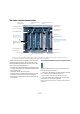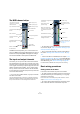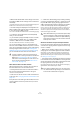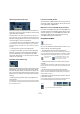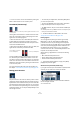User manual
Table Of Contents
- Table of Contents
- Part I: Getting into the details
- About this manual
- VST Connections: Setting up input and output busses
- The Project window
- Playback and the Transport panel
- Recording
- Fades, crossfades and envelopes
- The Arranger track
- The Transpose functions
- The mixer
- Control Room (Cubase only)
- Audio effects
- VST Instruments and Instrument tracks
- Surround sound (Cubase only)
- Automation
- Audio processing and functions
- The Sample Editor
- The Audio Part Editor
- The Pool
- The MediaBay
- Working with Track Presets
- Track Quick Controls
- Remote controlling Cubase
- MIDI realtime parameters and effects
- Using MIDI devices
- MIDI processing and quantizing
- The MIDI editors
- Introduction
- Opening a MIDI editor
- The Key Editor - Overview
- Key Editor operations
- The In-Place Editor
- The Drum Editor - Overview
- Drum Editor operations
- Working with drum maps
- Using drum name lists
- The List Editor - Overview
- List Editor operations
- Working with System Exclusive messages
- Recording System Exclusive parameter changes
- Editing System Exclusive messages
- VST Expression
- The Logical Editor, Transformer and Input Transformer
- The Project Logical Editor
- Editing tempo and signature
- The Project Browser
- Export Audio Mixdown
- Synchronization
- Video
- ReWire
- File handling
- Customizing
- Key commands
- Part II: Score layout and printing
- How the Score Editor works
- The basics
- About this chapter
- Preparations
- Opening the Score Editor
- The project cursor
- Playing back and recording
- Page Mode
- Changing the Zoom factor
- The active staff
- Making page setup settings
- Designing your work space
- About the Score Editor context menus
- About dialogs in the Score Editor
- Setting key, clef and time signature
- Transposing instruments
- Printing from the Score Editor
- Exporting pages as image files
- Working order
- Force update
- Transcribing MIDI recordings
- Entering and editing notes
- About this chapter
- Score settings
- Note values and positions
- Adding and editing notes
- Selecting notes
- Moving notes
- Duplicating notes
- Cut, copy and paste
- Editing pitches of individual notes
- Changing the length of notes
- Splitting a note in two
- Working with the Display Quantize tool
- Split (piano) staves
- Strategies: Multiple staves
- Inserting and editing clefs, keys or time signatures
- Deleting notes
- Staff settings
- Polyphonic voicing
- About this chapter
- Background: Polyphonic voicing
- Setting up the voices
- Strategies: How many voices do I need?
- Entering notes into voices
- Checking which voice a note belongs to
- Moving notes between voices
- Handling rests
- Voices and Display Quantize
- Creating crossed voicings
- Automatic polyphonic voicing - Merge All Staves
- Converting voices to tracks - Extract Voices
- Additional note and rest formatting
- Working with symbols
- Working with chords
- Working with text
- Working with layouts
- Working with MusicXML
- Designing your score: additional techniques
- Scoring for drums
- Creating tablature
- The score and MIDI playback
- Tips and Tricks
- Index
117
The mixer
The MIDI channel strips
The MIDI channel strips allow you to control volume and
pan in your MIDI instrument (provided that they are set up to
receive the corresponding MIDI messages). The settings
here are also available in the Inspector for MIDI tracks.
The input and output channels
The busses you set up in the VST Connections window
are represented by input and output channels in the mixer.
These are shown in separate “panes” (to the left and right
of the regular channel strips, respectively), with their own
dividers and horizontal scrollbars. The i/o channel strips
are very similar to other audio channels and are identical
for input and output channels (except that input channels
do not have Solo buttons).
Ö If you are using Cubase Studio, only output channels
are shown in the mixer.
The input channels (busses) you have set up in the VST Connections
window are available for selection on the Input Routing pop-up menus
but you cannot view them or make settings for them in the mixer.
• For information on how to set up input and output bus-
ses, see the chapter “VST Connections: Setting up input
and output busses” on page 13.
• How to route audio channels to busses is described in
the section “Routing audio channels to busses” on page
127.
• If the Control Room is disabled (see the chapter “Con-
trol Room (Cubase only)” on page 135), the Main Mix (the
default output) bus is used for monitoring. For information
about Monitoring, see “About monitoring” on page 20.
In Cubase Studio, the Main Mix bus is always used for monitoring.
Basic mixing procedures
Setting volume in the mixer
In the mixer, each channel strip has a volume fader.
• For audio channels, the faders control the volume of the
channels before they are routed (directly or via a group)
channel to an output bus.
Each channel can in turn handle up to 6 speaker channels – see the
chapter “Surround sound in Cubase” on page 181.
• An output channel fader determines the master output
level of all audio channels routed to that output bus.
Level fader
(MIDI volume)
Level (velocity) meter
Channel automation
controls
Pan control
Monitor and Record
Enable buttons
MIDI output pop-up
MIDI input pop-up
Edit button
Mute and Solo
Insert/Send indicators and
Bypass buttons
Input Transformer button
MIDI channel pop-up
This opens the control
panel for a connected
VST Instrument.
Channel Narrow/Wide
button
Can Hide State
Input gain
(Cubase only)
Bus level meter
Read/Write Automation
Clipping indicator, see
“Setting input levels”
on page 71.
The Speaker configuration
for the bus
Inserts and EQ indicators
and Bypass buttons
Input Phase switch
(Cubase only)
Mute, Solo and Listen
buttons (only the Output
bus features a Solo but-
ton)
Bus volume fader
Edit button
Pan control (no Pan-
ner used for surround
busses)