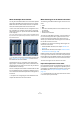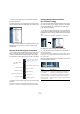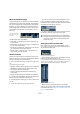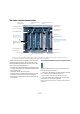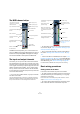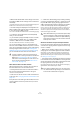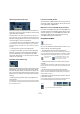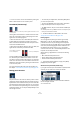User manual
Table Of Contents
- Table of Contents
- Part I: Getting into the details
- About this manual
- VST Connections: Setting up input and output busses
- The Project window
- Playback and the Transport panel
- Recording
- Fades, crossfades and envelopes
- The Arranger track
- The Transpose functions
- The mixer
- Control Room (Cubase only)
- Audio effects
- VST Instruments and Instrument tracks
- Surround sound (Cubase only)
- Automation
- Audio processing and functions
- The Sample Editor
- The Audio Part Editor
- The Pool
- The MediaBay
- Working with Track Presets
- Track Quick Controls
- Remote controlling Cubase
- MIDI realtime parameters and effects
- Using MIDI devices
- MIDI processing and quantizing
- The MIDI editors
- Introduction
- Opening a MIDI editor
- The Key Editor - Overview
- Key Editor operations
- The In-Place Editor
- The Drum Editor - Overview
- Drum Editor operations
- Working with drum maps
- Using drum name lists
- The List Editor - Overview
- List Editor operations
- Working with System Exclusive messages
- Recording System Exclusive parameter changes
- Editing System Exclusive messages
- VST Expression
- The Logical Editor, Transformer and Input Transformer
- The Project Logical Editor
- Editing tempo and signature
- The Project Browser
- Export Audio Mixdown
- Synchronization
- Video
- ReWire
- File handling
- Customizing
- Key commands
- Part II: Score layout and printing
- How the Score Editor works
- The basics
- About this chapter
- Preparations
- Opening the Score Editor
- The project cursor
- Playing back and recording
- Page Mode
- Changing the Zoom factor
- The active staff
- Making page setup settings
- Designing your work space
- About the Score Editor context menus
- About dialogs in the Score Editor
- Setting key, clef and time signature
- Transposing instruments
- Printing from the Score Editor
- Exporting pages as image files
- Working order
- Force update
- Transcribing MIDI recordings
- Entering and editing notes
- About this chapter
- Score settings
- Note values and positions
- Adding and editing notes
- Selecting notes
- Moving notes
- Duplicating notes
- Cut, copy and paste
- Editing pitches of individual notes
- Changing the length of notes
- Splitting a note in two
- Working with the Display Quantize tool
- Split (piano) staves
- Strategies: Multiple staves
- Inserting and editing clefs, keys or time signatures
- Deleting notes
- Staff settings
- Polyphonic voicing
- About this chapter
- Background: Polyphonic voicing
- Setting up the voices
- Strategies: How many voices do I need?
- Entering notes into voices
- Checking which voice a note belongs to
- Moving notes between voices
- Handling rests
- Voices and Display Quantize
- Creating crossed voicings
- Automatic polyphonic voicing - Merge All Staves
- Converting voices to tracks - Extract Voices
- Additional note and rest formatting
- Working with symbols
- Working with chords
- Working with text
- Working with layouts
- Working with MusicXML
- Designing your score: additional techniques
- Scoring for drums
- Creating tablature
- The score and MIDI playback
- Tips and Tricks
- Index
115
The mixer
About the Command Target
Command targets let you specify which channels should
be affected by the “commands” (basically all the functions
that can be assigned key commands) when working with
the Mixer, e.g. what to display in the extended mixer, the
width setting of the channel strips, etc. You can set com-
mand targets using the Mixer common panel or the con-
text menu.
The following options are available:
• All Channels – Select this if you want your commands to af-
fect all channels.
• Selected Only – Select this if you want your commands to af-
fect the selected channels only.
• Exclude Inputs (Cubase only) – Select this if you do not want
your commands to affect the input channels.
• Exclude Outputs – Select this if you do not want your com-
mands to affect the output channels.
Channel view sets
Channel view sets are saved configurations of the mixer
windows, allowing you to quickly switch between different
layouts for the mixer. Proceed as follows:
1. Set up the mixer the way you wish to store it as a view
set.
The following settings will be stored:
• Settings for individual channel strips (e.g. narrow or wide mode
and whether the channel strip is (or can be) hidden or not).
• The hide/show status for channel types.
• The mixer’s display status (fader panel, extended panel,
routing panel).
• Settings for what is shown in the extended view of the mixer.
2. Click the “Store View Set” button (the plus sign) at the
bottom of the (non-extended) common panel.
3. A dialog appears, allowing you to enter a name for the
view set.
4. Click OK to store the current mixer view set.
• You can now return to this stored configuration at any
time, by clicking the “Select Channel View Set” button
(the down arrow to the left of the “Store View Set” button)
and selecting it from the pop-up menu.
• To remove a stored channel view set, select it and click
the “Remove View Set” button (the minus sign).
Setting the width of channel strips
Each channel strip can be set to either “Wide” or “Nar-
row” mode by using the Channel Narrow/Wide button on
the left above the fader strip.
The Channel Narrow/Wide button
• Narrow channel strips contain a narrow fader, miniature
buttons, and the View options pop-up.
If you have selected to show parameters in the extended section, only the
channel overview or the Meter can be shown in narrow mode. (The pa-
rameters will be shown again when you return to wide mode.)
Wide and narrow channel strips
• When selecting “All targets narrow” or “All targets
wide” on the common panel, all channel strips selected as
command targets (see “About the Command Target” on
page 115) are affected.
The Command Target
Controls on the com-
mon panel
!
Some remote control devices (such as Steinberg’s
Houston) feature this function, which means that you
can use the remote device to switch between the
channel view sets.