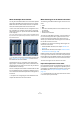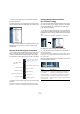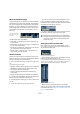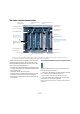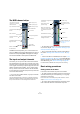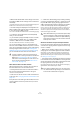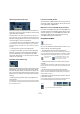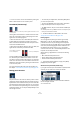User manual
Table Of Contents
- Table of Contents
- Part I: Getting into the details
- About this manual
- VST Connections: Setting up input and output busses
- The Project window
- Playback and the Transport panel
- Recording
- Fades, crossfades and envelopes
- The Arranger track
- The Transpose functions
- The mixer
- Control Room (Cubase only)
- Audio effects
- VST Instruments and Instrument tracks
- Surround sound (Cubase only)
- Automation
- Audio processing and functions
- The Sample Editor
- The Audio Part Editor
- The Pool
- The MediaBay
- Working with Track Presets
- Track Quick Controls
- Remote controlling Cubase
- MIDI realtime parameters and effects
- Using MIDI devices
- MIDI processing and quantizing
- The MIDI editors
- Introduction
- Opening a MIDI editor
- The Key Editor - Overview
- Key Editor operations
- The In-Place Editor
- The Drum Editor - Overview
- Drum Editor operations
- Working with drum maps
- Using drum name lists
- The List Editor - Overview
- List Editor operations
- Working with System Exclusive messages
- Recording System Exclusive parameter changes
- Editing System Exclusive messages
- VST Expression
- The Logical Editor, Transformer and Input Transformer
- The Project Logical Editor
- Editing tempo and signature
- The Project Browser
- Export Audio Mixdown
- Synchronization
- Video
- ReWire
- File handling
- Customizing
- Key commands
- Part II: Score layout and printing
- How the Score Editor works
- The basics
- About this chapter
- Preparations
- Opening the Score Editor
- The project cursor
- Playing back and recording
- Page Mode
- Changing the Zoom factor
- The active staff
- Making page setup settings
- Designing your work space
- About the Score Editor context menus
- About dialogs in the Score Editor
- Setting key, clef and time signature
- Transposing instruments
- Printing from the Score Editor
- Exporting pages as image files
- Working order
- Force update
- Transcribing MIDI recordings
- Entering and editing notes
- About this chapter
- Score settings
- Note values and positions
- Adding and editing notes
- Selecting notes
- Moving notes
- Duplicating notes
- Cut, copy and paste
- Editing pitches of individual notes
- Changing the length of notes
- Splitting a note in two
- Working with the Display Quantize tool
- Split (piano) staves
- Strategies: Multiple staves
- Inserting and editing clefs, keys or time signatures
- Deleting notes
- Staff settings
- Polyphonic voicing
- About this chapter
- Background: Polyphonic voicing
- Setting up the voices
- Strategies: How many voices do I need?
- Entering notes into voices
- Checking which voice a note belongs to
- Moving notes between voices
- Handling rests
- Voices and Display Quantize
- Creating crossed voicings
- Automatic polyphonic voicing - Merge All Staves
- Converting voices to tracks - Extract Voices
- Additional note and rest formatting
- Working with symbols
- Working with chords
- Working with text
- Working with layouts
- Working with MusicXML
- Designing your score: additional techniques
- Scoring for drums
- Creating tablature
- The score and MIDI playback
- Tips and Tricks
- Index
113
The mixer
The common panel
The common panel appears to the left in the mixer windows
and contains settings for changing the look and behavior of
the mixer, as well as global settings for all channels.
Selecting what to display in the extended
channel strips
You can select what to display in the extended channel
strip either globally from the common panel or individually
from each channel strip.
The available options vary depending on the channel type.
• For a description of the options for audio-related channels, see
“Options for the extended audio channel strip” on page 121.
• For a description of the options for MIDI channels, see “Se-
lecting what to show in the extended MIDI channel strip” on
page 128.
Selecting globally from the common panel
1. Open any of the mixer windows.
2. Make sure that the extended panel of the mixer is visible.
In the extended area of the common panel, you can see a
vertical row of icons. These act as buttons and determine
globally what is displayed in the extended panel for all
channel strips in the mixer.
3. Click on the “Show all Inserts” button (second icon
from the top).
Now all channel strips in the mixer will show Insert effect slots in the ex-
tended panel.
• As mentioned above, what can be set globally depends
on the type of channel.
Channel types that do not support a selected global option will be unaf-
fected.
• If you press [Alt]/[Option] and click one of the global
view buttons, the input (Cubase only) and output channels
will be affected as well.
Selecting for individual channels
Each channel strip in the mixer features a View options
pop-up menu, which is used for two things:
• To determine what is shown in the extended panel for
individual channels in the mixer.
Global automation Read/
Write buttons
Store/Remove View set
buttons (+/-) and Select
View set pop-up, see
“Channel view sets” on
page 115.
With these indicator but-
tons you can select which
channel types are shown
in the mixer (see “Selec-
ting what channel types to
show/hide” on page 114)
and/or will be affected by
commands (see “About
the Command Target” on
page 115).
The View options buttons
determine what to display in
the extended panels of the
channel strips, see below.
Toggle channel strips in the
mixer between “All Targets
Wide” and “All Targets
Narrow”.
Opens the VST Connec-
tions window, see “The
VST Connections win-
dow” on page 16.
Shows/hides the
Routing panel
Buttons for showing/hid-
ing the extended panel
Reset Mixer/
Reset Channels
Channel settings copy/
paste, see “Copying set-
tings between audio
channels” on page 125.
Global Mute, Solo and
Listen buttons
Clear all views
(blank panels)
Show all Inserts
Show all Equalizers
Show all Equalizers with curve
Show all Sends
Show Sends 1–4
Show Sends 5–8
Show SurroundPanners
(where applicable)
Show all Meters
Show Channel Overview
Show Studio Sends