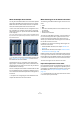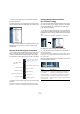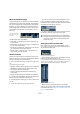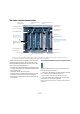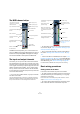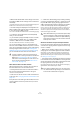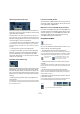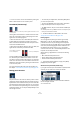User manual
Table Of Contents
- Table of Contents
- Part I: Getting into the details
- About this manual
- VST Connections: Setting up input and output busses
- The Project window
- Playback and the Transport panel
- Recording
- Fades, crossfades and envelopes
- The Arranger track
- The Transpose functions
- The mixer
- Control Room (Cubase only)
- Audio effects
- VST Instruments and Instrument tracks
- Surround sound (Cubase only)
- Automation
- Audio processing and functions
- The Sample Editor
- The Audio Part Editor
- The Pool
- The MediaBay
- Working with Track Presets
- Track Quick Controls
- Remote controlling Cubase
- MIDI realtime parameters and effects
- Using MIDI devices
- MIDI processing and quantizing
- The MIDI editors
- Introduction
- Opening a MIDI editor
- The Key Editor - Overview
- Key Editor operations
- The In-Place Editor
- The Drum Editor - Overview
- Drum Editor operations
- Working with drum maps
- Using drum name lists
- The List Editor - Overview
- List Editor operations
- Working with System Exclusive messages
- Recording System Exclusive parameter changes
- Editing System Exclusive messages
- VST Expression
- The Logical Editor, Transformer and Input Transformer
- The Project Logical Editor
- Editing tempo and signature
- The Project Browser
- Export Audio Mixdown
- Synchronization
- Video
- ReWire
- File handling
- Customizing
- Key commands
- Part II: Score layout and printing
- How the Score Editor works
- The basics
- About this chapter
- Preparations
- Opening the Score Editor
- The project cursor
- Playing back and recording
- Page Mode
- Changing the Zoom factor
- The active staff
- Making page setup settings
- Designing your work space
- About the Score Editor context menus
- About dialogs in the Score Editor
- Setting key, clef and time signature
- Transposing instruments
- Printing from the Score Editor
- Exporting pages as image files
- Working order
- Force update
- Transcribing MIDI recordings
- Entering and editing notes
- About this chapter
- Score settings
- Note values and positions
- Adding and editing notes
- Selecting notes
- Moving notes
- Duplicating notes
- Cut, copy and paste
- Editing pitches of individual notes
- Changing the length of notes
- Splitting a note in two
- Working with the Display Quantize tool
- Split (piano) staves
- Strategies: Multiple staves
- Inserting and editing clefs, keys or time signatures
- Deleting notes
- Staff settings
- Polyphonic voicing
- About this chapter
- Background: Polyphonic voicing
- Setting up the voices
- Strategies: How many voices do I need?
- Entering notes into voices
- Checking which voice a note belongs to
- Moving notes between voices
- Handling rests
- Voices and Display Quantize
- Creating crossed voicings
- Automatic polyphonic voicing - Merge All Staves
- Converting voices to tracks - Extract Voices
- Additional note and rest formatting
- Working with symbols
- Working with chords
- Working with text
- Working with layouts
- Working with MusicXML
- Designing your score: additional techniques
- Scoring for drums
- Creating tablature
- The score and MIDI playback
- Tips and Tricks
- Index
112
The mixer
About multi-channel audio (Cubase only)
Cubase has full support for surround sound. Each audio
channel and bus in the mixer can carry up to 6 speaker
channels. This means that if you have an audio track con-
figured for 5.1 surround sound, for example, it will have a
single channel strip in the mixer, just like mono or stereo
tracks, but its level meter will have six meter bars, one for
each speaker channel.
Another thing to note is that the look of a channel strip dif-
fers slightly depending on how it is routed – mono or stereo
tracks routed to a surround output bus will have a surround
panner control instead of a regular pan control, for example.
For further information on multi-channel audio, see the
chapter “Surround sound (Cubase only)” on page 180.
Configuring the mixer
As mentioned earlier, the mixer window can be configured
in various ways to suit your needs and to save screen
space. Here follows a run through of the various view op-
tions (the following descriptions assume that you have an
active project containing some tracks).
Normal vs. Extended channel strips
You can show/hide extended channel strips and the input/
output routing section at the top of the channel strips.
Proceed as follows:
1. Open any of the mixer windows.
The leftmost strip is called the common panel and is always shown in the
mixer. It contains various global settings and options relating to the mixer.
For further information, see “The common panel” on page 113.
2. Click on the arrow button on the common panel
(“Show Extended Mixer”) or right-click in the Mixer to
open the Mixer context menu and select “Show Extended
View” from the Window submenu.
You can also use a key command for this. See the chapter “Key com-
mands” on page 479.
3. You can show or hide the Routing panel of the chan-
nel strips by clicking on the respective arrow button
(“Show Routing”) or by selecting “Show Routing View”
from the Window submenu on the Mixer context menu.
The fader panel is always shown.
The fader panel shows the basic controls – faders, pan
controls and an associated vertical row of buttons. The ex-
tended panel can be set to show EQ, effect sends, insert
effects, etc. The Routing section contains input and out-
put routing pop-up menus (where applicable), along with
input phase and input gain controls (Cubase only).
…and via the Mixer context menu.
Opening the Extended Mixer via the Mixer
Common panel…
A basic channel strip with no
extended options.
A fully extended channel strip
with the input/output routing
section at the top.