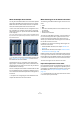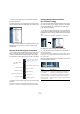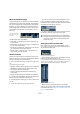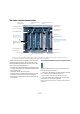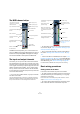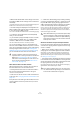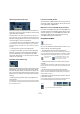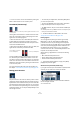User manual
Table Of Contents
- Table of Contents
- Part I: Getting into the details
- About this manual
- VST Connections: Setting up input and output busses
- The Project window
- Playback and the Transport panel
- Recording
- Fades, crossfades and envelopes
- The Arranger track
- The Transpose functions
- The mixer
- Control Room (Cubase only)
- Audio effects
- VST Instruments and Instrument tracks
- Surround sound (Cubase only)
- Automation
- Audio processing and functions
- The Sample Editor
- The Audio Part Editor
- The Pool
- The MediaBay
- Working with Track Presets
- Track Quick Controls
- Remote controlling Cubase
- MIDI realtime parameters and effects
- Using MIDI devices
- MIDI processing and quantizing
- The MIDI editors
- Introduction
- Opening a MIDI editor
- The Key Editor - Overview
- Key Editor operations
- The In-Place Editor
- The Drum Editor - Overview
- Drum Editor operations
- Working with drum maps
- Using drum name lists
- The List Editor - Overview
- List Editor operations
- Working with System Exclusive messages
- Recording System Exclusive parameter changes
- Editing System Exclusive messages
- VST Expression
- The Logical Editor, Transformer and Input Transformer
- The Project Logical Editor
- Editing tempo and signature
- The Project Browser
- Export Audio Mixdown
- Synchronization
- Video
- ReWire
- File handling
- Customizing
- Key commands
- Part II: Score layout and printing
- How the Score Editor works
- The basics
- About this chapter
- Preparations
- Opening the Score Editor
- The project cursor
- Playing back and recording
- Page Mode
- Changing the Zoom factor
- The active staff
- Making page setup settings
- Designing your work space
- About the Score Editor context menus
- About dialogs in the Score Editor
- Setting key, clef and time signature
- Transposing instruments
- Printing from the Score Editor
- Exporting pages as image files
- Working order
- Force update
- Transcribing MIDI recordings
- Entering and editing notes
- About this chapter
- Score settings
- Note values and positions
- Adding and editing notes
- Selecting notes
- Moving notes
- Duplicating notes
- Cut, copy and paste
- Editing pitches of individual notes
- Changing the length of notes
- Splitting a note in two
- Working with the Display Quantize tool
- Split (piano) staves
- Strategies: Multiple staves
- Inserting and editing clefs, keys or time signatures
- Deleting notes
- Staff settings
- Polyphonic voicing
- About this chapter
- Background: Polyphonic voicing
- Setting up the voices
- Strategies: How many voices do I need?
- Entering notes into voices
- Checking which voice a note belongs to
- Moving notes between voices
- Handling rests
- Voices and Display Quantize
- Creating crossed voicings
- Automatic polyphonic voicing - Merge All Staves
- Converting voices to tracks - Extract Voices
- Additional note and rest formatting
- Working with symbols
- Working with chords
- Working with text
- Working with layouts
- Working with MusicXML
- Designing your score: additional techniques
- Scoring for drums
- Creating tablature
- The score and MIDI playback
- Tips and Tricks
- Index
111
The mixer
About the multiple mixer windows
You may have noticed that there are in fact several separate
mixer items selectable from the Devices menu (in Cubase
Studio there are two mixer items). These are not separate
mixers, but rather separate views of the same mixer.
• Each of the mixer windows can be configured to show
any combination of channels, channel types, narrow and
wide channel strips, etc. (how to do this is described later
in this chapter).
You can for example configure one mixer window to show MIDI channel
strips, another to show input and output channels or another to show all
audio-related channels.
• You can also save channel configurations as View sets
(see “Channel view sets” on page 115), which are then
accessible from all mixer windows.
These features are very convenient when working with
large projects. Considering the number of different chan-
nel types that can be shown in the mixer, they could even
be described as necessary!
The use of multiple mixer windows combined with the abil-
ity to recall different mixer configurations enables you to fo-
cus on the task at hand and keep window scrolling down to
a minimum.
Ö All options for configuring the mixer described in this
chapter are identical for all mixer windows.
What channel types can be shown in the mixer?
The following track-based channel types are shown in the
mixer:
•Audio
•MIDI
• Effect return channels (referred to as FX channels in the Pro-
ject window)
• Group channels
• Instrument track channels
The order of audio, MIDI, instrument, group and effect re-
turn channel strips (from left to right) in the mixer corre-
sponds to the Project window Track list (from the top
down). If you reorder tracks of these types in the Track list,
this will be mirrored in the mixer.
In addition to the above, the following channel types are
also shown in the mixer:
• Activated ReWire channels (see the chapter “ReWire” on
page 451).
• VST Instrument channels (see the chapter “VST Instruments
and Instrument tracks” on page 169).
ReWire channels cannot be reordered and always appear
to the right of other channels in the main mixer pane (see
below). VST instrument (VSTi) channels can be reordered
in the Track list which will in turn be mirrored in the mixer.
The other track types are not shown in the mixer.
Input and output busses in the mixer
Input and output busses are represented by input and out-
put channels in the mixer. They appear in separate “panes”
separated by movable dividers and with their own horizon-
tal scrollbars, see “The input and output channels” on
page 117.
Ö In Cubase Studio, only the output channels are shown
in the mixer (not input channels).