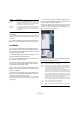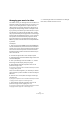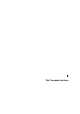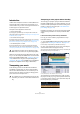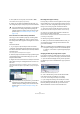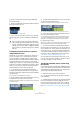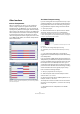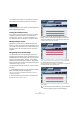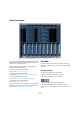User manual
Table Of Contents
- Table of Contents
- Part I: Getting into the details
- About this manual
- VST Connections: Setting up input and output busses
- The Project window
- Playback and the Transport panel
- Recording
- Fades, crossfades and envelopes
- The Arranger track
- The Transpose functions
- The mixer
- Control Room (Cubase only)
- Audio effects
- VST Instruments and Instrument tracks
- Surround sound (Cubase only)
- Automation
- Audio processing and functions
- The Sample Editor
- The Audio Part Editor
- The Pool
- The MediaBay
- Working with Track Presets
- Track Quick Controls
- Remote controlling Cubase
- MIDI realtime parameters and effects
- Using MIDI devices
- MIDI processing and quantizing
- The MIDI editors
- Introduction
- Opening a MIDI editor
- The Key Editor - Overview
- Key Editor operations
- The In-Place Editor
- The Drum Editor - Overview
- Drum Editor operations
- Working with drum maps
- Using drum name lists
- The List Editor - Overview
- List Editor operations
- Working with System Exclusive messages
- Recording System Exclusive parameter changes
- Editing System Exclusive messages
- VST Expression
- The Logical Editor, Transformer and Input Transformer
- The Project Logical Editor
- Editing tempo and signature
- The Project Browser
- Export Audio Mixdown
- Synchronization
- Video
- ReWire
- File handling
- Customizing
- Key commands
- Part II: Score layout and printing
- How the Score Editor works
- The basics
- About this chapter
- Preparations
- Opening the Score Editor
- The project cursor
- Playing back and recording
- Page Mode
- Changing the Zoom factor
- The active staff
- Making page setup settings
- Designing your work space
- About the Score Editor context menus
- About dialogs in the Score Editor
- Setting key, clef and time signature
- Transposing instruments
- Printing from the Score Editor
- Exporting pages as image files
- Working order
- Force update
- Transcribing MIDI recordings
- Entering and editing notes
- About this chapter
- Score settings
- Note values and positions
- Adding and editing notes
- Selecting notes
- Moving notes
- Duplicating notes
- Cut, copy and paste
- Editing pitches of individual notes
- Changing the length of notes
- Splitting a note in two
- Working with the Display Quantize tool
- Split (piano) staves
- Strategies: Multiple staves
- Inserting and editing clefs, keys or time signatures
- Deleting notes
- Staff settings
- Polyphonic voicing
- About this chapter
- Background: Polyphonic voicing
- Setting up the voices
- Strategies: How many voices do I need?
- Entering notes into voices
- Checking which voice a note belongs to
- Moving notes between voices
- Handling rests
- Voices and Display Quantize
- Creating crossed voicings
- Automatic polyphonic voicing - Merge All Staves
- Converting voices to tracks - Extract Voices
- Additional note and rest formatting
- Working with symbols
- Working with chords
- Working with text
- Working with layouts
- Working with MusicXML
- Designing your score: additional techniques
- Scoring for drums
- Creating tablature
- The score and MIDI playback
- Tips and Tricks
- Index
108
The Transpose functions
If no transpose track exists or if no transpose event has
been added, Global Transpose will be set to Follow.
If Global Transpose is set to Follow, the selected part will
follow all global transpositions.
Locking the Transpose track
If you want to prevent your transpose events from being
changed by mistake, activate the Lock button on the
transpose track. This way, you will not be able to move
your transpose events or change their transpose values.
Muting transpose events
Sometimes it might be useful to disable the transpose
track, e.g. to hear the original sound of individual tracks. If
you activate the mute button on the transpose track, your
transpose events will not be taken into account during
playback.
Keep Transpose in Octave Range
The “Keep Transpose in Octave Range” button on the
transpose track (the button with an up and down arrow in
brackets) keeps the transposition in the octave range. This
option is activated by default. This way, nothing will be
transposed by more than seven semitones. This ensures
that your music never sounds unnatural because the pitch
was raised too high or too low.
To understand the principle behind this, follow the exam-
ple below:
1. Create a MIDI part, enter a C major chord, open the Key
Editor and activate “Indicate Transpositions”.
This way you can observe and understand what happens when you
change the transposition.
2. Add a transpose track and create a transpose event.
By default, the transpose value is set to 0.
3. Make sure that the “Keep Transpose in Octave
Range” button is activated on the transpose track and
change the transpose value of the transpose event to 7.
Your chord will be transposed accordingly.
If you enter a transpose value of 7, your chord will be transposed by
seven semitones upwards. In this example, this would be G3/B3/D4.
4. Set the transpose value to 8 semitones.
As “Keep Transpose in Octave Range” is activated, your chord will now
be transposed to the nearest interval or pitch.
Your chord has been transposed to the nearest pitch, this results in
G#2/C3/D#3.
!
If you mainly work with audio loops, we recommend
activating “Keep Transpose in Octave Range”.