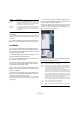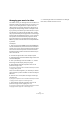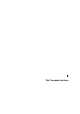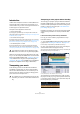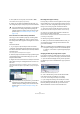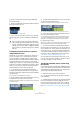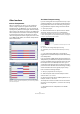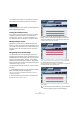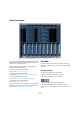User manual
Table Of Contents
- Table of Contents
- Part I: Getting into the details
- About this manual
- VST Connections: Setting up input and output busses
- The Project window
- Playback and the Transport panel
- Recording
- Fades, crossfades and envelopes
- The Arranger track
- The Transpose functions
- The mixer
- Control Room (Cubase only)
- Audio effects
- VST Instruments and Instrument tracks
- Surround sound (Cubase only)
- Automation
- Audio processing and functions
- The Sample Editor
- The Audio Part Editor
- The Pool
- The MediaBay
- Working with Track Presets
- Track Quick Controls
- Remote controlling Cubase
- MIDI realtime parameters and effects
- Using MIDI devices
- MIDI processing and quantizing
- The MIDI editors
- Introduction
- Opening a MIDI editor
- The Key Editor - Overview
- Key Editor operations
- The In-Place Editor
- The Drum Editor - Overview
- Drum Editor operations
- Working with drum maps
- Using drum name lists
- The List Editor - Overview
- List Editor operations
- Working with System Exclusive messages
- Recording System Exclusive parameter changes
- Editing System Exclusive messages
- VST Expression
- The Logical Editor, Transformer and Input Transformer
- The Project Logical Editor
- Editing tempo and signature
- The Project Browser
- Export Audio Mixdown
- Synchronization
- Video
- ReWire
- File handling
- Customizing
- Key commands
- Part II: Score layout and printing
- How the Score Editor works
- The basics
- About this chapter
- Preparations
- Opening the Score Editor
- The project cursor
- Playing back and recording
- Page Mode
- Changing the Zoom factor
- The active staff
- Making page setup settings
- Designing your work space
- About the Score Editor context menus
- About dialogs in the Score Editor
- Setting key, clef and time signature
- Transposing instruments
- Printing from the Score Editor
- Exporting pages as image files
- Working order
- Force update
- Transcribing MIDI recordings
- Entering and editing notes
- About this chapter
- Score settings
- Note values and positions
- Adding and editing notes
- Selecting notes
- Moving notes
- Duplicating notes
- Cut, copy and paste
- Editing pitches of individual notes
- Changing the length of notes
- Splitting a note in two
- Working with the Display Quantize tool
- Split (piano) staves
- Strategies: Multiple staves
- Inserting and editing clefs, keys or time signatures
- Deleting notes
- Staff settings
- Polyphonic voicing
- About this chapter
- Background: Polyphonic voicing
- Setting up the voices
- Strategies: How many voices do I need?
- Entering notes into voices
- Checking which voice a note belongs to
- Moving notes between voices
- Handling rests
- Voices and Display Quantize
- Creating crossed voicings
- Automatic polyphonic voicing - Merge All Staves
- Converting voices to tracks - Extract Voices
- Additional note and rest formatting
- Working with symbols
- Working with chords
- Working with text
- Working with layouts
- Working with MusicXML
- Designing your score: additional techniques
- Scoring for drums
- Creating tablature
- The score and MIDI playback
- Tips and Tricks
- Index
107
The Transpose functions
Other functions
Indicate Transpositions
When you transpose your music, you may sometimes
want to visually compare the original sounds and the
transposed music. For MIDI parts, you can check this by
opening the Key Editor and clicking the “Indicate Transpo-
sitions” button. This will help you see how your MIDI notes
will be transposed. If the button is activated, the Key Edi-
tor will show the note pitch you will hear, if it is deacti-
vated, the Key Editor shows the original pitch of the notes
in your MIDI part. By default, the “Indicate Transpositions”
button is deactivated.
A MIDI part as originally recorded
When you activate “Indicate Transpositions” you will see how your MIDI
part will be transposed.
The Global Transpose setting
If you are working with drum and percussion loops or spe-
cial effects (FX) loops, you will want to exclude these from
being transposed. This can be achieved by locking them
using the Global Transpose setting. Proceed as follows:
1. Open your project.
2. Select the desired event or part and set the “Global
Transpose” setting on the info line to “Independent”.
A symbol will be displayed in the lower right corner of the selected part
or event, indicating that it will not be transposed neither by changing the
root key nor by specifying transpose events.
If Global Transpose is set to Independent, the selected part will not be
transposed.
3. You can now change the project root key.
The “Independent” parts or events will not be affected by the root key
changes.
Ö If you import ready-made parts or events that are
tagged drums or FX, Global Transpose will be automatically
set to Independent.
If you record audio or MIDI, Global Transpose will be set to
“Independent”, provided that the transpose track exists and
you have specified at least one transpose event (even when
the transpose value is not defined). In this case, your re-
cording will sound exactly the way you played it. The trans-
pose events will not be taken into account during recording
and the recorded event will not get the project root key.
Have a look at the following example:
1. Set up a project with the root key in C.
2. Add a transpose track and enter transpose events
with the values 0, 5, 7 and 0.
3. Record some chords with your MIDI keyboard. For our
example, record C, F, G and C.
The transpose events are not taken into account and the
result of your recording will be C, F, G and C. No root key
will be set.
Ö Recorded events are “independent” from Global
Transpose.