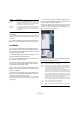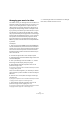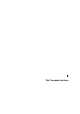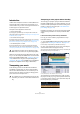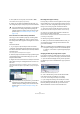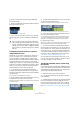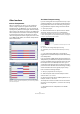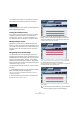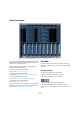User manual
Table Of Contents
- Table of Contents
- Part I: Getting into the details
- About this manual
- VST Connections: Setting up input and output busses
- The Project window
- Playback and the Transport panel
- Recording
- Fades, crossfades and envelopes
- The Arranger track
- The Transpose functions
- The mixer
- Control Room (Cubase only)
- Audio effects
- VST Instruments and Instrument tracks
- Surround sound (Cubase only)
- Automation
- Audio processing and functions
- The Sample Editor
- The Audio Part Editor
- The Pool
- The MediaBay
- Working with Track Presets
- Track Quick Controls
- Remote controlling Cubase
- MIDI realtime parameters and effects
- Using MIDI devices
- MIDI processing and quantizing
- The MIDI editors
- Introduction
- Opening a MIDI editor
- The Key Editor - Overview
- Key Editor operations
- The In-Place Editor
- The Drum Editor - Overview
- Drum Editor operations
- Working with drum maps
- Using drum name lists
- The List Editor - Overview
- List Editor operations
- Working with System Exclusive messages
- Recording System Exclusive parameter changes
- Editing System Exclusive messages
- VST Expression
- The Logical Editor, Transformer and Input Transformer
- The Project Logical Editor
- Editing tempo and signature
- The Project Browser
- Export Audio Mixdown
- Synchronization
- Video
- ReWire
- File handling
- Customizing
- Key commands
- Part II: Score layout and printing
- How the Score Editor works
- The basics
- About this chapter
- Preparations
- Opening the Score Editor
- The project cursor
- Playing back and recording
- Page Mode
- Changing the Zoom factor
- The active staff
- Making page setup settings
- Designing your work space
- About the Score Editor context menus
- About dialogs in the Score Editor
- Setting key, clef and time signature
- Transposing instruments
- Printing from the Score Editor
- Exporting pages as image files
- Working order
- Force update
- Transcribing MIDI recordings
- Entering and editing notes
- About this chapter
- Score settings
- Note values and positions
- Adding and editing notes
- Selecting notes
- Moving notes
- Duplicating notes
- Cut, copy and paste
- Editing pitches of individual notes
- Changing the length of notes
- Splitting a note in two
- Working with the Display Quantize tool
- Split (piano) staves
- Strategies: Multiple staves
- Inserting and editing clefs, keys or time signatures
- Deleting notes
- Staff settings
- Polyphonic voicing
- About this chapter
- Background: Polyphonic voicing
- Setting up the voices
- Strategies: How many voices do I need?
- Entering notes into voices
- Checking which voice a note belongs to
- Moving notes between voices
- Handling rests
- Voices and Display Quantize
- Creating crossed voicings
- Automatic polyphonic voicing - Merge All Staves
- Converting voices to tracks - Extract Voices
- Additional note and rest formatting
- Working with symbols
- Working with chords
- Working with text
- Working with layouts
- Working with MusicXML
- Designing your score: additional techniques
- Scoring for drums
- Creating tablature
- The score and MIDI playback
- Tips and Tricks
- Index
106
The Transpose functions
To check or change the root key setting of a MIDI part,
proceed as follows:
1. Select your MIDI part in the Project window and check
the Project window info line.
A MIDI part with the root key set to “D”
2. Click on the root key value in the info line to open the
corresponding pop-up menu and select the desired root
key.
Transposing separate sections of a project
using Transpose events
Sometimes you may want to transpose only certain sec-
tions of your project, e.g. to create harmonic variations.
This can be done by creating transpose events. Trans-
pose events allow you to add a relative transpose offset by
specifying transpose values in semitones. You can e.g.
brighten up your loops in C major by transposing them by
5 semitones, so that the subdominant on F major is played
back, or you can turn your hit more interesting by trans-
posing the last chorus one semitone upwards.
1. In your project, open the Project menu and select
Transpose from the Add Track submenu (or right-click in
the Track list and select “Add Transpose Track”) to add the
Transpose track.
You can only have one Transpose track in a project.
2. Select the Pencil tool from the toolbar and click in the
Transpose track to create a transpose event.
A transpose event will be created from the point where you clicked until
the end of the project.
3. To create another transpose event, click with the pen-
cil tool on the first transpose event.
By default, the transpose value of new transpose events is set to 0.
You can add more transpose events by clicking with the pencil tool.
4. Click in the transpose value field and enter the trans-
pose value for the transpose event.
You can enter the desired value with the computer keyboard, use the
mouse wheel or [Alt]/[Option]-click on the transpose value to open a
value fader. You can specify values between -24 and 24 semitones.
5. Play back your project.
The parts of your project on the same position as the transpose events
will be transposed according to the specified transpose values.
Ö You can also transpose the whole project using the
transpose track. This is useful e.g. if your singer does not
reach a certain pitch. In this case you can transpose your
whole project by e.g. -2 semitones. Always remember to
verify that the “Global Transpose” setting for drums and
percussion is set to “Independent” on the info line (see
“The Global Transpose setting” on page 107).
You can erase and move transpose events, but you can-
not mute, cut or glue them. The option “Locators to Selec-
tion” does not apply on transpose events.
Transposing individual parts or events using
the info line
You can also transpose individual audio and MIDI parts and
events via the Info line (or the Inspector). This transposition
will be added to the global transposition (i.e. the root key or
the transpose events). Proceed as follows:
1. Select the event that you want to transpose.
2. In the Project window info line, adjust the Transpose
value as desired.
Ö A global transpose change will not overwrite individual
part or event transpose, but will be added to the trans-
pose value for the part or event. In this case, it might be
useful to keep the transposition within the octave range
(see “Keep Transpose in Octave Range” on page 108).
!
If you change the project root key after setting the
event root key, the events will keep their own root key
settings, and will be transposed to match the project
root key. If you record an audio or a MIDI part and the
project root key is specified, this root key is automat-
ically set.