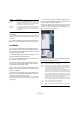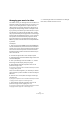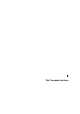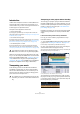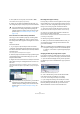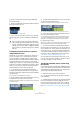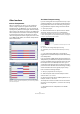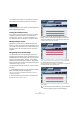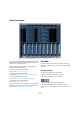User manual
Table Of Contents
- Table of Contents
- Part I: Getting into the details
- About this manual
- VST Connections: Setting up input and output busses
- The Project window
- Playback and the Transport panel
- Recording
- Fades, crossfades and envelopes
- The Arranger track
- The Transpose functions
- The mixer
- Control Room (Cubase only)
- Audio effects
- VST Instruments and Instrument tracks
- Surround sound (Cubase only)
- Automation
- Audio processing and functions
- The Sample Editor
- The Audio Part Editor
- The Pool
- The MediaBay
- Working with Track Presets
- Track Quick Controls
- Remote controlling Cubase
- MIDI realtime parameters and effects
- Using MIDI devices
- MIDI processing and quantizing
- The MIDI editors
- Introduction
- Opening a MIDI editor
- The Key Editor - Overview
- Key Editor operations
- The In-Place Editor
- The Drum Editor - Overview
- Drum Editor operations
- Working with drum maps
- Using drum name lists
- The List Editor - Overview
- List Editor operations
- Working with System Exclusive messages
- Recording System Exclusive parameter changes
- Editing System Exclusive messages
- VST Expression
- The Logical Editor, Transformer and Input Transformer
- The Project Logical Editor
- Editing tempo and signature
- The Project Browser
- Export Audio Mixdown
- Synchronization
- Video
- ReWire
- File handling
- Customizing
- Key commands
- Part II: Score layout and printing
- How the Score Editor works
- The basics
- About this chapter
- Preparations
- Opening the Score Editor
- The project cursor
- Playing back and recording
- Page Mode
- Changing the Zoom factor
- The active staff
- Making page setup settings
- Designing your work space
- About the Score Editor context menus
- About dialogs in the Score Editor
- Setting key, clef and time signature
- Transposing instruments
- Printing from the Score Editor
- Exporting pages as image files
- Working order
- Force update
- Transcribing MIDI recordings
- Entering and editing notes
- About this chapter
- Score settings
- Note values and positions
- Adding and editing notes
- Selecting notes
- Moving notes
- Duplicating notes
- Cut, copy and paste
- Editing pitches of individual notes
- Changing the length of notes
- Splitting a note in two
- Working with the Display Quantize tool
- Split (piano) staves
- Strategies: Multiple staves
- Inserting and editing clefs, keys or time signatures
- Deleting notes
- Staff settings
- Polyphonic voicing
- About this chapter
- Background: Polyphonic voicing
- Setting up the voices
- Strategies: How many voices do I need?
- Entering notes into voices
- Checking which voice a note belongs to
- Moving notes between voices
- Handling rests
- Voices and Display Quantize
- Creating crossed voicings
- Automatic polyphonic voicing - Merge All Staves
- Converting voices to tracks - Extract Voices
- Additional note and rest formatting
- Working with symbols
- Working with chords
- Working with text
- Working with layouts
- Working with MusicXML
- Designing your score: additional techniques
- Scoring for drums
- Creating tablature
- The score and MIDI playback
- Tips and Tricks
- Index
104
The Transpose functions
Introduction
Cubase offers transpose functions for audio, MIDI and in-
strument parts and for audio events. These allow you to
create variations of your music or change the harmonics of
an entire project or separate sections.
Transpose can be applied on three levels:
• On the entire project
By changing the project Root Key in the Project window toolbar, the
whole project will be transposed (see “Transposing an entire project with
the Root Key” on page 104).
• On sections of the project
By creating Transpose events on the Transpose track, you can set trans-
pose values for separate sections of your project (see “Transposing sep-
arate sections of a project using Transpose events” on page 106).
• On individual parts or events
By selecting individual parts or events and changing their transpose
value in the info line, you can transpose individual parts or events (see
“Transposing individual parts or events using the info line” on page 106).
Apart from the transpose features described in this chap-
ter, you can also transpose all MIDI notes on the selected
track using the MIDI modifiers (see “Transpose” on page
308), selected notes using the Transpose dialog (see
“Transpose” on page 330), and MIDI tracks using MIDI ef-
fects (see the separate manual “Plug-in Reference”).
Transposing your music
In the following sections we will describe the different
possibilities of transposing your music. Note that these
can also be combined. However, we recommend you to
set the root key first, before recording or changing trans-
pose values on the transpose track.
Transposing an entire project with the Root Key
The root key you specify for a project will be the reference
that audio or MIDI events in your project will follow. You can
however exclude separate parts or events from being trans-
posed, e.g. drums or percussion (see “The Global Trans-
pose setting” on page 107).
Depending on whether you are using events which already
contain root key information or not, the procedures differ
slightly.
If the events already contain root key information
Let’s say you want to create a project based on loops.
Proceed as follows:
1. Open the MediaBay and drag some loops into an emp-
ty project, see “Browsing for media files” on page 276.
For this example, import audio loops with different root keys.
2. Now, open the Root Key pop-up menu in the Project
window toolbar and set the project root key.
The entire project will be played back with this root key. Note that by de-
fault, the project root key is not specified (“-”).
A loop-based project with different event root keys
The separate loops will be transposed in order to match
the project root key. If you e.g. have imported a bass loop
in C and the project root key is set to E, the bass loop will
be transposed up by 4 semitones.
!
The transpose functions do not change the actual
MIDI notes or the audio, but only affect the playback.
!
As a general rule, you should always set the root key
first when you work with content with a defined root
key.